Yes, accounting-riven. A customer can be a vendor, too.
When adding a customer as a vendor in QuickBooks Online, it is necessary to use a distinguishing word or identifier to differentiate them. Doing so prevents confusion or conflicts that may arise when managing transactions and running reports.
To create a customer, I suggest following these steps:
- Go to Get paid & pay/Sales, then select Customers.
- Click New customer.
- In the Customer display name field, enter what you want to display for the customer.
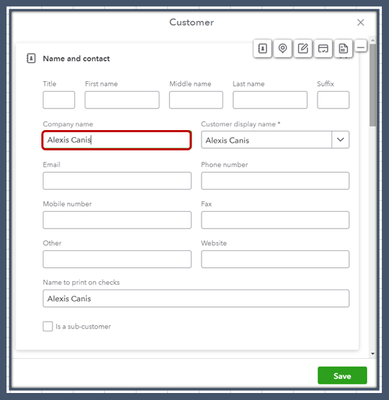
- Then, review each section and enter any other important customer info.
- Click Save.
To add them as a vendor, perform the steps below:
- Go to Get paid & pay/Expenses, then Vendors.
- Select New vendor.
- On the Company name, enter the customer's name. Make sure to add a special character/s or digit/s.
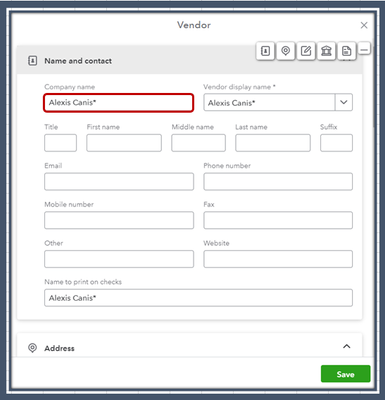
- Complete the other fields in the Vendor Information window.
- Select Save.
In case you and your vendor exchange goods and services, record a barter transaction for accurate tracking.
Moreover, you can run reports in QuickBooks Online from time to time to monitor the progress of your business. It will also help you track your sales and spending.
Please keep us posted if you need assistance managing and recording your sales and expense transactions. We're always here to help you out.