Turn on suggestions
Auto-suggest helps you quickly narrow down your search results by suggesting possible matches as you type.
Showing results for
Get 50% OFF QuickBooks for 3 months*
Buy nowYes, Mike, you can add a line between the lines in an estimate in QuickBooks Online. I'll go over some details to guide you through the process.
To do this, you can tap the plus (+) button that appears after clicking line 51. This will allow you to insert a new line at the desired position in the estimate. See the screenshot below for your visual guide:
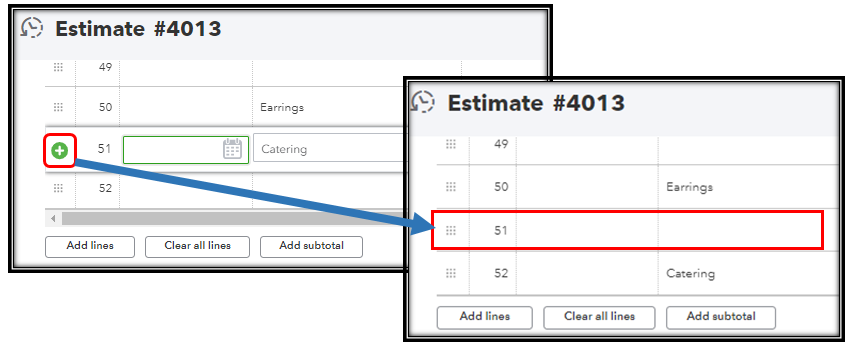
By clicking the plus button, the numbering sequence will be adjusted. As shown in the image above, the product/service under line 51 will become 52. If you want to simply add a line at the end of the sequence, just select Add lines.
You may also want to personalize and add specific info to your sales forms. This helps enhance your business' communications as you get to decide what info your customers see.
Let me know if the steps above do the trick. I'm always a few clicks away if you have any more questions regarding estimates in QuickBooks Online.
Hi it seems since they changed or updated the quickbooks template that + is not there anymore? How do you insert a new line while writing and estimate or modifying an invoice without having to drag every line down to create a space for the new line? I hate it when they change the thing you're used to using without any way of keeping the current template. Thanks for any help.
tpkern
I know an explanation for why you're unable to see a + button in your estimate window, tpkern.
If you're currently using the new layout in QuickBooks Online (QBO), having the + icon is unavailable. However, you don't have to worry since you can add your items and even drag them wherever you want to by following these steps:
Here's how:
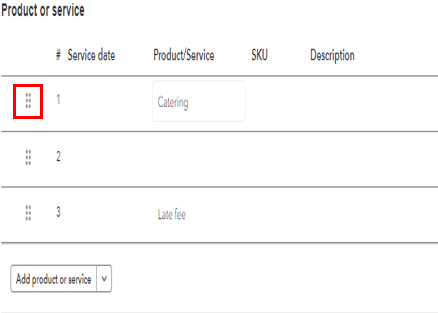
Since the + icon is unavailable in the new layout, I recommend sending your valuable suggestion. This way, our engineers may be able to view your feedback and might include it in the software.
Here's how:
On the other hand, if you're using the old layout, you can see the + icon and add a line item by clicking the empty field in the Product/Service column. Also, know that you can drag it by clicking the icon beside the number and dragging it to the line item you'd want to put it in.
You can also refer to this material if you want to learn more about how to set up estimates: Create and send estimates in QuickBooks Online.
Furthermore, in case you want to convert your estimate into an invoice after a customer accepts your estimate, you can use the information within this material: Convert an estimate into an invoice in QuickBooks Online.
If you have further concerns or information when it comes to QuickBooks, hit the reply button and enter your questions in the comment section. We're always ready to help you with your inquiry.
Thanks for the response. I did figure it out it just took me a minute. I still think the way they had it with the "+" sign to add a line was more intuitive for users. Not sure why it was changed. Thanks again for the help.
tpkern
Thank you for getting back on this thread, tp.
It's nice to hear that my colleague's steps helped you manage your estimates in QuickBooks Online.
Here in the Community, we always ensure we can address every customer's concerns and assist you in getting back on track.
Please let me know if you have any additional queries, and I'll get back to you as soon as possible. Have a great day ahead!



You have clicked a link to a site outside of the QuickBooks or ProFile Communities. By clicking "Continue", you will leave the community and be taken to that site instead.
For more information visit our Security Center or to report suspicious websites you can contact us here