Turn on suggestions
Auto-suggest helps you quickly narrow down your search results by suggesting possible matches as you type.
Showing results for
Get 50% OFF QuickBooks for 3 months*
Buy nowWelcome to the QuickBooks Community, jj.
Yes, you can apply payments from one check to several customers in QuickBooks Online. Let me walk you through the process to achieve this efficiently.
I recommend creating a bank deposit in the application, which allows you to enter different entries or payments and assign them to various customers and accounts.
Here's how:
In case you need steps on how you can record partial payment for an invoice, you can read this article: Record invoice payments in QuickBooks Online.
If you have other concerns about managing customer payments in QuickBooks, don't hesitate to visit the Community space anytime. As always, I'll be around to help you out again, jj.
After made yours instruction the program tell me:
If the deposit is for those invoices, record the payment in Receive Payment first. That way, your books are accurate.
Thanks for getting back and letting us know the prompt message you've encountered, @jjcompanyservice.
The message you've encountered pertains to being a reminder of the right way to record your invoice payments. Since we're applying this to different customers, we'll have to record it the other way. Thus, utilizing the Bank Deposit feature is the easiest way to divide this check to different clients. Once you're done recording the deposit, this will create a credit to these customers. After that, we can link them to the open invoice by utilizing the Receive Payment feature. Here's how:
Keep these articles as your guide when starting to match your bank entries. After that, we can proceed to reconcile it to spot and avoid discrepancies:
Feel free to reply to this conversation if you require any additional help with managing your transactions. I am always available to assist you. Stay well!
Does this method also apply to Quickbooks Desktop, or is there a different process? Thanks
Does this process apply in the same way to QB Desktop? Thanks
Applying one check payment to different customers is unavailable in QuickBooks Desktop, seadirector. I've got another method for you.
QuickBooks Desktop won't allow you to use the same A/R account in the same transaction. If this is your case, you'll want to delete the Check that contains the lump sum amount for the two invoices. After that, create two checks affecting the A/R account with the correct amount of your receivables per customer by going to the Banking menu and selecting Write check.
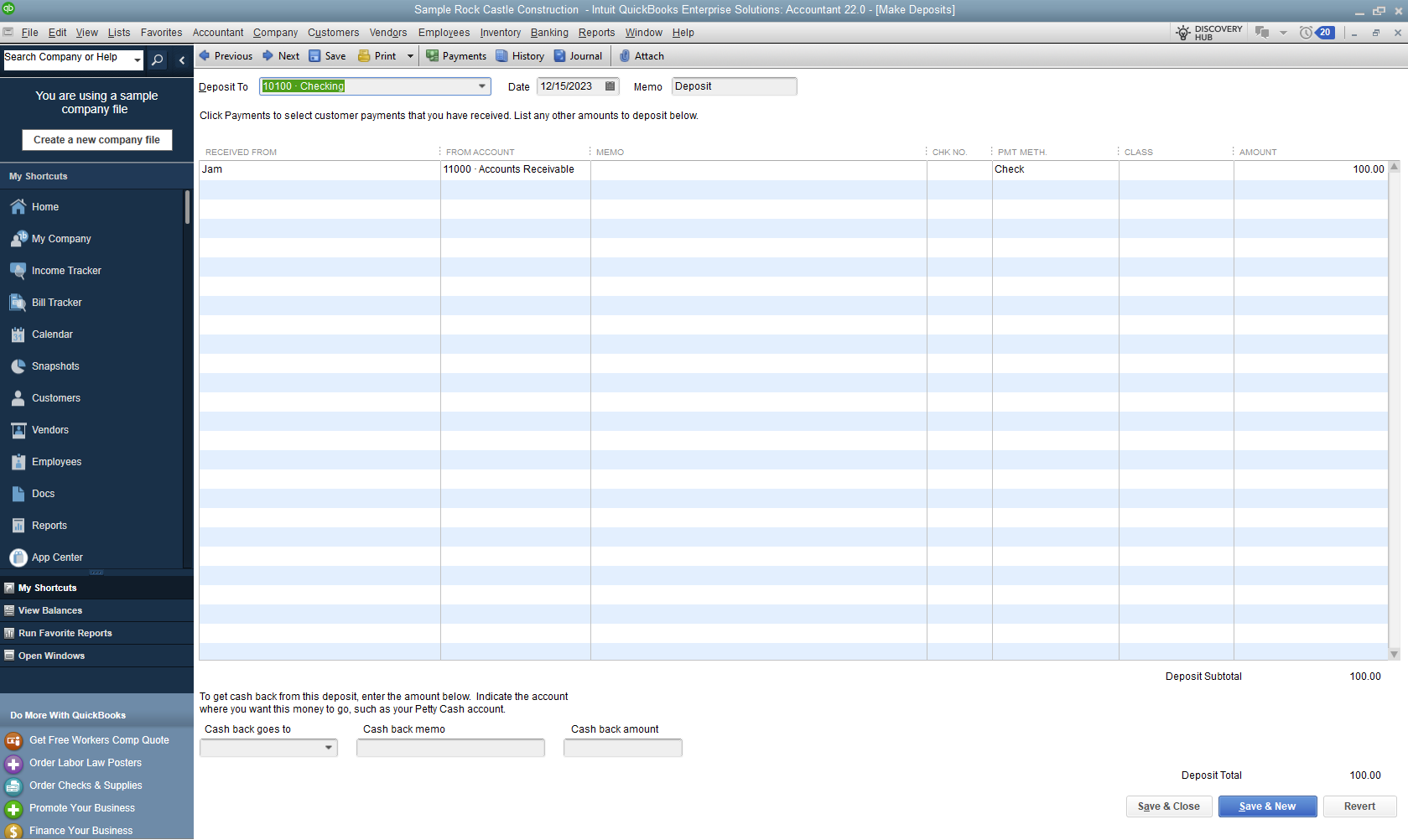
Next, make bank deposits for the two customers' checks that will serve as their credit.
Once done, we can link the Credits to the open invoices by utilizing the Receive Payment feature. Here's how:
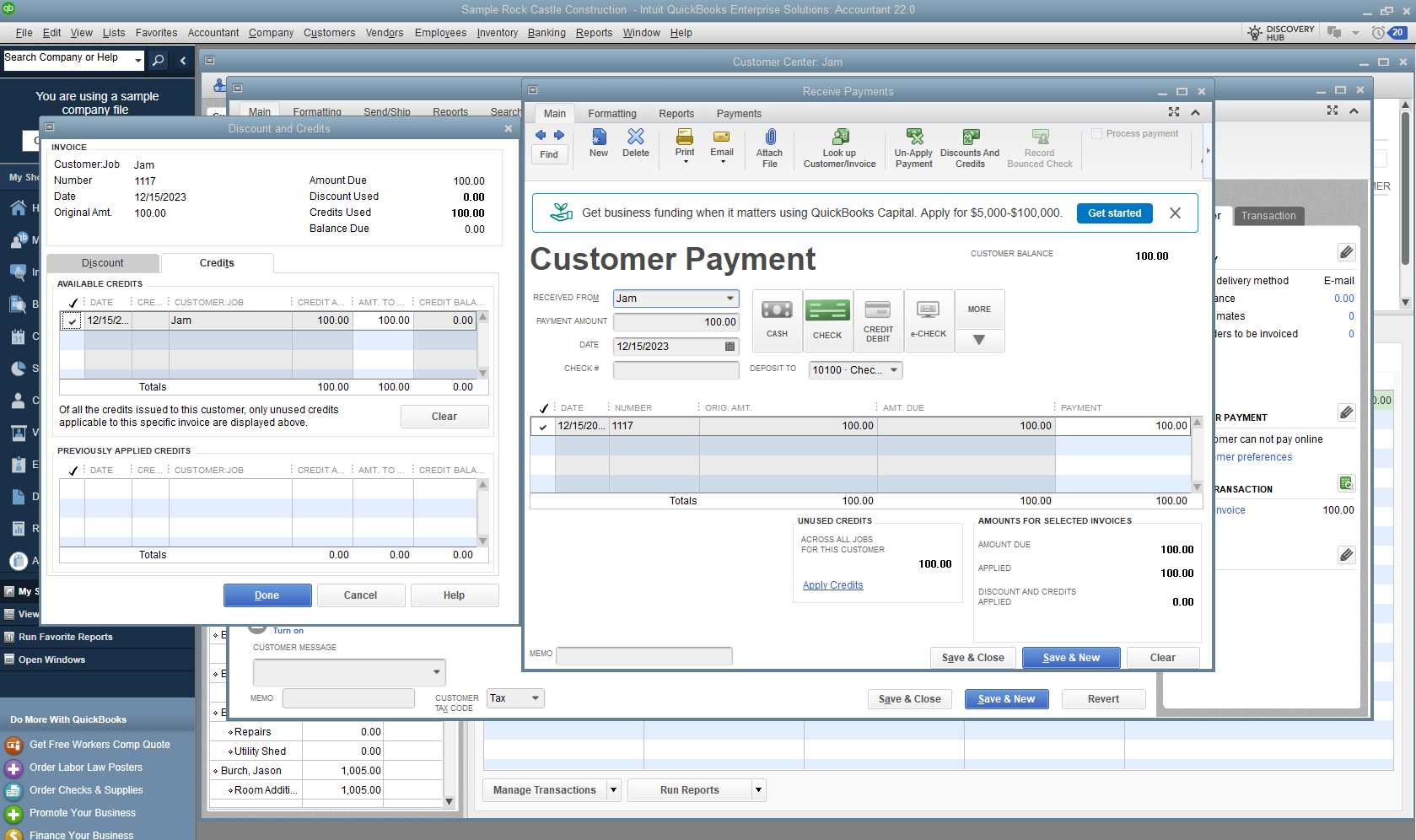
You can reply to this conversation if you require any additional help with handling your payments or managing customers. We're always available to assist you.



You have clicked a link to a site outside of the QuickBooks or ProFile Communities. By clicking "Continue", you will leave the community and be taken to that site instead.
For more information visit our Security Center or to report suspicious websites you can contact us here