Turn on suggestions
Auto-suggest helps you quickly narrow down your search results by suggesting possible matches as you type.
Showing results for
Get 50% OFF QuickBooks for 3 months*
Buy nowYes, you can link older payments to your invoices. Let me walk you through the process, Christina.
As I understand that you’ve recently transitioned from Solopreneur to QuickBooks Online (QBO), correct? In this case, you'll have to make sure that an invoice has already been created. At the same time, the payment have been recorded as bank deposit.
If these payments have already been entered in your QBO account as deposit, you can easily find and edit these transactions to link them to the correct invoice. To do so, follow the steps below:
Once done editing, apply the deposit as invoice payment. Here's how:
After successfully linking your payments to the invoices, QuickBooks offers a variety of reports that allow you to verify the information and confirm that everything is accurate. Simply apply the appropriate filter to find the specific data you need. For more guidance, you can refer to this article: Customize Reports in QuickBooks Online.
If you have any further questions about linking your payments or need additional support as you get familiar with the QBO platform, please let us know so we can further assist you. Remember, keeping track of your reports will help you maintain clarity in your finances. Have a nice day!
Thanks for responding.
I have recently transitioned from doing a bunch of stuff on Excel to using QuickBooks Solopreneur. I do not have invoices created for these payments because I created my invoices before in Excel. Do I need to create new invoices in Solopreneur? I don't want to send new invoices out to anyone to do with these payments because I've already sent them invoices and been paid for them. As for the payments, some payments are bank transfers and others are checks deposited into my account. I appreciate any advice you have for me.
Thanks for responding.
I have recently transitioned from doing a bunch of stuff on Excel to using QuickBooks Solopreneur. I do not have invoices created for these payments because I created my invoices before in Excel. Do I need to create new invoices in Solopreneur? I don't want to send new invoices out to anyone to do with these payments because I've already sent them invoices and been paid for them. As for the payments, some payments are bank transfers and others are checks deposited into my account. I appreciate any advice you have for me.
Thanks for coming back, Christina. You don't need to create new invoices in QuickBooks Solopreneur.
The program allows you to import data in spreadsheet format. We can go to the Gear icon on the top menu and click Import data. As for the payments, we can mark the invoice as paid and select the bank account as the "Deposit to" account. Here's how:
Moreover, you can check out these articles on how QuickBooks Solopreneur works and how it’s different from similar QuickBooks products:
This thread is always open if you have additional questions about managing your invoices and payments or any QuickBooks Solopreneur-related concerns. We'll get back to you as soon as possible. Take care!
after editing the first part where to you select +NEW? in Invoices?
I'm delighted to see you here, @BexxG. You can locate the + New icon on the upper left corner and select the Receive payment option, not the Invoices.
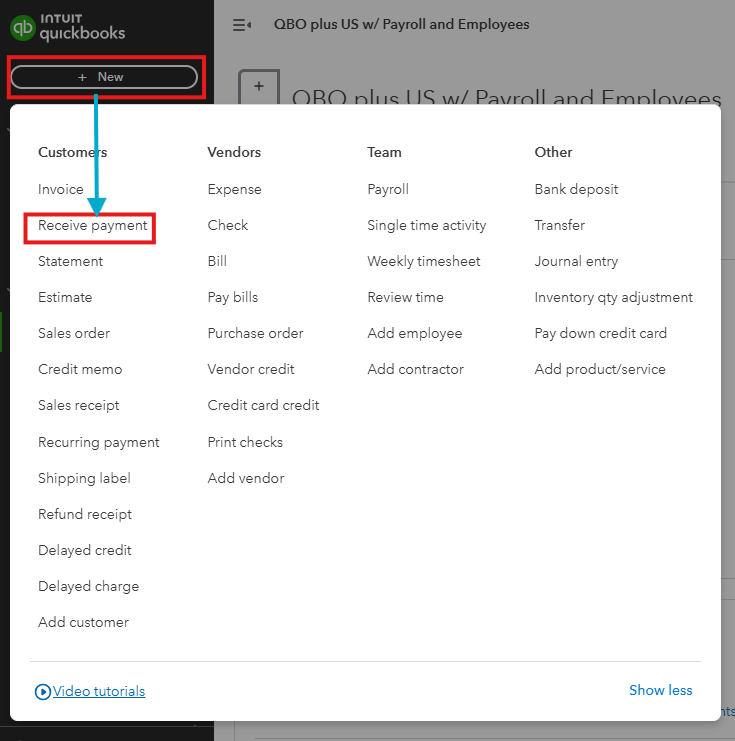
Here's how:
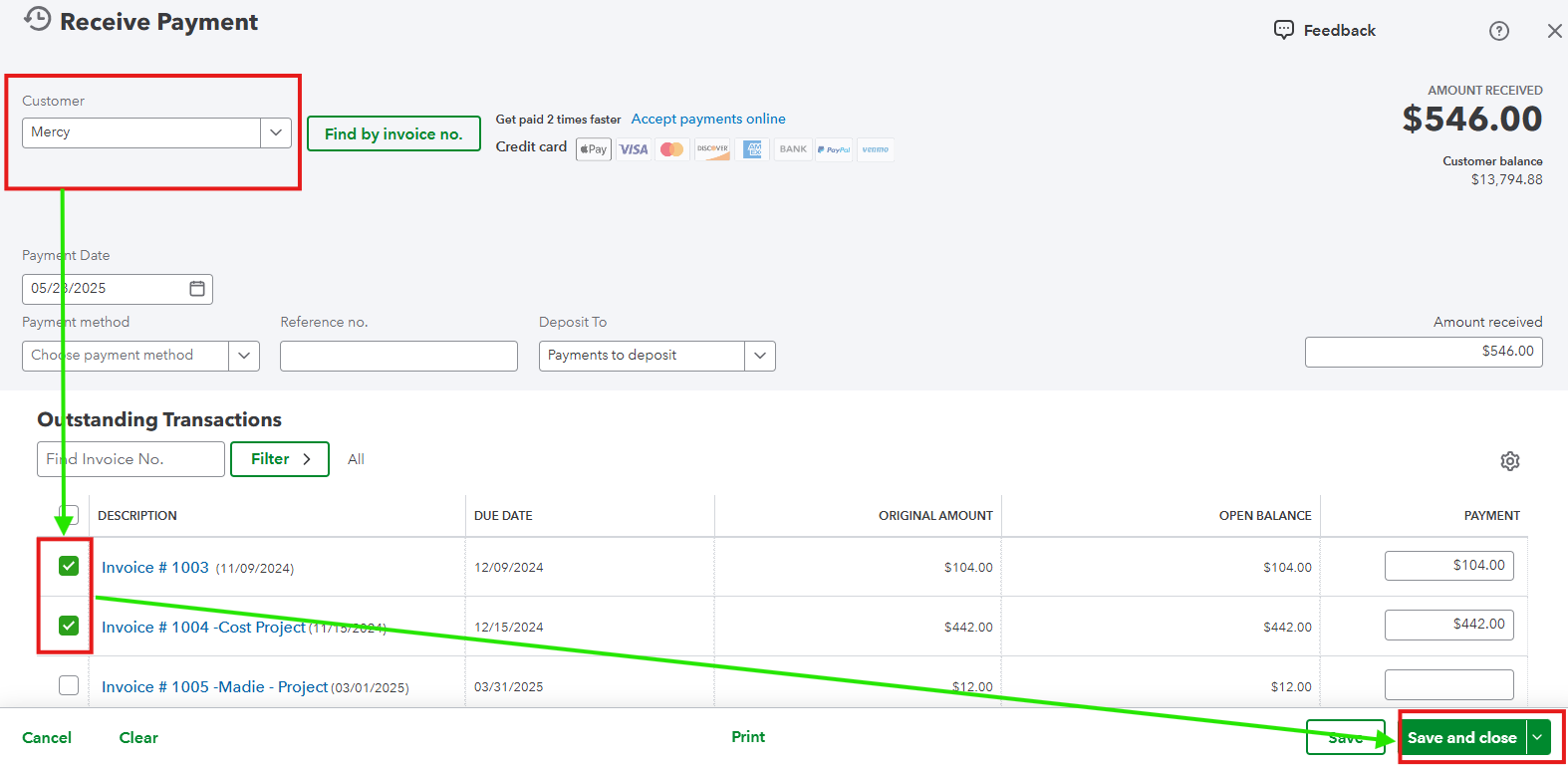
Additionally, QuickBooks lets you create a personalized sales form based on your preferences. Check out this article to learn more: Customize invoices, estimates, and sales receipts in QuickBooks Online.
Moreover, you can reach out to QuickBooks Live Expert Assisted to further enhance your way of organizing and managing your invoice transactions and payments.
Let me know if you have more questions about linking funds to your open invoices or any related concerns by leaving a reply below. Keep safe and have a good day!



You have clicked a link to a site outside of the QuickBooks or ProFile Communities. By clicking "Continue", you will leave the community and be taken to that site instead.
For more information visit our Security Center or to report suspicious websites you can contact us here