Turn on suggestions
Auto-suggest helps you quickly narrow down your search results by suggesting possible matches as you type.
Showing results for
Solved! Go to Solution.
Hi there, @blantz1.
Let's make sure the item is used to sell to your customer or you purchase it from a vendor. Let me show you how.
In your QuickBooks Online (QBO) account:
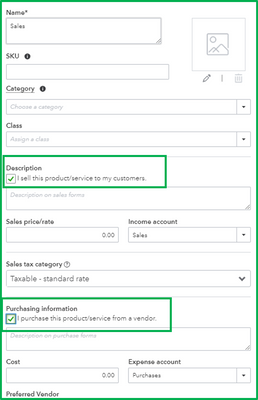
However, if you can't locate the item in your Product and Service tab, it could be the item is inactive. Let's filter the search option to All so show all the active and inactive items.
Also, feel free to check this great resource for reference in case you want to adjust the inventory quantity on hand.
Don't hesitate to leave a comment below if you need further assistant. I'm always here to help.
Hi there, @blantz1.
Let's make sure the item is used to sell to your customer or you purchase it from a vendor. Let me show you how.
In your QuickBooks Online (QBO) account:
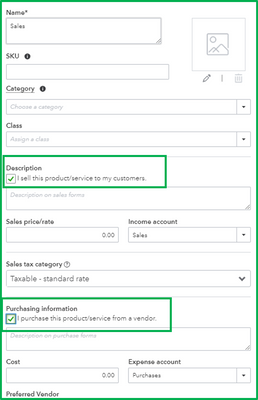
However, if you can't locate the item in your Product and Service tab, it could be the item is inactive. Let's filter the search option to All so show all the active and inactive items.
Also, feel free to check this great resource for reference in case you want to adjust the inventory quantity on hand.
Don't hesitate to leave a comment below if you need further assistant. I'm always here to help.
appears to have solved the issue - much appreciated!
I got this same message in QBO Simple Start, when trying to close unbilled costs.
However, the option to check "I sell this product to my customers" does not appear in QB Simple Start.
Any other workaround that you can suggest?
Thank you!
Marie
Hi there, @jacksonmarieh.
Thank you for joining the thread and for seeking assistance in closing unbilled costs in QuickBooks Online (QBO).
The inventory tracking and billable expense features are only available in QBO Plus and Advanced. These options aren't available in QBO Simple Start.
To get started, may I know how did you record these unbilled costs in your company file? This way, we can figure on how to close or remove them from your record.
But if these transactions are regular expenses and need to delete them, click on More, then select Delete.
To learn more about billable expenses and inventory items, you can open these articles:
Just in case you want to upgrade your current subscription for more updated features that suit your business needs, you can as well open this link for the instructions.
For additional resources, while working with QuickBooks, you may also read the topics from our help articles.
I'm looking forward to hearing from you again. If you need further assistance with this, please let me know by adding a comment below. I'm more than happy to help. Keep safe always!



You have clicked a link to a site outside of the QuickBooks or ProFile Communities. By clicking "Continue", you will leave the community and be taken to that site instead.
For more information visit our Security Center or to report suspicious websites you can contact us here