Turn on suggestions
Auto-suggest helps you quickly narrow down your search results by suggesting possible matches as you type.
Showing results for
Get 50% OFF QuickBooks for 3 months*
Buy nowI am using the CLASS field to categorize transactions in Quickbooks Desktop 2021. When I generate a Transaction Detail report, filtering (and sorting) by class, almost half of the report shows empty (blank) class fields (they are not class specific - it's any class). They are categorized at the end as Unclassified. If I then look at each individual record that shows a blank class field, I verify that the field is NOT blank. Can anyone explain why this is happening? I'm completely stumped.
Solved! Go to Solution.
Thanks for coming back here, LaurieDeCarlo.
The screenshot above looks a little different on the Class section because that option is only available on QuickBooks Desktop Enterprise. With regard to your current situation, we can perform the Verify and Rebuild Data since your report shows empty classes. You might have a damaged company file and this will help fix the issue.
Before doing so, please make sure to update your QuickBooks Desktop to the latest release. Then, back up your QuickBooks Desktop company file.
Once done, follow the instructions in this article: Verify and Rebuild Data in QuickBooks Desktop.
Please let me know how it goes on your end. I'm determined to get this fixed for you.
Hello there, @LaurieDeCarlo.
The class data that'll be displayed on the Transaction Detail report will depend on how you set up your company preferences. You have the option to assign a class to Accounts, Items, and Names in QuickBooks Desktop (QBDT). With this, let's check your class tracking preferences. This way, you're able to identify why some transactions show empty class fields on the report.
I've attached a screenshot below that shows the last four steps.
To learn more about this, you can refer to this article: How to use class tracking in QuickBooks.
Also, here's an article that'll further guide you in filtering and sorting class transactions through reports by class in QBDT: Categorize data by class. It includes topics about unclassified transactions and reports showing subclasses only, to name a few.
Let me know in the comments below if you have other concerns about customizing reports and managing class transactions in QBDT. I'm just around to help. Take care always.
Hi Rea, thanks so much for your response. I set up classes when i configured my company file in QB. I have attached a screenshot here. Mine looks a little different than yours in that I don't get to choose where to assign classes. I'm completely stumped and don't know where to go next. Any help is appreciated!
Thank you!
Thanks for coming back here, LaurieDeCarlo.
The screenshot above looks a little different on the Class section because that option is only available on QuickBooks Desktop Enterprise. With regard to your current situation, we can perform the Verify and Rebuild Data since your report shows empty classes. You might have a damaged company file and this will help fix the issue.
Before doing so, please make sure to update your QuickBooks Desktop to the latest release. Then, back up your QuickBooks Desktop company file.
Once done, follow the instructions in this article: Verify and Rebuild Data in QuickBooks Desktop.
Please let me know how it goes on your end. I'm determined to get this fixed for you.
Thanks so much - i'll give it a try!
Hi Rea, I am on the most updated version of the software and verified the data. there were no problems detected ....any other ideas?
thank you!!
I've come to help, @LaurieDeCarlo.
Thank you for giving information about your concern and for following the steps recommended by my colleague. To isolate the issue, I suggest checking the transactions that appear to have no class in the report. Make sure there is a class assigned to the Class column for the item. 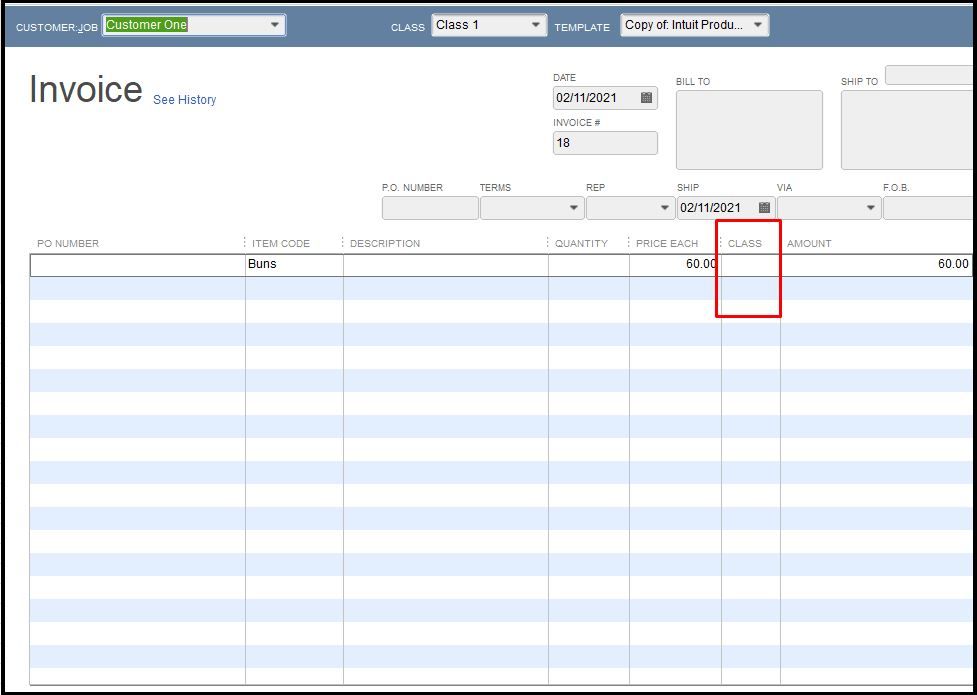
If the issue persists, I recommend reaching out to our technical support team. This way, they can further investigate why your class field is blank when running a transaction report. They also use specific tools to do a screen share to check your set-up.
Here's how to connect with them:
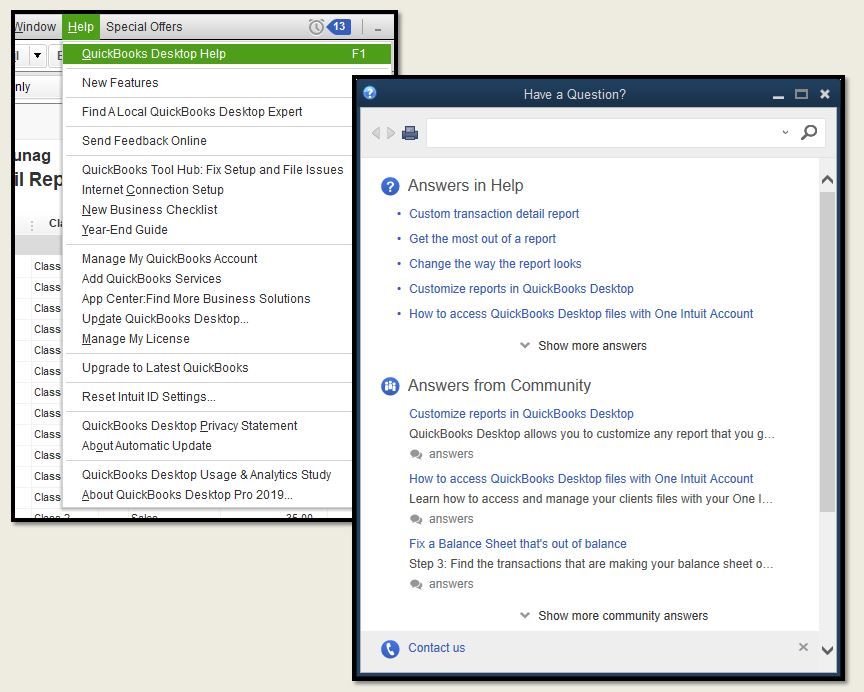
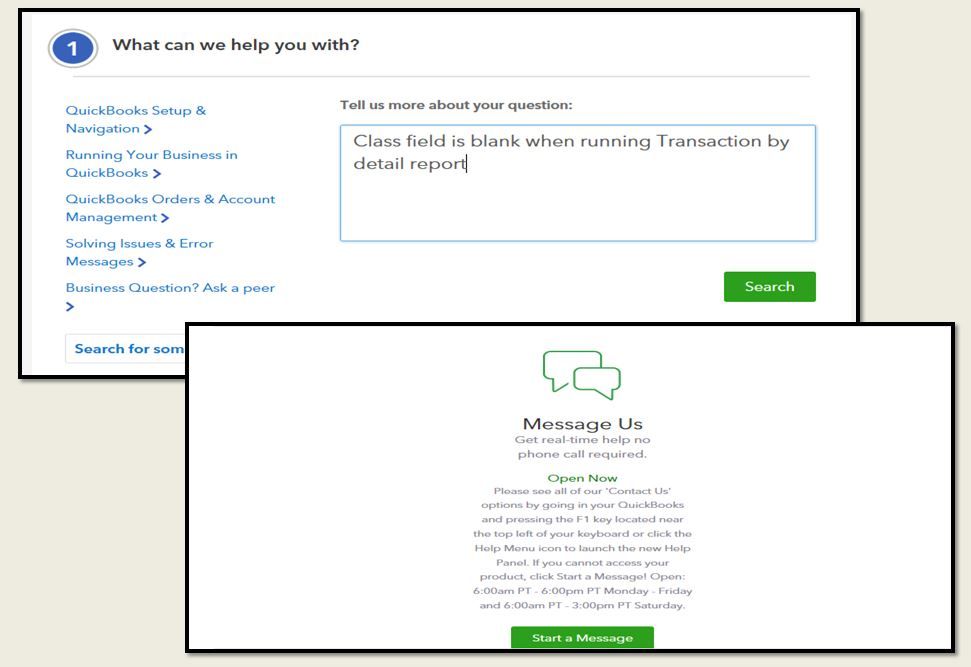
Also, personalizing your report in QuickBooks is a breeze. For the detailed guide, please see this link: Customize customer, job, and sales reports in QuickBooks Desktop.
Let me know how this goes and leave a reply below if you need further assistance running a report by class. I'm always around to help. Have a good one.
Hi Devina, I'm sure that every record has it's class field filled in. I will reach out to tech support for help.
Thank you!
Laurie
Laurie, did you find a solution? I'm experiencing the same thing.
I'm here to help you resolve this, Risa K.
Before proceeding, may I know what version of QuickBooks you're using? Please note that this option is only available in QuickBooks Desktop Enterprise. If you're using the exact version, let's run the Verify and Rebuild Data utility. The tool scan data issues within the file and self-resolves them.
To verify data:
For rebuild data:
If the issue persists, I'd suggest using our QuickBooks Desktop Tool Hub. This helps fix problems and errors in the program.
To learn more about categorizing your data in QuickBooks, please this article: How to Use Class Tracking.
You can also filter, sort, or total your reports by Class. This ensures the transactions are categorized accurately.
In case you need additional assistance in managing your classes in QuickBooks, please get back on this thread. I'm always here to help.
Hi, thank you for your response. I'm using Desktop Enterprise 2019. I'm relatively new to QB, but, in my case, I'm almost certain this is a lack of user-understanding vs. a data integrity issue.
Based on the link you shared with the article on class tracking it appears we have everything set up properly.
Now that I'm looking closer at the report, I may have figured out what was puzzling me. Please check me on this.
Initially, I wondered why the 'Class' column in the Transactions by Account report shows the class that was assigned to some transactions but others are blank, even though I can open the transaction detail and see that a class is in fact assigned. This is observed when looking at the Transactions by Account report for our cash account.
I think blanks are displayed in the report for any transaction that consists of multiple expense accounts, or if it was a payment made on a bill entered in A/P. Is this understanding correct?
Let me point out some information why the Transactions by Account report only shows some of the class assigned to some of the transactions, Risa K.
Generally, this depends on how the Class is assigned and what type of report you've pulled up. Every transaction (with the exception of journal entries) is separated into a header and a detail portion. When classes are assigned, they get attached to the detailed portion of transactions. They do not get associated with the header accounts.
Also, if the account being reported is a header type of account, the class data does not get saved with the header. Bank accounts, loan accounts, and all header types of accounts cannot be linked to a class on the reports.
You'll want to run the Customer Balance Detail Report and filter it by Class. To do this, you can follow the steps below:
The type of transaction information pulled into a report depends on the type of report. For example:
QuickBooks provides different kinds of reports that cater to your business needs. You can visit this article for additional reference: Understand reports.
Reach out to us here if you need any additional assistance pertaining to Classes. Don't forget, we're here to provide the help you.
Thank you Maria for helping me understand this!
Hello. I am having the problem of the drop down box on your screen shot below is not working. I have classes set up and am using them. When running the P&L by Class it shows all my classes but then when I try to filter there is no drop down. Just a blank box. I have tried typing in the classes but then I get a blank report.
I'll make sure you'll get the data you need when filtering the Profit & Loss by Class report in QuickBooks Desktop (QBDT), @lmor.
Based on your description above, you may have a minor data issue with your company file that's why there's no drop-down while filtering the Profit & Loss by Class report. To fix this, you can utilize the built-in Rebuild Data tool. Here's how:
After the steps above, go ahead and pull up the Profit & Loss by Class report again. Then, filter the data you need. Please see the screenshot below for your reference.
Once you're done and the issue persists, I'd recommend checking out this article to know other recommend solutions: Fix data damage on your QuickBooks Desktop company file.
Also, when pulling up reports, you can customize them to focus on the details that matter the most to you. Then you can memorize them to save its current customization settings for future use. You can check out this article for the complete details: Create, access, and modify memorized reports.
Let me know if you have other concerns about customizing reports and managing class transactions in QBDT. I'm just around to help. Take care, and wishing you continued success.
This is not a verify and rebuild issue and continues to happen on old and current versions with any type of transaction report. (transactions by account or custom transaction reports)
Is there a work around since it's not getting fixed any time soon?
I'll share some insight on your query about transaction reports in QuickBooks Desktop (QBDT) not showing any classes, @azffs_jc.
I ran a Transaction Detail by Account in my test account and got these results. Let's take Check 476 (the first one on the list) as an example. Notice that the Class column for this check is blank.
When I open this check, I get this result. Notice that there's a class assigned to the line item of this transaction.
What you need to do is assign a class at the top of the check. I'll use Remodel in this example:
I went back to the Transaction Detail by Account report and got this result:
You can also view this article for more information about sorting reports by class: Filter, sort or total reports by Class.
I also suggest you open this article: Understand reports. It has a detailed description of Source and Targets, and how QBDT uses them to generate reports.
Don't hesitate to leave a comment below if you have other questions about classes in reports. I'll be around to help you out. Enjoy the rest of the day!
That's exactly what I'm doing for the class to show up in the report. But I also noticed that if it's an income transaction, the class is blank even if a class is assigned to it. So what do we do to show this info?
Thanks for joining the Community, Thea Iris.
I've reviewed our ongoing/solved investigations and can confirm there's currently no records of subscribers reporting that some of their assigned classes aren't showing up in the Transaction Detail report.
Since your classes for income transactions aren't showing up, I'd recommend using the Verify Data feature to see if anything needs to be rebuilt.
Here's how:
After verification's complete, you'll see one of a few possible messages. I've listed each of them and their meanings:
If your Verify/Rebuild Data utilities didn't solve the issue, you can get in touch with our Customer Care team so they can conduct further research:




They'll be able to pull up the account in a secure environment, conduct further research, and create an investigation ticket if necessary. Be sure to review their support hours so you'll know when agents are available.
I'll be here to help if there's any additional questions. Have a lovely day!
If you are using an Invoice, there is a "Class Box" at the top of the Invoice next to the name. You may have added "Class" in a column in the body of the Invoice, through "Customizing your data layout" for the Invoice Template. If so, it will need to be entered twice. One entry at the top of the Invoice and in the one "Class" created in the body of the Invoice. Any reports you run filtering "Class", will now show your different classes, or if none, "uncategorized class".
We have had the same problem for years and nobody has been able to help us. For example, If i am viewing a credit card account. More than half the transactions have a blank class field when I pull a report. However, we have classes turned on and require a class for each transaction, we audit it monthly so I know for certain each transaction does in face have a class. When you click into a transaction you can see the class is there, it just doesn't show on reports. It's a real pain in the....
I have noticed that if I populate the class filed at the top of the invoice but NOT the line item class, it will not show up on the P&L by Class report. Only when I fill out the line item class, it will show up. Anybody seeing this as well?
I am using an item list in a current asset account to track purchases for a real estate flip (i'll move the total over to COGS after the sale). If I run a general ledger report or pretty much any transaction report, the class field is blank even though it's populated in the transactions. I can see class if I run a purchases by item detail, but that doesn't help me for expenses that are not from the item list. I also tried categorizing using Customer:Job, but my item purchases don't show at all under Customer:Job - I'm assuming it's because I'm using an asset account.
All I want to do is have some way to categorize transactions, whether expense or item list purchase, by property. My item list contains about 70 items so I don't want to create subaccounts for each property. Can anybody help?
Hi @Ann_McD,
Thank you for taking the time to reach out to us here in the Community about running reports. I can provide clarification about the class field showing blank information in QuickBooks Desktop.
The reports in the program display data based on a set of instructions called Report Set. The information shown on reports will depend on the source (source account, source name, source memo and source amount, etc.) and target (target accounts, target names, target memos, target amounts, etc.).
Since a class or location tracks the transaction, It does not report where or how the transactions originated. The source will not be reportable.
I have an article here that'll help you generate reports and at the same time maximize the report filters. For more information and available reports, you can visit this link: Understand reports.
You can also take your reports out of QuickBooks to customize data further. I've attached an article you can use as a guide to the process in QuickBooks: Export reports as Excel workbooks in QuickBooks Desktop.
I'm always available whenever you need further assistance with running reports in the Desktop version. Let me know by clicking the Reply option below. Take care.
Yes, this is happening to us as well. It doesn't make sense to me to have to enter class twice so I have only been entering in the line. Some reports will not run with class column. Is there a fix QBooks???



You have clicked a link to a site outside of the QuickBooks or ProFile Communities. By clicking "Continue", you will leave the community and be taken to that site instead.
For more information visit our Security Center or to report suspicious websites you can contact us here