Turn on suggestions
Auto-suggest helps you quickly narrow down your search results by suggesting possible matches as you type.
Showing results for
I selected a class for transactions but when I run a quickreport on that class no transactions show up
Solved! Go to Solution.
When you run a QuickReport on a class, by default the report is filtered for All Income/Expense accounts. So, if your entries are associated with Balance Sheet accounts, they won't show up.
After running the report your Customize it and remove the Account filter and then you'll see all detail related to the class, except for non-posting transactions like Purchase orders and Estimates. To add them as well, set the Posting filter to Either.
I'm here to ensure you'll get the data you'll need, ff2.
When running a Class QuickReport, all Income and Expense accounts are filtered by default. This could be the reason the transactions aren't showing up. To fix this, I'd suggest removing the Account filter by clicking the Customize Report button.
You can also run and customize the Custom Transaction Detail report. From there, you'll be able to get the same data you'll need.
Here's how:
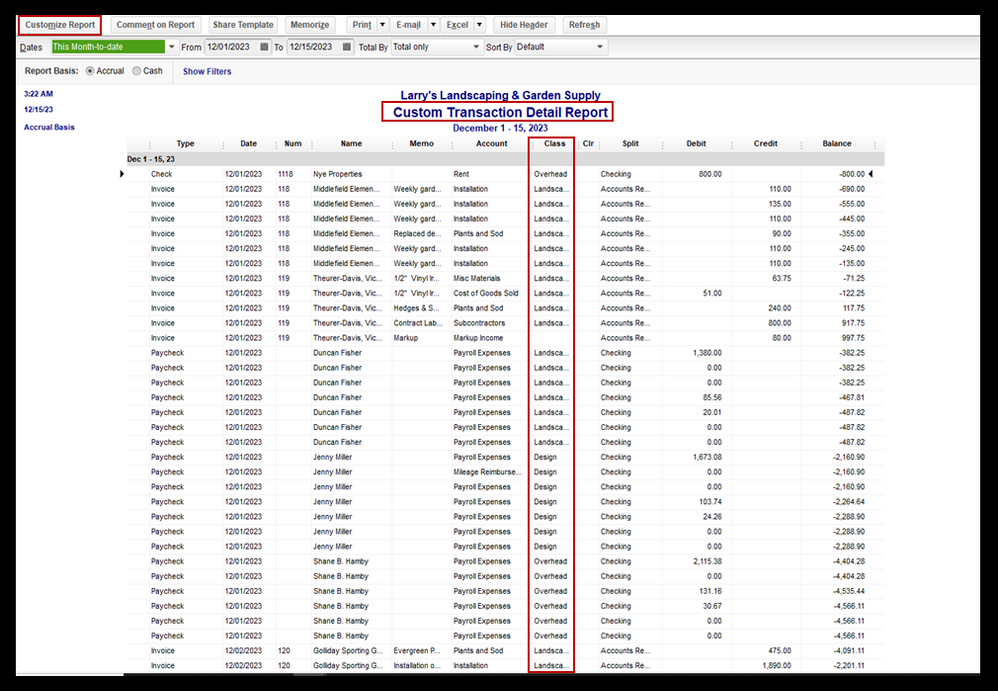
For more details about personalizing reports, please see this article: Filter, Sort, or Total Reports by Class.
Additionally, I've included these articles that'll help you learn more about running and managing reports in QuickBooks:
Please let me know if you have other concerns about customizing reports and managing class transactions in QuickBooks. I'm always glad to help in any way I can.
if I go to list class list and I right click on the class to do a quickreport nothing will show up even though I have transactions with that class
When you run a QuickReport on a class, by default the report is filtered for All Income/Expense accounts. So, if your entries are associated with Balance Sheet accounts, they won't show up.
After running the report your Customize it and remove the Account filter and then you'll see all detail related to the class, except for non-posting transactions like Purchase orders and Estimates. To add them as well, set the Posting filter to Either.
OP writes: "...when I run a quickreport on that class..."
Intuit replies: "Before proceeding, may I know which specific QuickReport did you run to view the transactions?"
Uh, that would be a class QuickReport. There is no other type of QuickReport you can run on a class.
Thank you it worked
I tried adding a class with the instructions given in qb and its only adding in the deposit section not in any checks...
Hi @mariam s,
Welcome to the Community. I'm here to help you add a class in QuickBooks Desktop.
When you activate the Class feature under Preferences, the system allows you to add them to transactions. This ability is also available for checks.
You can assign a class to the following transactions:
If you're trying to show classes for your checks, I recommend you review your transactions before running reports. You can edit them first and ensure everything is complete.
If what you meant is it's not including your checks in reports, you'll need to customize the data. Please follow the suggestion above to show all your transactions.
Also, you can filter, sort, or total reports by Class depending on what you need in QuickBooks. For more information, check out this link: Filter, sort or total reports by Class.
Additionally, the Desktop version allow users to customize the data, add or delete columns, add or remove information on the header/footer, and even personalize the font and style of the report. I've attached an article you can use to learn more about the process: Customize reports in QuickBooks Desktop.
Drop me a comment below if you have other questions about the reports or class tracking feature. I'll be happy to help you some more.


You have clicked a link to a site outside of the QuickBooks or ProFile Communities. By clicking "Continue", you will leave the community and be taken to that site instead.
For more information visit our Security Center or to report suspicious websites you can contact us here