Turn on suggestions
Auto-suggest helps you quickly narrow down your search results by suggesting possible matches as you type.
Showing results for
Connect with and learn from others in the QuickBooks Community.
Join nowHi
My summary custom report period is September 22 - 23, 2020. But I enter Repairs and Maintenance expenses through write check window at 21/09/2020. My Question is why Repairs and Maintenance expenses amount is showing on September 22 - 23, 2020 period. Kindly find below pictures.
Thanks and regards,
Thanks for visiting the Community today, @talk2khurram. I appreciate the screenshot you've shared.
As an insight, the Custom Summary report will pull up data depends on the accounts, regardless of the dates you've entered or the accounting method used.
For future reference, read through this article: Customize reports in QuickBooks Desktop. It helps you learn about generating personalized reports to only show details that matter to you and your business.
Let me know if you have more questions. We're always here to help.
Hi
Thanks for your reply. Can you tell me the solution?
Thanks and regards,
Thanks for coming back to the Community, @talk2khurram.
I can share and guide you with the steps on how to resolve the incorrect data on your report. Let's go to your Lists settings to see it.
Here's how:
Re-sorting your account list will help fix the odd behavior of your account. After re-sorting, run the Verify Data Utility tool. This tool will help check and fix data damage of your QuickBooks. Let me walk you through the steps.
Once done, restart your computer and check your customer report again. For more details about the verify tools, check out this guide: Verify and Rebuild Data in QuickBooks Desktop.
In case you need help with fixing your file, check out this link for the step-by-step solutions.
Please let me know how it goes or if you still have questions. I'm more than willing to answer them for you. Have a great day ahead.
Hi
Thanks for your reply. I did the same what you suggested but i my problem not solved. Kindly find below pictures. My custom summary report period is September 21- 23, 2020. But Repair and Maintenance Account Manual section 500 which I recorded 31/08/2020 showing in my custom summary report. I do not want to show Repair and Maintenance Account Manual section 500 which I recorded 31/08/2020 in this report.
Thanks and regards,
Thanks for the prompt reply, @talk2khurram.
I also appreciate the additional screenshots you shared. Let's perform some steps to isolate this unusual behavior. I recommend deleting and recreate the check. I’d be glad to guide you how.
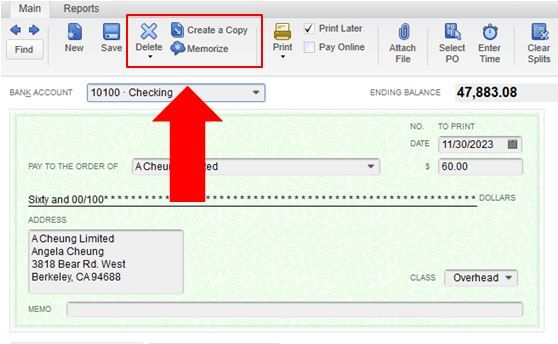
If the issue persists, I suggest downloading our QuickBooks Tool Hub. This tool fixes issues within your QuickBooks Desktop (QBDT) company file.
I’m also adding this article that you can utilize in case you need some guidance in exporting your reports to MS Excel: Export reports as Excel workbooks in QuickBooks Desktop.
I’ll be around if you have other concerns or questions in managing your reports in your QBDT software. Tag me in and I’ll swing back into action. Take care and stay safe!



You have clicked a link to a site outside of the QuickBooks or ProFile Communities. By clicking "Continue", you will leave the community and be taken to that site instead.
