Turn on suggestions
Auto-suggest helps you quickly narrow down your search results by suggesting possible matches as you type.
Showing results for
Connect with and learn from others in the QuickBooks Community.
Join nowI have a strange issue that is creeping up in the Chart of Accounts.
There is a bank deposit that has cleared and is listed under Deposits in my main bank register.
I have split the check out to show different expenses from that check. Then I want to show expenses that the customer it is attached to.
This works great on one of my deposits-it shows the customer column and everything is perfect.
A deposit made the exact same way 2 months later does not show the customer column.
Both of these are shown in the chart of accounts, main register.
Thanks
Any thoughts?
Solved! Go to Solution.
Thanks for getting back to this thread, @KSmith99.
Let me join in this conversation and help you track your customer in the Bank deposit window.
For you to show the CUSTOMER column, let's make sure that Track returns for customers box is checked. It's located under Add lines section on the same window.
Please see the attached screenshot for your reference.
Once done, this will automatically show you the same columns as before.
Want to know more about bank deposits? You can check out this article for additional info on how it works: Record and make bank deposits in QuickBooks Online.
Stay in touch if you have any other questions about bank deposits, I'm always here to help. Have a wonderful day!
Hello there, @KSmith99.
Thanks for sharing your concerns with the screenshot. I suspect a browser-related problem on your end.
QuickBooks Online uses a cache to hasten up the loading experience. While this is good, it also accumulates temporary internet files in your cache, which can result in unexpected behavior at times.
However, it can easily be resolved after it's confirmed. Let's start by logging in your QuickBooks company with an incognito or private browser. Use these keyboard shortcut keys listed below to access according to your preferred browser:
Check to see if it show the customer column. If that works, start clearing the cache to remove those temporary internet files that causes the issue in your primary browser.
Otherwise, use another supported, and updated browser.
Visit this article to learn more about entering split transactions in the register.
I'm always here to guide you with any other QuickBooks tasks concerns. Take Care!
I have tried two other browsers and turned on private, but it is the exact same problem. The solution above did not work. Hopefully somebody has another idea.
Thanks for getting back to this thread, @KSmith99.
Let me join in this conversation and help you track your customer in the Bank deposit window.
For you to show the CUSTOMER column, let's make sure that Track returns for customers box is checked. It's located under Add lines section on the same window.
Please see the attached screenshot for your reference.
Once done, this will automatically show you the same columns as before.
Want to know more about bank deposits? You can check out this article for additional info on how it works: Record and make bank deposits in QuickBooks Online.
Stay in touch if you have any other questions about bank deposits, I'm always here to help. Have a wonderful day!

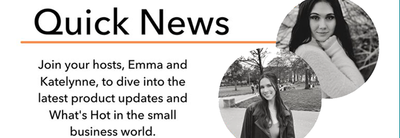
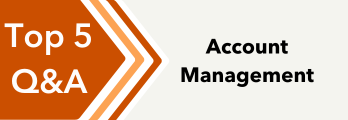
You have clicked a link to a site outside of the QuickBooks or ProFile Communities. By clicking "Continue", you will leave the community and be taken to that site instead.
