Hello, Paragon.
To view all customer company names in your report, simply drag the column to expand it. This will allow you to see the full names instead of just partial entries. Let me show you how it works.
Please take note that there is a character limit for company names.
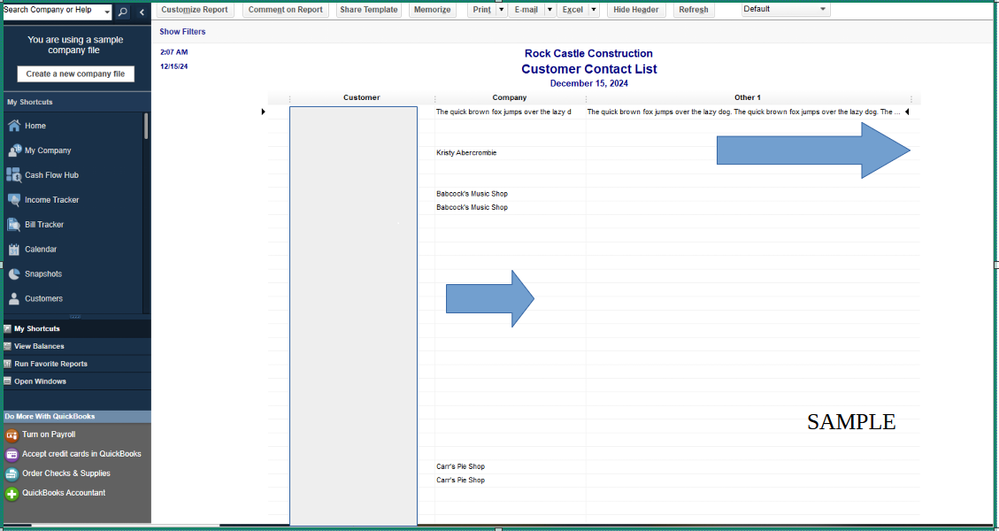
Moreover, when you add other 1 it it should automatically populate in the report. If this isn't happening, I recommend verifying and rebuilding your company file. This fixes errors and other issues you're experiencing in QuickBooks Desktop (QBDT). To do this, here's how:
- Go to the File menu.
- Select Utilities.
- Click Verify Data. Then, select OK to close all windows.
If there are still problems with your company file, you'll have to rebuild it.
Here's how:
- Go to Files, then select Utilities.
- Choose Rebuild Data, and then click OK.
- Tap OK to make a backup to prevent data loss along the process.
- Click OK to continue the rebuild process.
For more detailed information, check this article: Verify and rebuild data in QuickBooks Desktop.
Additionally, here's an article that lists the available Excel-based reports you can generate from QBDT and steps to create worksheets: Export reports as Excel workbooks in QuickBooks Desktop.
Let us know if you have further questions about managing your reports in QBDT. We'll be right here to help you anytime.