I know how challenging it can be when you can't view the correct details when running and customizing the Open Purchase Order report, DMM6. I'm here to share an alternative.
The Open Purchase Order report only shows data per line item. That's why you're unable to see the details on the Item Description column. To view the information, let's run the Open Purchase Order Details report instead. I'll show you how:
- Go to the Reports menu and then click Purchases.
- Select Open Purchase Order Detail.
- Click Customize Report.
- Enter the correct date.
- Type Item Description on the Display tab, then place a checkmark.
- Choose OK.
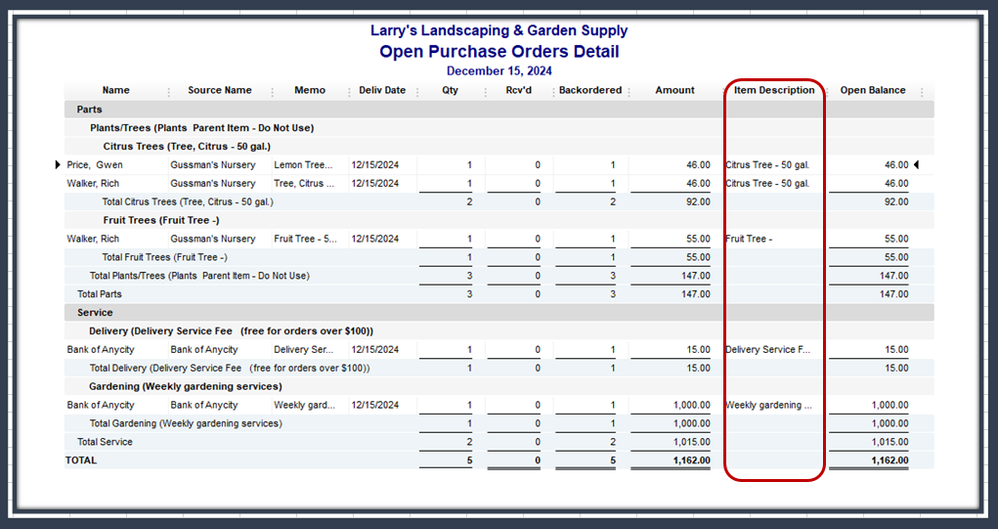
For more tips about personalizing your purchaser order reports, please see this article: Customize Vendor Reports.
Additionally, I've included an article that'll help you record and manage your vendor transactions in QuickBooks. This ensures you're able to view the correct details when running reports: Expenses and Suppliers.
I'm only a few clicks away if you need assistance with your other QuickBooks tasks, DMM6. It's always my pleasure to help you out again.