Turn on suggestions
Auto-suggest helps you quickly narrow down your search results by suggesting possible matches as you type.
Showing results for
Get 50% OFF QuickBooks for 3 months*
Buy nowSolved! Go to Solution.
Appreciate you for coming back into this thread, Mike.
Customer types in QuickBooks Online (QBO) are only available to Plus and Advance plans. You may consider upgrading your plan if you want this feature on your end.
As a workaround, you can add a note to your customer's information. Let me walk you through these steps.
Here's how:
In case you want to manage your customers, you can check out this article: Add and manage customers in QuickBooks Online.
If you have further questions about your customer types or any QBO-related concerns. The Community is here to help you.
It's good to have you here, Mike.
I'll share insights about your query and walk you through where to find the Customer type in QuickBooks Online.
QBO includes a Customer type feature that allows you to assign specific customer groupings. Creating one is simple. This is how you do it:
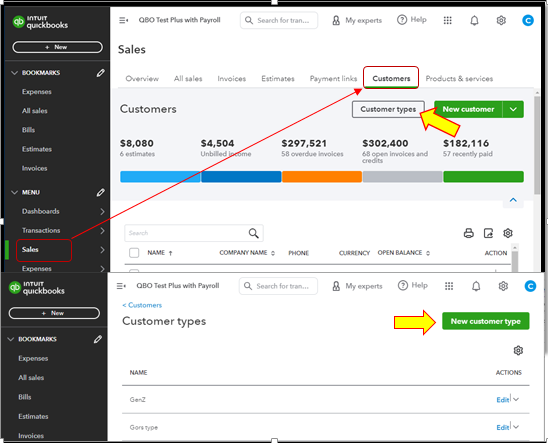
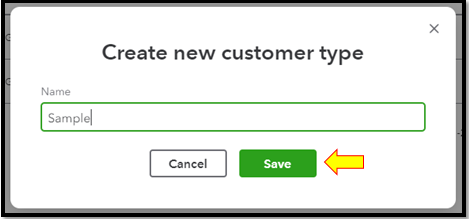
You may keep track of these types by pulling up the Sales by Customer Type Detail report, grouped by customer type, or the Customer Contact List report. And then customize it to add the customer type column.
You can browse these resources to learn more details about running reports and personalizing them:
Keep me posted if you have additional questions about managing customers by type. I'll get back to you.
Thanks for your response, but I still have a problem. I am on the exact screen you show but I do not have the 'Customer types' button/box. It is not there. Is there an option somewhere in my setup that I have to activate or soemthing?
Appreciate you for coming back into this thread, Mike.
Customer types in QuickBooks Online (QBO) are only available to Plus and Advance plans. You may consider upgrading your plan if you want this feature on your end.
As a workaround, you can add a note to your customer's information. Let me walk you through these steps.
Here's how:
In case you want to manage your customers, you can check out this article: Add and manage customers in QuickBooks Online.
If you have further questions about your customer types or any QBO-related concerns. The Community is here to help you.
It is this sort of thing that makes me loath QB. Constantly withholding small yet significant features so that you can constantly charge more money. You can barely view the website pages for the ads that one has to constantly close saying upgrade. How is the ability to categorize customers anything but a basic feature?
RE: It is this sort of thing that makes me loath QB.
Let me fix that for you:
It is this sort of thing that makes me loath QB Online.
QB Desktop, the real QuickBooks, doesn't do this.
You are exactly right! But the desktop invoicing has no function to receive payments online, correct?
Thank you for your reminder. A return to the desktop version may be the answer.
Thanks for getting involved with this thread, kriess.
If you sign up for QuickBooks Payments and are approved, your account can be connected to receive payments in QuickBooks Desktop. This includes abilities to receive payments on online invoices.
Here's how to use QuickBooks Payments with QuickBooks Desktop:
After linking the accounts, you can change the account QuickBooks deposits money into and turn on payment options/online invoicing.
I've included a detailed resource about using QuickBooks Payments which may come in handy moving forward: Connect your QuickBooks Payments account to QuickBooks Desktop
Please feel welcome to send a reply if there's any additional questions. Have an awesome Wednesday!
Our organization is on the Plus plan and we have used the Customer Type field. However, the field disappeared from the Customer Edit screen about a week or so ago. I can still see the data, and I have a Customer Type button on top of the Customer list view, and can update the Customer Types list. How can we get the Customer Type field back on the Customer Edit screen?
Let's restore the Customer Type feature to your system, @OK_CO. I've crafted a step-by-step guide to help you recover it quickly and manage your customers with ease.
Numerous cache files can cause features or options to disappear. To troubleshoot this, I recommend accessing your QuickBooks Online account through an incognito or private browsing window. This will help rule out any potential webpage issues caused by cached data.
Below are the shortcut keys for opening an incognito window in various supported browsers:
Mozilla Firefox: CTRL + Shift + P
Microsoft Edge: CTRL + Shift + N
Google Chrome: CTRL + Shift + N
Safari: Command + Shift + N
After starting a new private browsing session, please log into your QuickBooks Online (QBO) account and check if the Customer Type field is now displayed on the Customer Edit screen. If it appears, clear your browser's cache to help the program run smoothly and eliminate technical issues. You can also use other devices and supported browsers as alternatives.
Finally, I'll share these valuable resources to help you enhance your customer management experience in the program. These guides cover sending statements to show customers summaries of their invoices, as well as modifying customer information in the system to keep your records up to date:
As you work to optimize your financial management with the system, I want to introduce you to an exciting opportunity to enhance your experience. I recommend exploring QuickBooks Live Expert Assistance for personalized guidance from QuickBooks-certified experts. Whether managing customer transactions, setting up your books, or optimizing your workflow.
We're committed to being your trusted QuickBooks support partners, always here to guide you through any concerns. If you need further assistance with customer management in QBO, let us know on this channel. We're dedicated to supporting your business growth and success.



You have clicked a link to a site outside of the QuickBooks or ProFile Communities. By clicking "Continue", you will leave the community and be taken to that site instead.
For more information visit our Security Center or to report suspicious websites you can contact us here