Turn on suggestions
Auto-suggest helps you quickly narrow down your search results by suggesting possible matches as you type.
Showing results for
Connect with and learn from others in the QuickBooks Community.
Join nowIs there any created/or any way to create a report that will show the gross profit $ and % for every item based on the cost and sell price inputted when one sets up the item, doing the calculation of Sell Price - Total Cost and (Sell Price - Cost)/Sell Price? Not based on sales?
Solved! Go to Solution.
Pulling up the appropriate report based on your business needs is my priority, @sziw.
QuickBooks Desktop (QBDT) offers a wide variety of reports that cater to your business needs. Since you want to create one that'll show the gross profit $ and % for every item based on the cost and selling price inputted when you set them up, you can pull up the Sales by Item Summary report. Here's how:
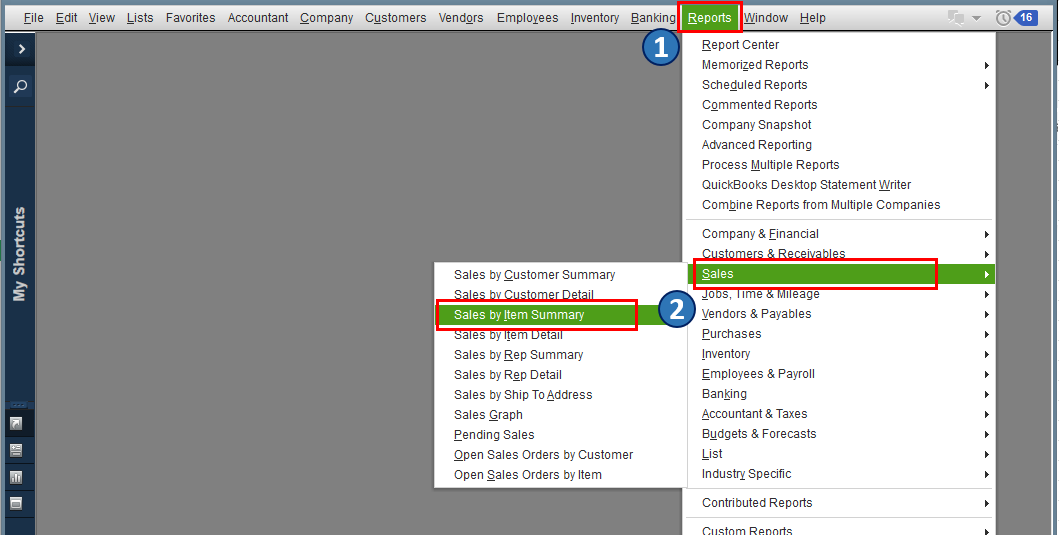
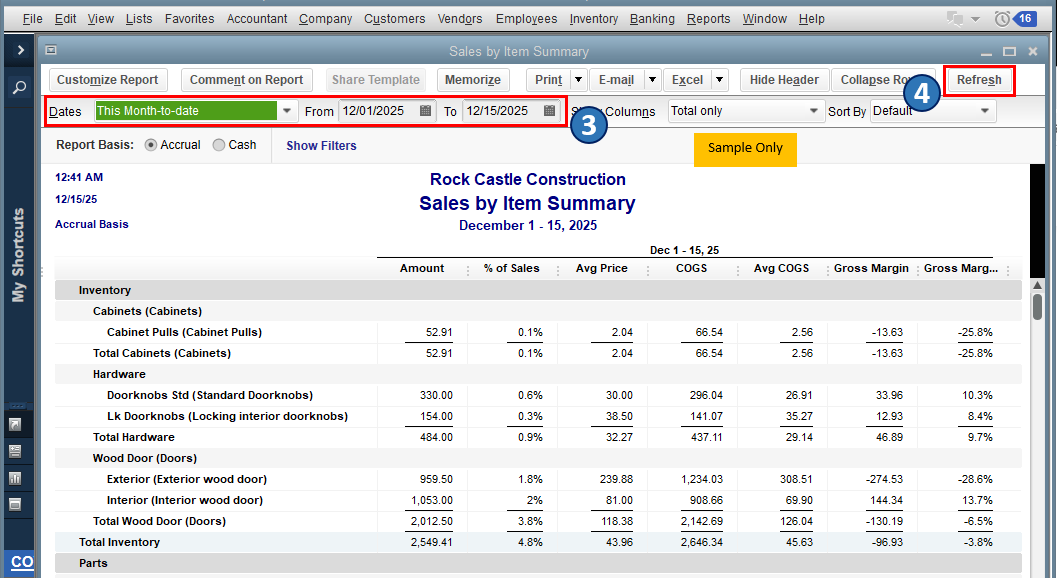
Also, you can customize the data on your report to focus on the details that matter to you the most. Then, add or delete columns, add or remove information on the header/footer, and even personalize the font and style of your report.
Once you're done customizing, you can opt to save the report's current customization setting for future use. to know more about this process, you can refer to this article: Create, access and modify memorized reports.
Let me know if you have other reporting concerns or inquiries about managing your sales in QBDT. You can drop a comment below, and I'll gladly help. Take care, and wishing you continued success.
Pulling up the appropriate report based on your business needs is my priority, @sziw.
QuickBooks Desktop (QBDT) offers a wide variety of reports that cater to your business needs. Since you want to create one that'll show the gross profit $ and % for every item based on the cost and selling price inputted when you set them up, you can pull up the Sales by Item Summary report. Here's how:
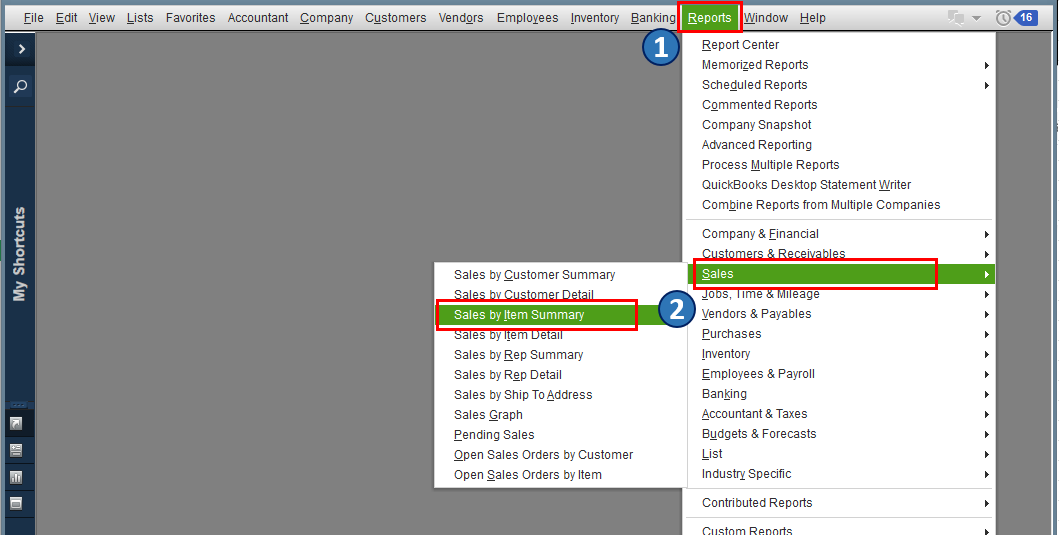
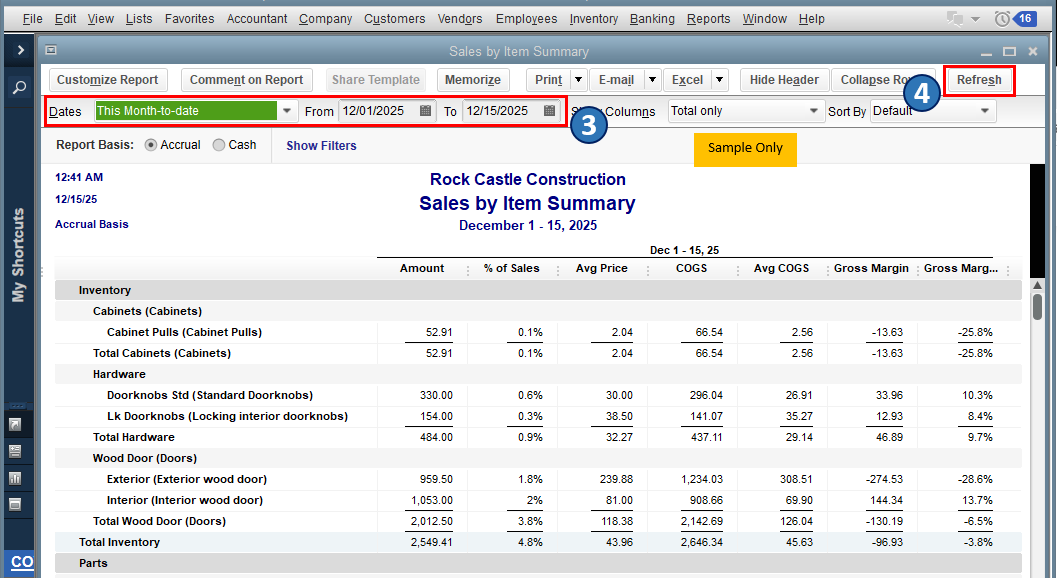
Also, you can customize the data on your report to focus on the details that matter to you the most. Then, add or delete columns, add or remove information on the header/footer, and even personalize the font and style of your report.
Once you're done customizing, you can opt to save the report's current customization setting for future use. to know more about this process, you can refer to this article: Create, access and modify memorized reports.
Let me know if you have other reporting concerns or inquiries about managing your sales in QBDT. You can drop a comment below, and I'll gladly help. Take care, and wishing you continued success.



You have clicked a link to a site outside of the QuickBooks or ProFile Communities. By clicking "Continue", you will leave the community and be taken to that site instead.
