Turn on suggestions
Auto-suggest helps you quickly narrow down your search results by suggesting possible matches as you type.
Showing results for
Get 50% OFF QuickBooks for 3 months*
Buy nowHi there, mjoseph-workcomp.
Thank you for visiting the QuickBooks Community. I'll share details on how QuickBooks Online and QuickBooks Desktop work, then ensure you can print a check with a memo.
Please know that the platforms for QuickBooks Online and QuickBooks Desktop are distinct. There are several features and functions that work differently and are meant to work independently.
If you're referring to adding memo information when printing checks in QBO, you'll have to manually add the details on the Memo box. This way, you're able to make sure that the details being entered will appear on the printed paper. I attached screenshots below for visual reference.

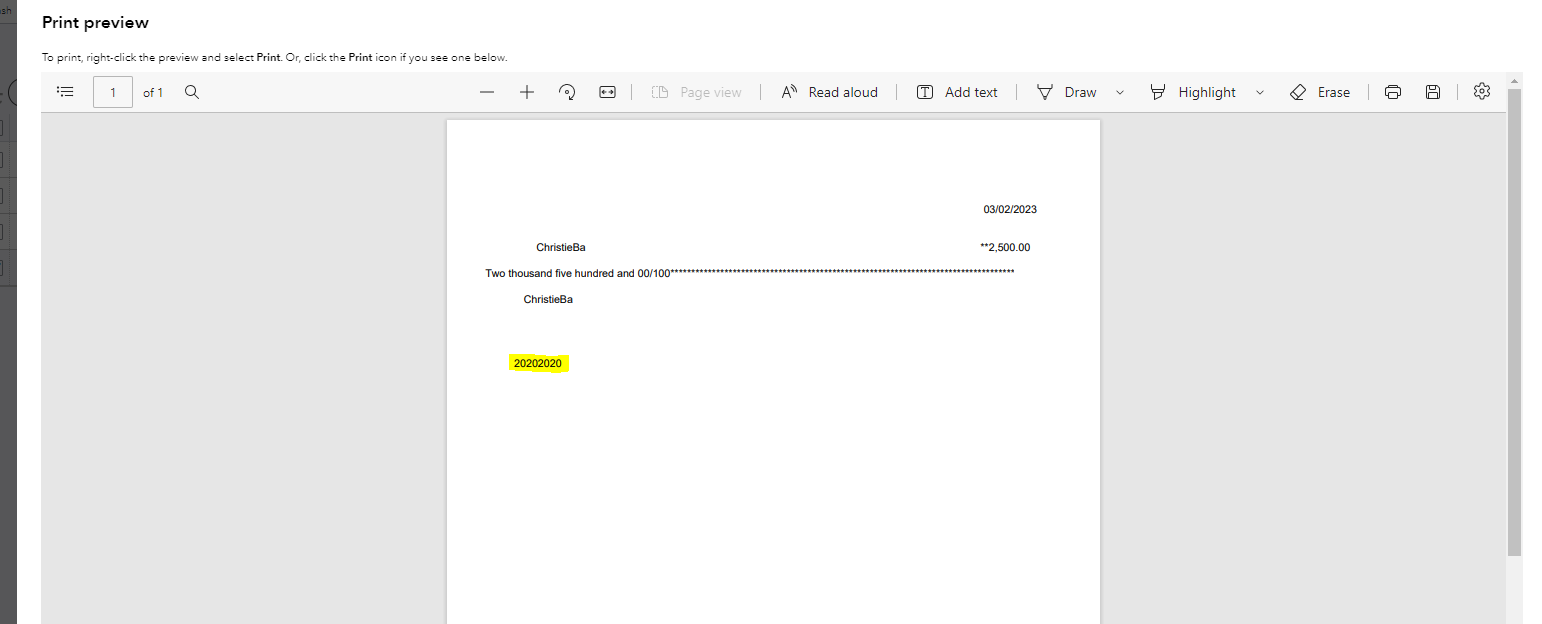
However, if you mean to add a Memo box when printing checks, this isn't possible. This is because you can only view the documented data in the checks and not the line items or fields.
Lastly, you may refer to this article to see steps on how you can void a check from the different ways: How to void or delete a check in QuickBooks Online.
Feel free to let me know if you have further questions or concerns about printing checks in QBO. You can always add comments below anytime you need a helping hand. Take care!
My meme items are still not printing on my checks.
It's nice to see you joining in this thread, @Sallieb1. Let's troubleshoot the issue with your memo not displaying on printed checks in QuickBooks Online (QBO).
In certain situations, an excessive accumulation of cache can lead to unexpected behaviors in the product. You can resolve this by logging into your account in a private window. Please refer to these keyboard shortcuts:
Once you've resolved the issue, you can either clear the cache of your original browser or switch to a different supported one. It's possible that QBO or your current browser is experiencing a brief issue.
However, if the issue persists, you can reach out to our live support team to further determine the root cause of the problem and initiate an investigation when necessary.
Additionally, make sure to adjust your print settings when printing checks in QBO to guarantee proper alignment.
Please feel free to ask any additional questions you may have about check printing, and I will respond promptly to assist you further. Take care, and have a great rest of the day!



You have clicked a link to a site outside of the QuickBooks or ProFile Communities. By clicking "Continue", you will leave the community and be taken to that site instead.
For more information visit our Security Center or to report suspicious websites you can contact us here