Let me guide you on how to sort your open invoices in alphabetical order, blshopper.
In QuickBooks Online (QBO), you can change the order of your Open Invoices in ascending and descending. However, setting it as default is not possible for now.
Here's how to sort your open invoices:
- Go to Sales, then click Invoices.
- Click the Customer/Project column to sort the names in Ascending or Descending order.
- Click No. column if you want to sort your invoice number.
Here's a sample screenshot for visual reference:
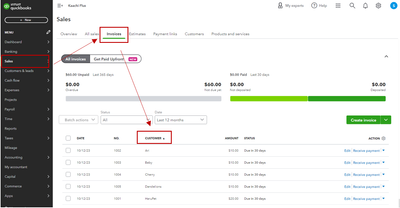
Additionally, when you run a report for your open invoices, you have the option to change the order to ascending or descending as well.
Here's how:
- In the left panel, click Reports.
- Type Open Invoices in the search field.
- Set the Report period and click Sort above the Date column.
- From the Sort by dropdown, you can select Customer.
- From the Sort in column, hit Ascending order.
For future reference, you can read this article to help you how to print your invoices in QBO: Email or print multiple sales forms.
Don't hesitate to reach out in the Community if you have other questions about QBO features. We are always here to assist you. Have a great day ahead!