Turn on suggestions
Auto-suggest helps you quickly narrow down your search results by suggesting possible matches as you type.
Showing results for
Get 50% OFF QuickBooks for 3 months*
Buy nowSolved! Go to Solution.
I'm here to guide you as to how you can record a wire transfer payment with a fee and match it to the outstanding invoice in QuickBooks Online (QBO), @kerzdenn-vizeers.
Since the wire transfer is an income into your account, you'll be creating a Bank Deposit transaction. You'll first need to record the invoice's full payment amount. Then, deduct the transfer fee (negative amount) through the Add funds to this deposit section when you deposit the invoice payment. This way, you're able to match the bank deposit to the wire transfer payment without getting a duplicate record. Here's how:
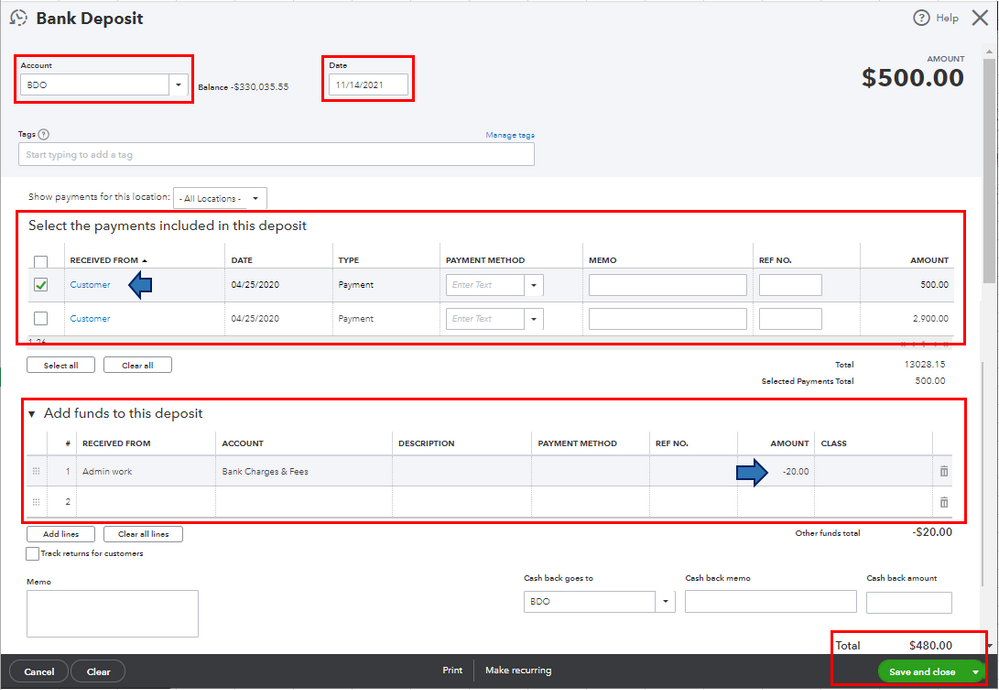
Once you're done, match the bank deposit to the wire transfer payment from the Banking menu. This way, you can keep your account accurate and updated. For the step-by-step guide, please refer to this article: Categorize and match online bank transactions in QuickBooks Online.
Then, pull up sales reports (i.e., Invoices and Received Payments and Deposit Detail). This is to verify that the transactions are entered correctly. To do this, go to the Who owes you and Sales and customers sections from the Reports menu's Standard tab.
Also, I'd recommend reconciling your accounts every month. This will help you in monitoring your income and expenses and detect any possible errors accordingly. To know more about this process, you can check out this article: Reconcile an account in QuickBooks Online.
Please don't hesitate to keep me posted on how it goes in the comments below. If you have other concerns about recording wire transfer payments and matching bank transactions, I'll gladly help. Take care, and I wish you continued success, @kerzdenn-vizeers.
I'm here to guide you as to how you can record a wire transfer payment with a fee and match it to the outstanding invoice in QuickBooks Online (QBO), @kerzdenn-vizeers.
Since the wire transfer is an income into your account, you'll be creating a Bank Deposit transaction. You'll first need to record the invoice's full payment amount. Then, deduct the transfer fee (negative amount) through the Add funds to this deposit section when you deposit the invoice payment. This way, you're able to match the bank deposit to the wire transfer payment without getting a duplicate record. Here's how:
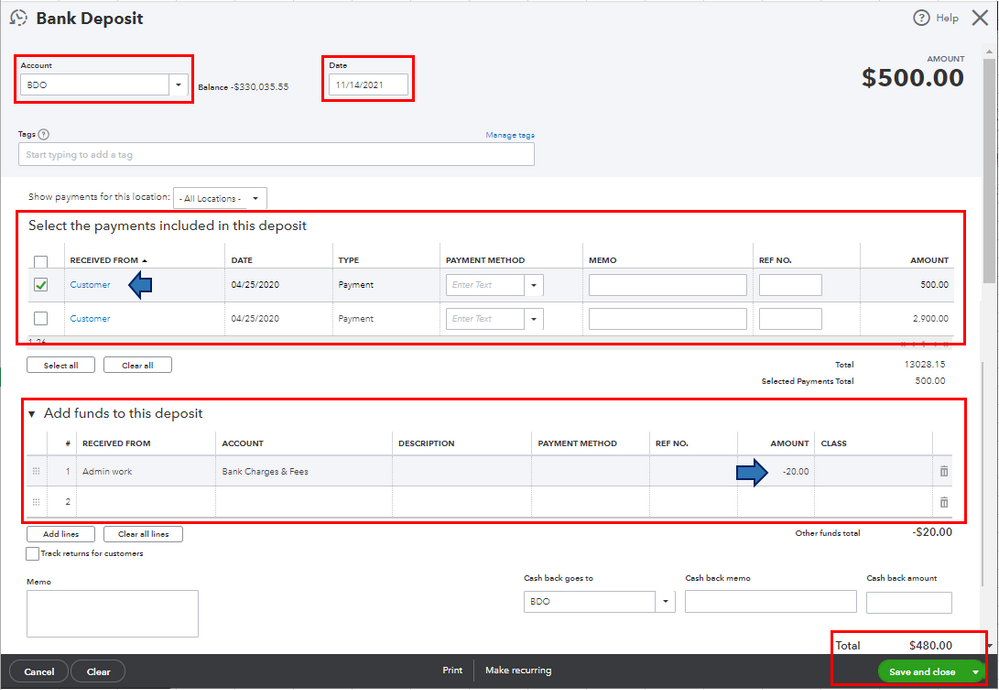
Once you're done, match the bank deposit to the wire transfer payment from the Banking menu. This way, you can keep your account accurate and updated. For the step-by-step guide, please refer to this article: Categorize and match online bank transactions in QuickBooks Online.
Then, pull up sales reports (i.e., Invoices and Received Payments and Deposit Detail). This is to verify that the transactions are entered correctly. To do this, go to the Who owes you and Sales and customers sections from the Reports menu's Standard tab.
Also, I'd recommend reconciling your accounts every month. This will help you in monitoring your income and expenses and detect any possible errors accordingly. To know more about this process, you can check out this article: Reconcile an account in QuickBooks Online.
Please don't hesitate to keep me posted on how it goes in the comments below. If you have other concerns about recording wire transfer payments and matching bank transactions, I'll gladly help. Take care, and I wish you continued success, @kerzdenn-vizeers.
Hi @Rea_M,
Thank you for your detailed reply. I have seen these steps on the Quickbooks community, but my issue is that when I go to Bank Deposit I do NOT have the Select the payments included in this deposit section. I only have the Add funds to this deposit section. I have selected the correct Account where the wire transfer was deposited into.
What am I missing?
Thanks in advance for your help!
I can share some information about recording bank deposits, @kerzdenn-vizeers.
The Select the payments included in this deposit section is on top of Add funds to this deposit section on your Bank Deposit page.
If you don't have this, It's possible that piled-up cache in your regular browser caused this unusual behavior when trying to record a bank deposit. You can clear your current browser’s cache to resolve this.
First, you'll have to sign in to your QBO account using a private browser. This helps isolate the issue since it doesn’t store data in the cache. Here are the following keyboard shortcuts:
If it works, here's how to clear cache and cookies to fix issues when using QuickBooks Online. Restart your browser right after.
You can also proceed by using other browsers if the steps above don’t work.
Here's a guide to help you put transactions into your Undeposited Funds account and use the bank deposit feature to combine them: Record and make bank deposits in QuickBooks Online.
From here, you can reconcile them to ensure your books are accurate and there aren't any duplicate transactions: Reconcile an account in QuickBooks Online.
I'm always here if you need help or assistance with your bank deposits. I’m always glad to help in any way I can. Take care and have a great rest of the day!
Hi @MJoy_D,
I realized that I had not done the step of placing the invoices over into the Undeposited funds account which is why they where not showing up when I went to the Bank Deposit page.
My issue has thankfully been resolved and I think both you @MJoy_D and @Rea_M for your time and help!
Thanks!



You have clicked a link to a site outside of the QuickBooks or ProFile Communities. By clicking "Continue", you will leave the community and be taken to that site instead.
For more information visit our Security Center or to report suspicious websites you can contact us here