Turn on suggestions
Auto-suggest helps you quickly narrow down your search results by suggesting possible matches as you type.
Showing results for
Get 50% OFF QuickBooks for 3 months*
Buy nowHi there, @khegge.
You can send an invoice to multiple email addresses by doing either of the following:
To send your invoice to multiple email recipients, follow these instructions:

You can also enter the default email addresses. It helps you avoid entering the same email addresses each time you create a sales form
Here are some articles to for more information:
You can also send invoice from your Gmail address. This way you can manage your emails with customers all in one place.
Feel free to leave a comment below if you have any other QuickBooks concerns. We are always available to help. Have a great rest of your day.
So I can just go to 'Add Invoice" ...check each of the 55 resident I want to send an invoice to...type out the information I want and send??
Thanks for coming back to the Community, @khegge.
I’ll help make sure you can send an invoice to multiple people in QuickBooks Online (QBO).
Yes, you’ll have to create an invoice. Then, select your client’s name from the Customer drop-down. For example, the Homeowners association.
Next, type the email addresses for your customers. For the step-by-step process, I still suggest following the instructions shared @LieraMarie_A.
Let me share some links that will guide you on how to perform customer tasks easily. These resources contain topics about managing payments, customizing sales forms, handle refunds, etc.:
Feel free to click the Reply button if you have questions about sending invoices and other customer-related activities. I’m always ready to answer them for you. Have a great rest of the day.
So, I have two emails for a lot of accounts but some are requesting three. If I add as an alt email, it doesn't show up on the invoice to send. Is there a way to have it always send to three people?
I can see how the ability to include three email addresses in your invoice would meet your business needs, jjreichardt. I'm here to share some insight.
As of now, we're unable to add multiple emails in QuickBooks Online. I'd recommend sending a feature request directly to our Product Development team. This helps us improve your experience with the program.
Here's how:
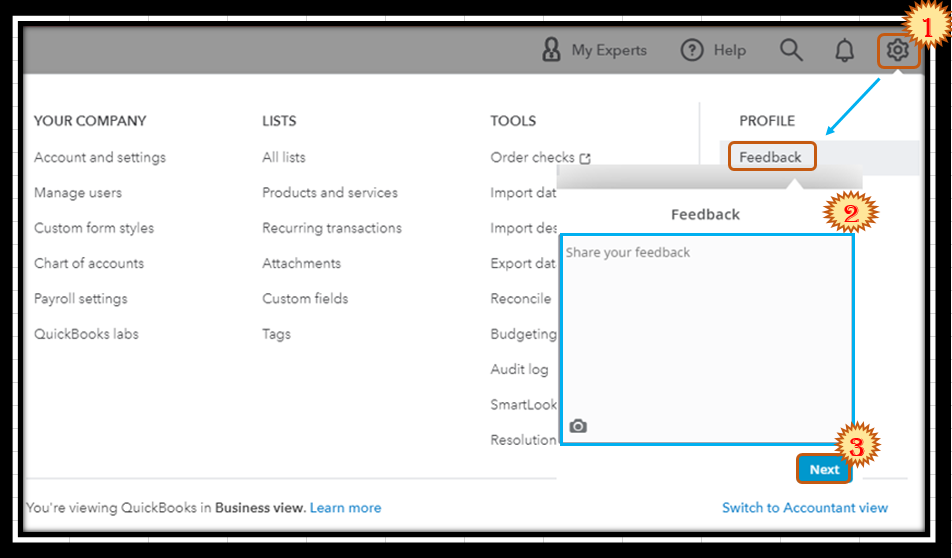
Also, you can track feature requests through the Customer Feedback for QuickBooks Online website.
Additionally, I've included these articles that'll help you send reminders to your customers once their invoices are soon to be due. This way, you'll be able to ensure you're paid on time:
Please get back to me if you have questions about managing QuickBooks, jjreichardt. I want to make sure you're taken care of. It's always my priority to help.
What if I need to share to multiple people and the email addresses are more than 100 characters? Can I increase the text limit somehow?
Hello there, @BoBella. I'd be glad to share details about the limit of characters you can input when entering email addresses on transactions in QuickBooks Online (QBO).
As I check here on my end, the option to increase the text limit when entering multiple email addresses is currently unavailable. However, you can consider sending a carbon copy to your email. Then from there, send it to multiple recipients.
I can also help you send your feedback to our Product Development Team. This way, they'll see your feature request and consider adding it to future product updates. To begin, here's how:
In addition, I've got you this article in case you'd like to create personalized sales forms to match it with your business in QBO: Customize invoices, estimates, and sales receipts in QuickBooks Online.
You may also check this page if you want customize a report to show specific data in QBO: Customize reports in QuickBooks Online.
Do you have any additional questions aside from increasing the text limit in QuickBooks Online? Or do you need help performing specific tasks in QuickBooks? Know that I'll be more than happy to assist you again. Take care, and have a good one!
This is a still a business need and the feedback portal is extremely difficult to access. If a household (for homeowners association) or a company with multiple account representatives requests that a single invoice is sent to two or more emails, it seems like we should be able to do this in QBO.



You have clicked a link to a site outside of the QuickBooks or ProFile Communities. By clicking "Continue", you will leave the community and be taken to that site instead.
For more information visit our Security Center or to report suspicious websites you can contact us here