Turn on suggestions
Auto-suggest helps you quickly narrow down your search results by suggesting possible matches as you type.
Showing results for
Get 50% OFF QuickBooks for 3 months*
Buy nowI am struggling to remember how to do this, as well as find any resources on this matter. We run Enterprise Desktop version of QB, and our users cannot see the Purchasing reports module. Perhaps most importantly we need the Purchases by Item and Purchases by Vendor reports.
I suspect this is an easy fix, any help would be greatly appreciated.
Hi Royce,
Welcome aboard to the Community space. I can help you run Purchase reports in QuickBooks Desktop Enterprise.
Enable Inventory and purchase orders from your preferences to show purchase reports. There's a check box for Inventory and purchase order are active under the settings.
Here's how:
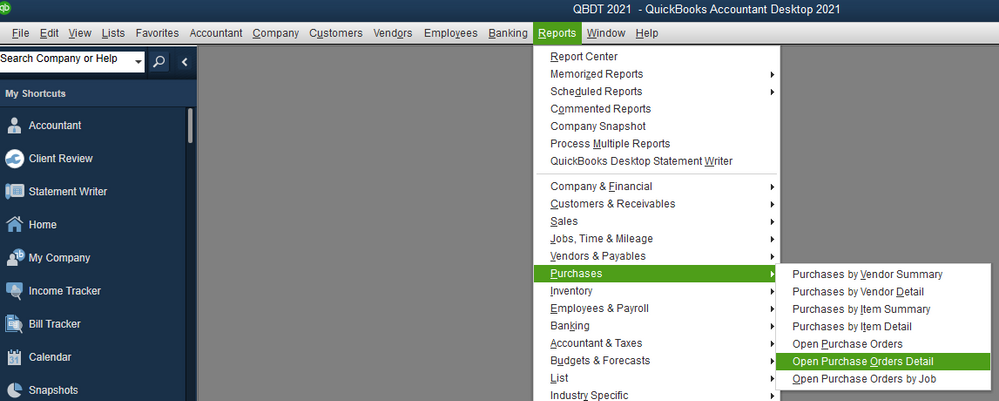
QuickBooks Desktop allows you to customize any report that you generate. I've included a link you can visit to customize the data, add or delete columns, add or remove information on the header/footer, and even personalize the font and style of the report: Customize reports in QuickBooks Desktop.
Feel free to drop a comment if you have additional questions about running reports in QuickBooks. We'll be sure to get back to you. Have a great day ahead.
Hello @royce_SD
Do you have the purchase orders option enabled? If not, log in as admin and do the following.
Edit > Preferences > Items & Inventory > Company Preferences
If your user is still experiencing issues but the admin has access, you can check the user's access by doing:
Company > Users > Set Up Users and Roles
There you can either check the users access directly or go by the Role List tab to see if the Purchasing role is enabled on that specific user.
If not, click on edit and assign its respective role.
In case that you want to run these reports without having any Purchase Orders and only with bills registered, you would still need to enable the Purchase Order option explained above to be able to have access to them.
Please let me know if this solves your problem.
MM



You have clicked a link to a site outside of the QuickBooks or ProFile Communities. By clicking "Continue", you will leave the community and be taken to that site instead.
For more information visit our Security Center or to report suspicious websites you can contact us here