Hi there, james. I'm here to assist you in tracking expenses and profits for each location in QuickBooks Online (QBO).
In QuickBooks Online, the Location Tracking feature allows you to track sales and expenses by different locations or branches of your business. However, it doesn't automatically populate based on employee addresses. It requires manual assignment of transactions to the desired locations.
Beforehand, we'll have to turn on location tracking from the Accounts and Settings page.
- Go to the Gear icon and select Account and Settings.
- Select the Advanced tab, then select the Categories section to edit.
- Turn on the Track location.
- Click Save, then Done.
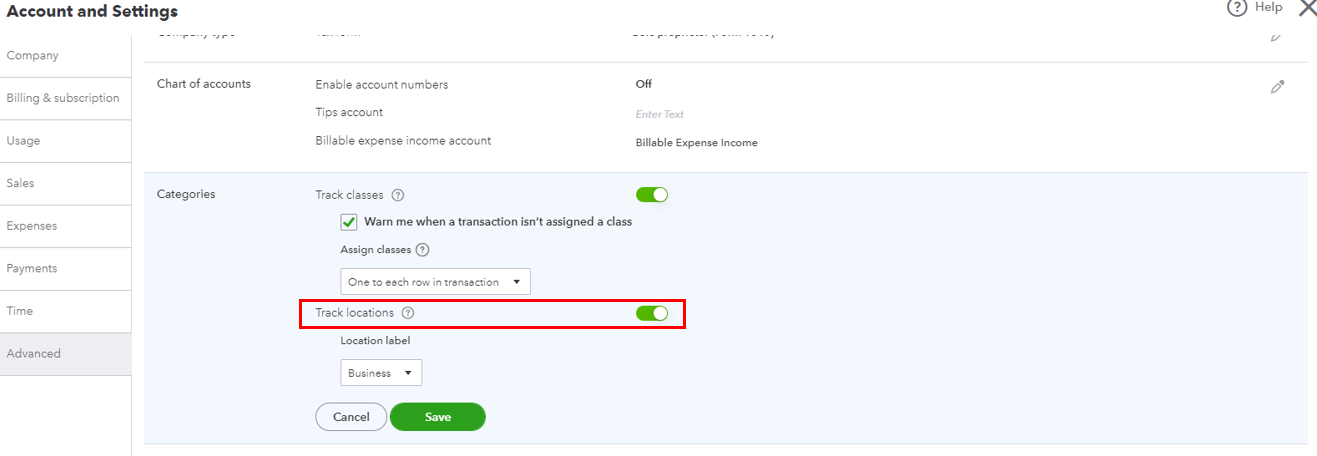
Then, let's add the list of locations.
- Go to the Gear icon and select All Lists.
- Select Locations.
- Click New, then add the Name of the location you want to track.
- Click Save.
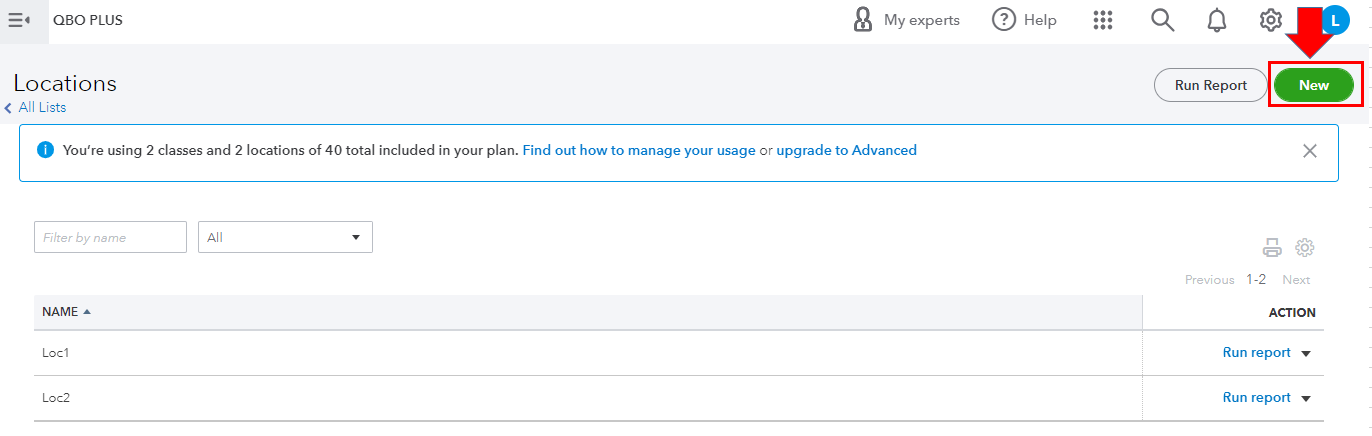
Afterward, you can use these within your sales form. It's important to know that you can only add one location to each transaction.
Once all is set up, you can run a Profit and Loss by Location report to see and group all expenses by location.
Let me know if you have further clarifications about location tracking in QBO. I'll gladly answer them for you. Take care and stay safe.