I recognize the importance of your reports printing correctly and conforming to the desired formatting, Admin396.
The issue you're facing may be due to the Deposit Detail report containing too many columns, causing it to stretch horizontally when in portrait orientation.
Let's start by customizing the Deposit Detail report columns outside of the Management Reports.
Here's how:
- Navigate to the Reports menu. Under Standard Reports, search for or locate the Deposit Detail report.
- Select Columns and uncheck any unnecessary columns to reduce the report's width. Aim to keep the number of columns to 10 or fewer for optimal fit in portrait orientation.
- Click Save.
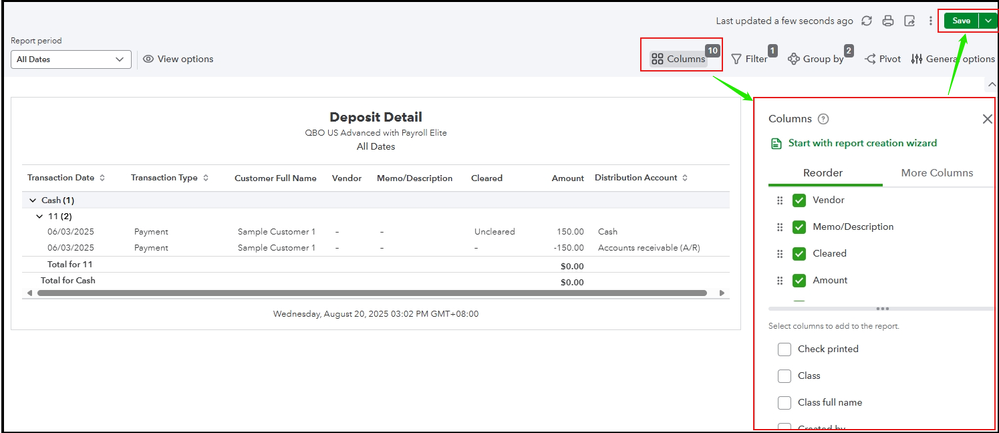
After making the adjustments, preview the report again in the Management Reports section to confirm it prints correctly.


Alternatively, you can print the report directly outside of the Management Reports. Select Portrait orientation and use Smart Page Break for scaling to optimize page breaks without stretching the layout. Avoid choosing Fit all columns on one page, as this can shrink or distort the report’s appearance.
If you have any further questions or require additional assistance, please add a comment below. We are here to help.