Let me guide you through recording the bank transfer in QuickBooks Online (QBO), ccolletteinc-gma.
You need to enter the transaction as a transfer in QBO. Let me guide you through the steps:
- Click + New.
- Select Transfer.
- From the Transfer Funds From drop-down list, select the bank account that the money is coming from.
- From the Transfer Funds To drop-down list, select the bank account that the money is going to.
- In the Transfer Amount field, enter the 10% of the operating bank money.
- Edit the Date field.
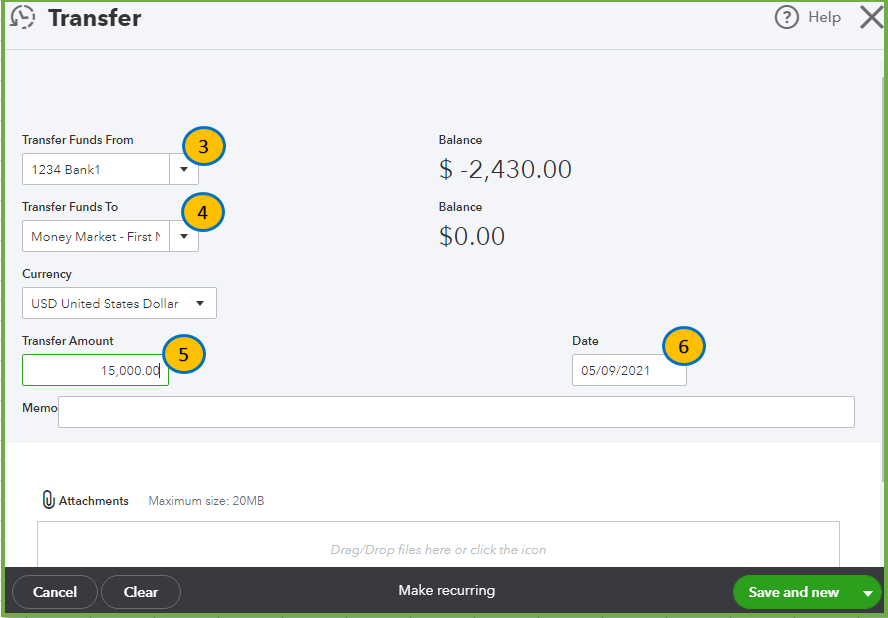
- Enter a description of the transfer in the Memo field (optional).
- Select Save and close.
You can find the recorded transfer by opening each account register in the Chart of Accounts.
If the entry was downloaded on the Banking page, you can categorize it as a transfer. Then, match the it from the other account. Here’s how to use Match in your banking feed:
- Select Banking, then choose the bank account where the transaction is download from.
- Find and select the transaction to open it.
- Select the Record as transfer radio button.
- Then, from the Transfer account dropdown, select the account the money was transferred to.
- Select Record transfer.
- Select the bank account to which you transferred the transaction.
- Select the For Review tab. Then select the Recognized filter from the dropdown.
- Find the transaction.
- From the Action column, select Match so the transaction is matched in both accounts.
Check out this link to learn more about this: Categorize and match online bank transactions in QuickBooks Online.
Stay in touch with me if you have follow-up questions about this by commenting below. I'll be around to provide the information you need.