It's nice to have a new user join the QuickBooks Community forum, kara. Let's collaborate to guarantee you can seamlessly record your first set of invoices. By working together, we can ensure a smooth and successful transition experience as you begin utilizing QuickBooks for your invoicing needs.
By default, the Edit tab on the Invoice window serves as an avenue to enter the sales details, but it wouldn't display the invoice template you created. However, you have the option to view the preview of your invoices through the PDF view tab, but this feature is only accessible if you're using the Modern template.
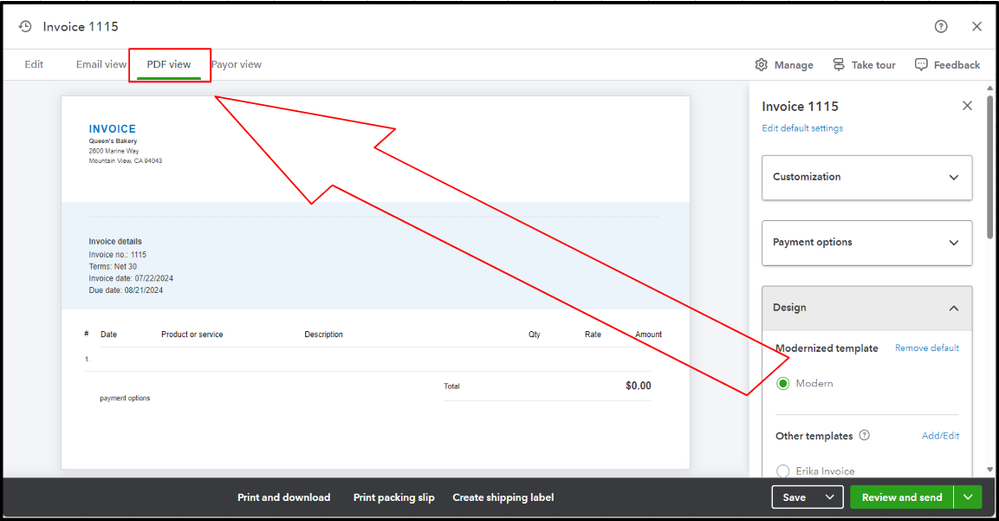
Since you've created an invoice template, you'll need to Make default the template you created to allow the system to apply it to your invoices automatically. There are two alternatives to make the invoice design a default style. First, go to the Design tab under the Invoice window and click Remove default on the Modernized template section. Once done, choose the invoice design you've created under the Other Templates options. Afterward, you can choose the Print and download option to get a preview of the template.
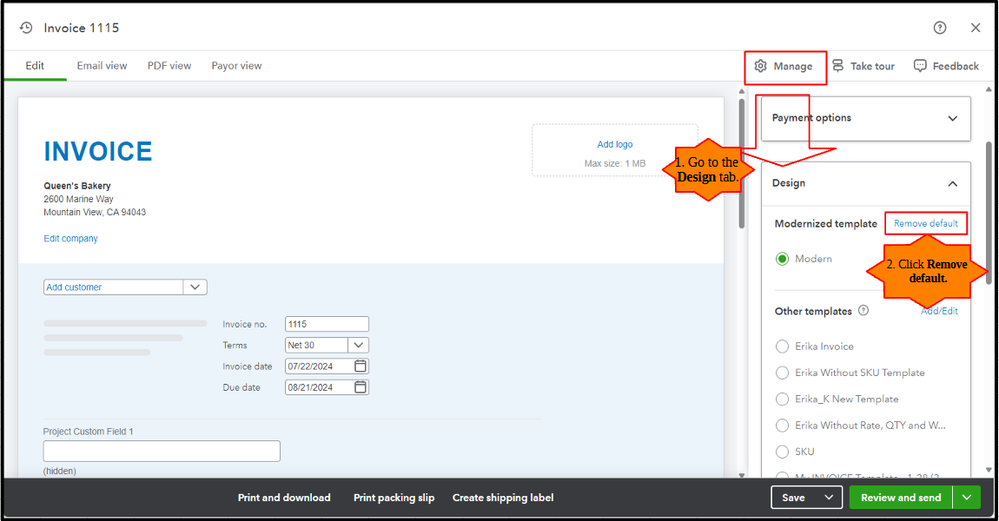
The second is by navigating to the Custom form styles window, selecting the dropdown menu on the design you created, and choosing the Make default option.
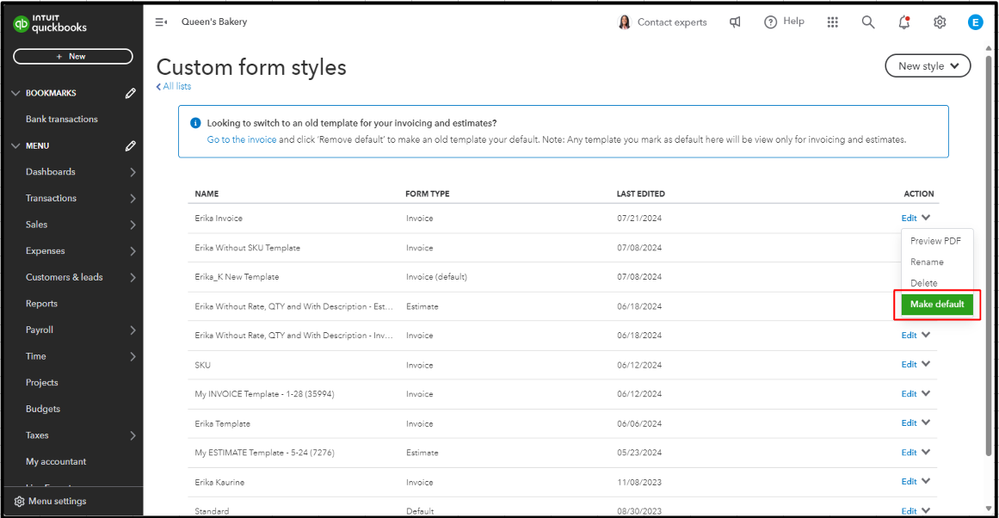
However, if you prefer not to use the invoice design as the default style, you can always choose it every time you create sales transactions. I'll show you how:
- On the Invoice window, choose Manage.
- Under the Design tab, select the new template you created.
- Key in the necessary information.
- Once done, click Save or Print and download.
I'm willing to lend a hand again if you have other questions about creating and customizing invoices or other sales transactions in QuickBooks Online (QBO), kara. Just leave a comment below, and I'll reply as soon as possible. We're available around the clock to provide guidance and solutions you need. Take care!