Turn on suggestions
Auto-suggest helps you quickly narrow down your search results by suggesting possible matches as you type.
Showing results for
Yes, there is, @Finaco.
You can open the Sales by Customer Detail report and customize it to show the details you need. Let me guide you how.
In your QuickBooks Desktop (QBDT):
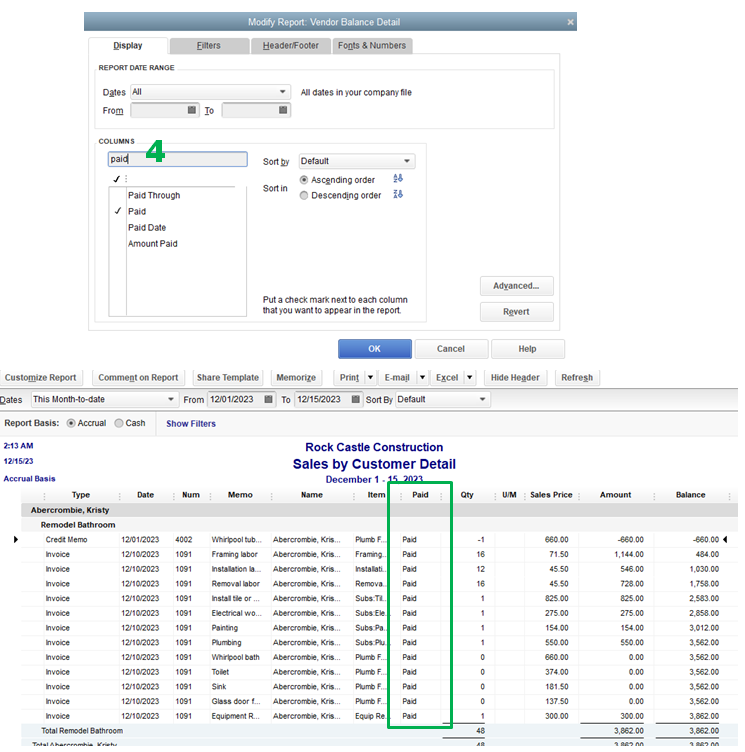
Then to show the bills you received and paid, you can open the Vendor Balance Detail report.
You can also open the Transaction Detail Report by going to the Reports menu, select Custom, then Transaction Detail. Here's an article you can read that can guide you more in customizing reports in QBDT: Customize reports in QuickBooks Desktop.
Also, in case you need to export your reports to Excel, you'll want to check this article for the detailed steps: Export reports as Excel workbooks in QuickBooks Desktop
You're always welcome to post in the Community whenever you need help or you have other concerns or questions. Have a great day and more success in your business!
Thanks for the suggestion. Unfortunately, unless I did it totally wrong, it didn't provide the info I needed.
I ran the Sales by Customer Detail report with the paid column added. I ran one report with the end date of 12/31/19. Then I ran a second report with the end date of 2/11/20. I spent (a half hour) moving things around in excel so that the job name would be associated with each individual invoice (and not just the first one) in each report, then I combined the report...and only then did I notice that ALL invoices that are currently paid show up as paid in the 12/31/19 report. (and I know that there are 2019 invoices that were not paid until 2020). Haven't tried your recommendation for the bills yet because I'm afraid I will have the same problem.
Is there some way to run this report and have it include the DATE the payment was applied?
I appreciate the complete details you've provided, @Finaco.
You can run and customize the Transaction Detail report. It displays the list of invoices and payments by date.
Here's how to run the report:
1. Go to Reports.
2. Select Custom Reports.
3. Choose Transaction Detail.
4. Click the Customize Report button.
a. From the Display tab, add the Paid column.
b. Remove the unnecessary column.
c. Go to the Filters tab.
i. In the Search Filters field, type Transaction Type.
ii. Click the Transaction Type drop-down.
iii. Select Multiple Transaction Types.
iv. In the Select Transaction Types window, click Invoice and Payment.
v. Click OK twice.
d. In the Total By drop-down, select Customer.
5. Click Ok.
The date you've recorded the invoice payments or applied the payment to the invoice is the date that will reflect as Paid Date. You can run the same report for your bills and bill payments.
Once you have generated the information you need, you can memorize the same report. By doing so, the same configuration of the customized report will be available for future use. You can refer to this article for more detailed steps: Create memorized reports.
Let me know if you have other questions about customizing reports in QuickBooks. I'm always here to help.



You have clicked a link to a site outside of the QuickBooks or ProFile Communities. By clicking "Continue", you will leave the community and be taken to that site instead.
For more information visit our Security Center or to report suspicious websites you can contact us here