Hello there, hreeser1.
I'm glad to see you in the Community! It’s my pleasure to help you categorize your Square expenses.
Here’s how:
- On the left navigation panel, click Expenses.
- Choose Expenses.
- Click on the Filter drop-down.
- Choose Expense under Type, then All dates under Date.
- Choose Uncategorized Expense under Category.
- Click Apply.
- Check the transactions that you want to change the account category.
- Click on the Batch actions drop-down, and choose Categorize selected.
- Click on the Select Category drop-down, and choose the appropriate account.
- Click Apply.
Feel free to see the screenshot I've added below for your reference.
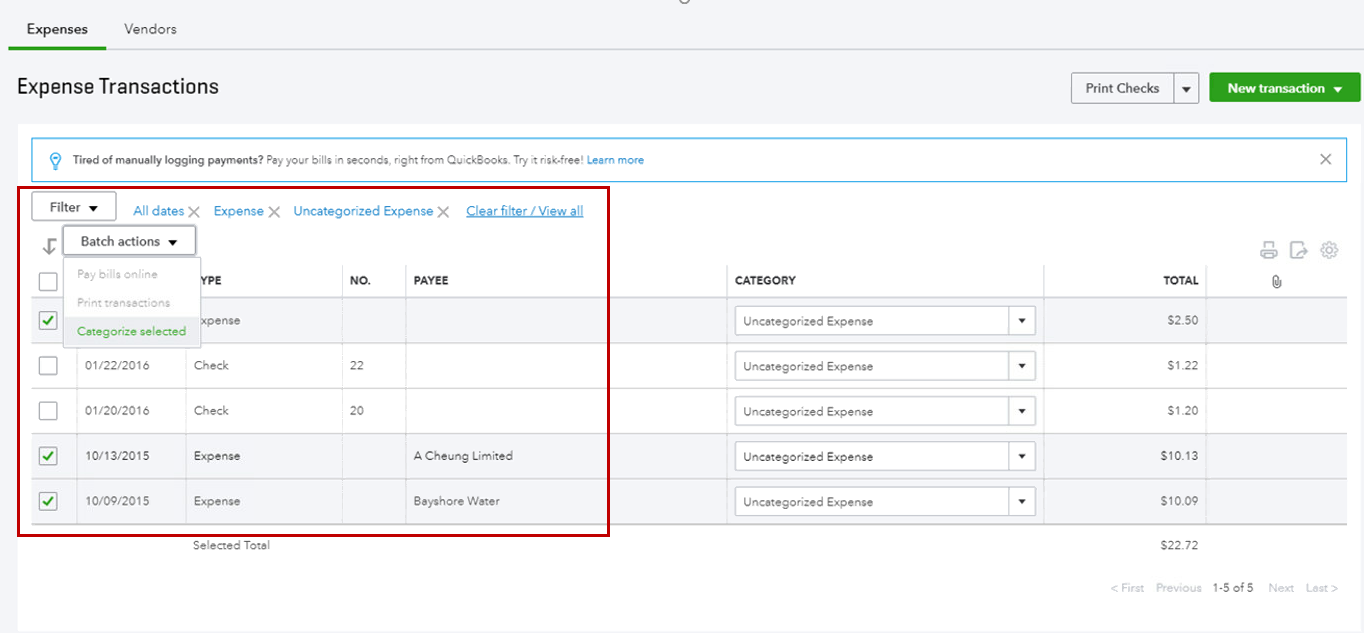
Then, let's update the mapping of your Square expense transactions. This way, your expenses will be automatically categorized to your preferred accounts.
- On the left navigation panel, click Apps.
- Select Settings under Sync with Square.
- Select Edit next to Basic Settings to update the mapping of your expenses.
- Click Save changes.
For more details, here’s an article that you can read on: Sync with Square Hub.
Let us know if you have any questions in the future and we’ll be glad to help you.