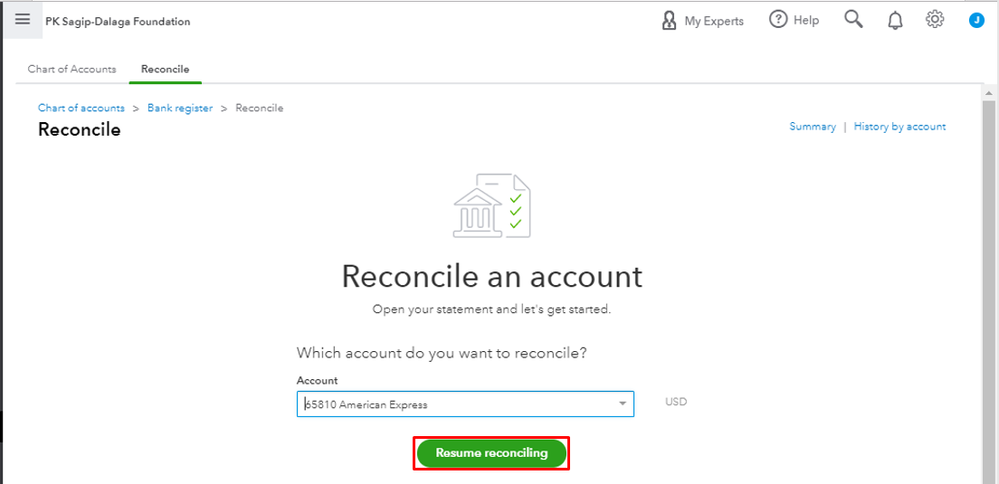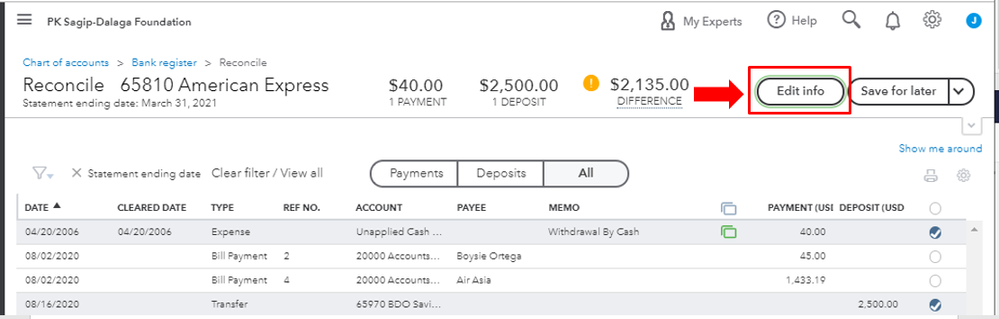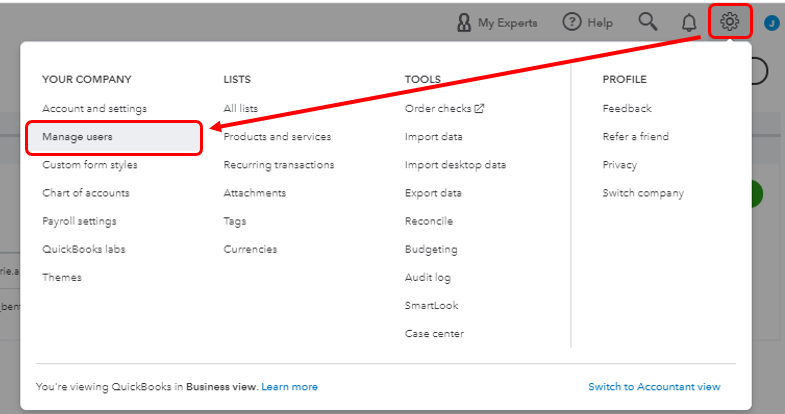Announcements
Get unlimited expert tax help and powerful accounting in one place. Check out QuickBooks Online + Live Expert Tax.
- US QuickBooks Community
- :
- QuickBooks Q & A
- :
- Reports and accounting
- :
- I reconciled my bank accounts using the wrong year for the end date. How do I fix it in Quickbooks Online?
- Mark Topic as New
- Mark Topic as Read
- Float this Topic for Current User
- Bookmark
- Subscribe
- Printer Friendly Page
- Mark as New
- Bookmark
- Subscribe
- Permalink
- Report Inappropriate Content
I reconciled my bank accounts using the wrong year for the end date. How do I fix it in Quickbooks Online?
I reconciled by bank accounts using the wrong year for the end date. How do I fix it in Quickbooks Online?
Labels:
1 Comment 1
- Mark as New
- Bookmark
- Subscribe
- Permalink
- Report Inappropriate Content
I reconciled my bank accounts using the wrong year for the end date. How do I fix it in Quickbooks Online?
You came to the right place for help with fixing your reconciliation year-end date in QuickBooks Online, Blackbirdgeo.
If you haven't completed the reconciliation yet, you can still change the reconciliation year-end date by following these steps:
- Click Accounting in the left panel and select the Reconcile tab.
- Choose the bank account from the Account drop-down list.
- Tap the Resume reconciling button.
- From the upper right-hand corner, click the Edit Info button.
- Change the reconciliation year date from there.
- Hit Save.
However, if you've already finished the process, you'll need to undo the reconciliation and correct the year date. The Undo option is only available in QuickBooks Online Accountant. I'd recommend inviting your accountant to your company and letting them undo the reconciliation period at once.
Here's how:
- Click the Gear icon in the upper-right corner, and select Manage Users.
- Go to the Accounting firms tab, enter the accountant's email and click the Invite button.
- Hit Save.
- Once invited, have your accountant undo the entire reconciliation.
Otherwise, you'll need to undo the reconciled transactions one at a time so you can change the end date. You can use this article for reference: Undo and remove transactions from reconciliations in QuickBooks Online. On the same link, you'll find a write-up that provides steps on how to adjust as well as fix beginning balances.
If you have other reconciliation questions or need assistance with anything else in QuickBooks, please update me by clicking the Reply button below. I'll be more than happy to help. Have a great rest of your day, Blackbirdgeo.
Log in today
Get expert help and peer support to tackle all your QuickBooks questions effortlessly.
Related Q&A
Featured

Hi Community! Have you felt overwhelmed learning QuickBooks Online? Are
the...

Make your QuickBooks Online invoices, estimates, and sales receipts work
fo...