It’s great to see you in the Community, chris146.
Yes, you can bring back deleted invoices. To accomplish this task, manually enter the information in QBO and then apply the payments.
Before proceeding, let’s open the Audit Log Report to see the details of the deleted entries. Here's how:
- Go to the Gear icon at the top and pick Audit Log under Tools.
- This will open the Audit Log page.
- From there, click the Filter drop-down to select the appropriate User, Date, and Events.
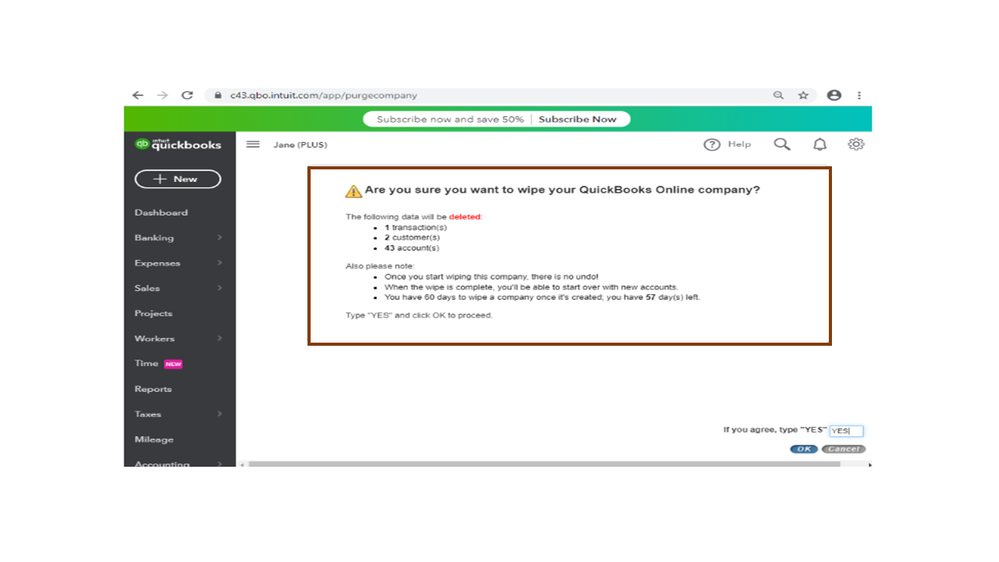
- Once done, hit the Apply button.
- From the list, find the deleted transactions.
- Once you see them, press the View link under the HISTORY column.
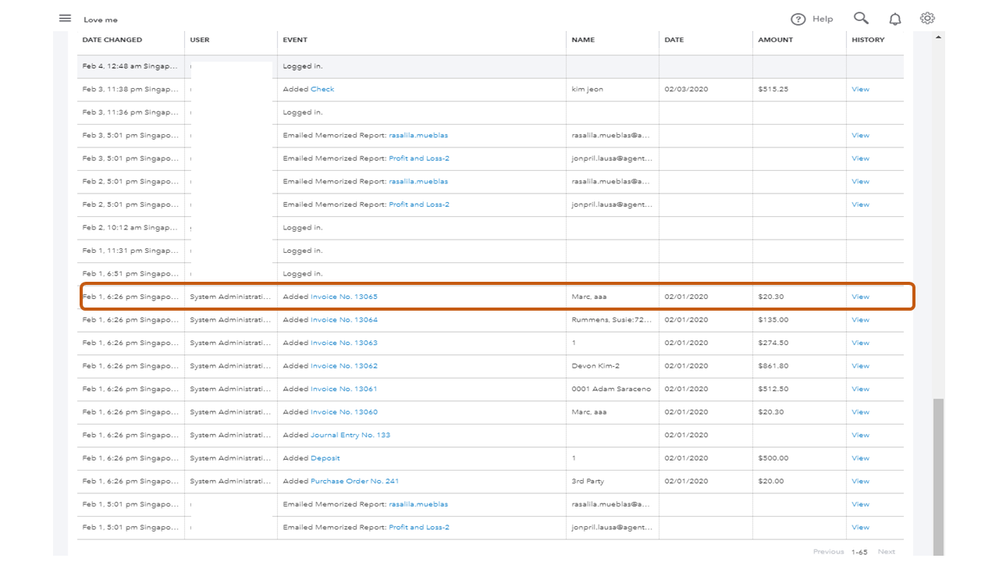
- On the Audit History page, click the Invoice No. link to view the complete details of the transaction.
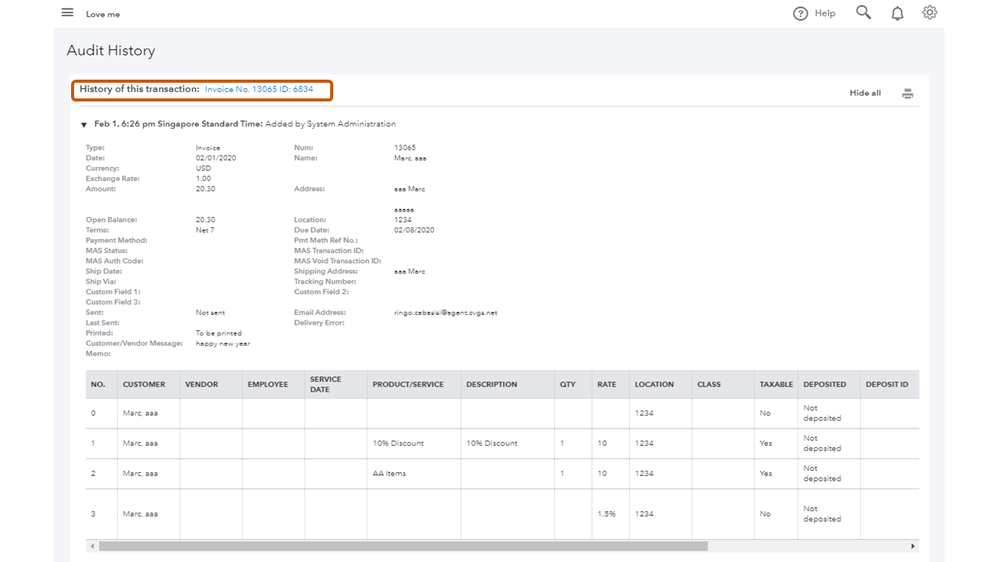
- Take note of the information and perform the same process for each deleted invoice.
Once you have all the details handy, let’s go ahead and enter the invoices. After creating them, you can now apply for the payments.
- Tap the New menu in the upper left and choose Receive payments under the Customers column.
- This will take you to the Receive Payment page.
- In the Customer drop-down, select the client you’re working on and input the appropriate payment option in the Payment method field.
- Pick which account you want to record the payment in the Deposit to drop-down.
- In the Outstanding Transactions section, select the transactions that you’d like for QBO to calculate.
- Press the Save and close/Save and new button to keep the changes.
For future reference, I’m adding an article that contains instructions on how to handle entries that were entered by accident: Void or delete transactions.
Additionally, the Use the audit log to re-enter deleted transactions article provides an overview of how to restore deleted data.
If you have any clarifications or other concerns, leave a comment below. I’m here to answer them for you. Have a great rest of the day.