Turn on suggestions
Auto-suggest helps you quickly narrow down your search results by suggesting possible matches as you type.
Showing results for
I have recently made changes to items in our item list. We created some "title items" and added subitems to them. When I view my item list on the desktop it is in order. However any report I run for these they are not in order. Most importantly is my Job Cost Detail, I have customized the report to total by item detail instead of by customer. But the item order is all jumbled up.
Solved! Go to Solution.
You can re-sort your item lists, @mmgd.
It will make your lists go back to their default order and will undo the changes made to them. This way, you'll see the correct arrangements in your Job Cost Detail report.
Before doing so, ensure you're on single-user mode. Here's how to verify it:

Once ready, here's how to proceed:
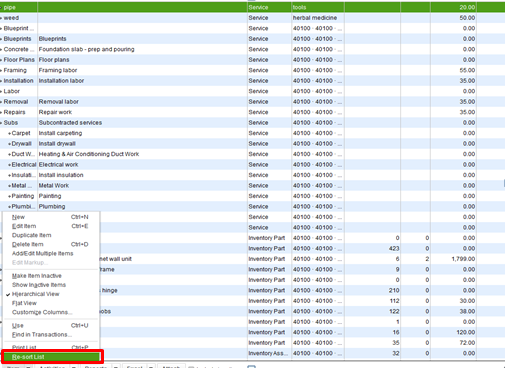
Please browse this article for more info: How to re-sort lists.
You may edit your item lists to keep your records up-to-date. Also, after customizing your report, you'll want to memorize them for easy access.
Leave a comment below if you have more QuickBooks concerns. Take care and have a great day.
You can re-sort your item lists, @mmgd.
It will make your lists go back to their default order and will undo the changes made to them. This way, you'll see the correct arrangements in your Job Cost Detail report.
Before doing so, ensure you're on single-user mode. Here's how to verify it:

Once ready, here's how to proceed:
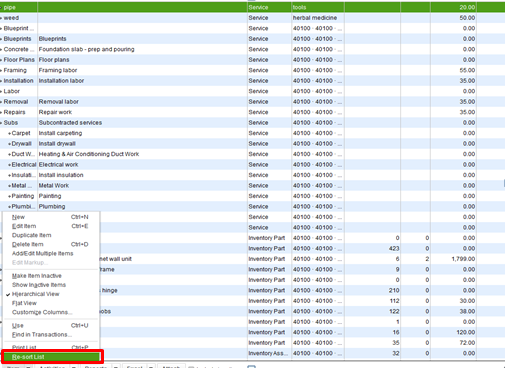
Please browse this article for more info: How to re-sort lists.
You may edit your item lists to keep your records up-to-date. Also, after customizing your report, you'll want to memorize them for easy access.
Leave a comment below if you have more QuickBooks concerns. Take care and have a great day.
Thank you, I didn't think resorting the list was the issue because it was in "order" when I opened the Items & Services icon. But it did fix it.
Thank you so much for your post! All this time I couldn't figure out where to put the list in order.
I don't know why Quickbooks can't program it to be in Numerical or Alphabetical order automatically when we make changes to the list. Thank you again!
Thank you for posting your question and got it answered. I had the same issue with the Items being out of order when I ran my reports... but it's fixed now...Thanks!



You have clicked a link to a site outside of the QuickBooks or ProFile Communities. By clicking "Continue", you will leave the community and be taken to that site instead.
For more information visit our Security Center or to report suspicious websites you can contact us here