Turn on suggestions
Auto-suggest helps you quickly narrow down your search results by suggesting possible matches as you type.
Showing results for
Get 50% OFF QuickBooks for 3 months*
Buy nowDoes anyone using QB 2022 know a way to choose multiple classes to inactivate? I am doing this one class at a time, and hoping that with 2022 I don't have to.
Thanks
Solved! Go to Solution.
It's nice to have you here in the QuickBooks Community.
I can share the shortcut to help you mark multiple classes as inactive. To do that, follow the steps below in your QuickBooks Desktop 2022 account.
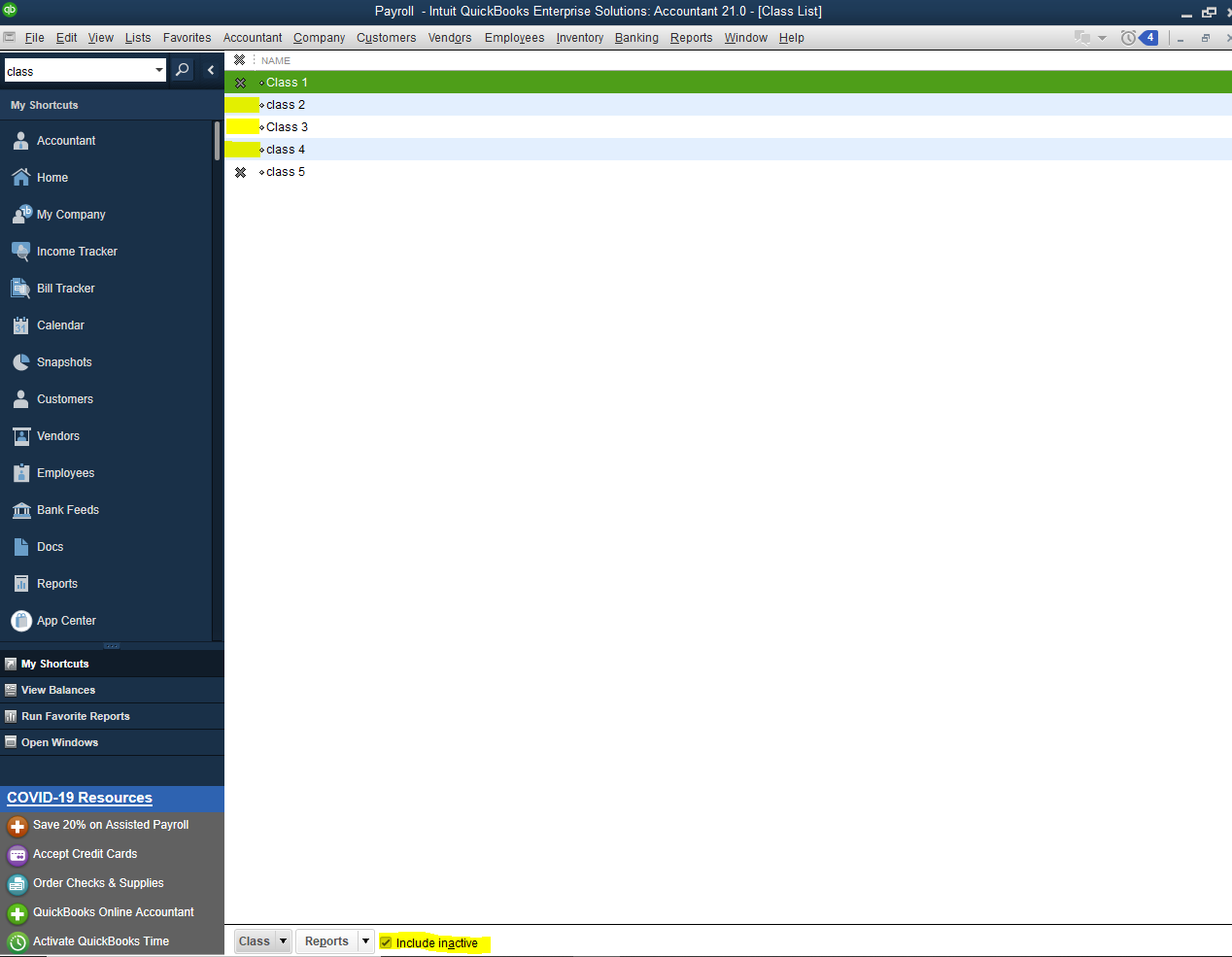
See the following links about using and running class reports:
Mention me anytime for QuickBooks and class concerns. I'll be right here to give you a hand.
It's nice to have you here in the QuickBooks Community.
I can share the shortcut to help you mark multiple classes as inactive. To do that, follow the steps below in your QuickBooks Desktop 2022 account.
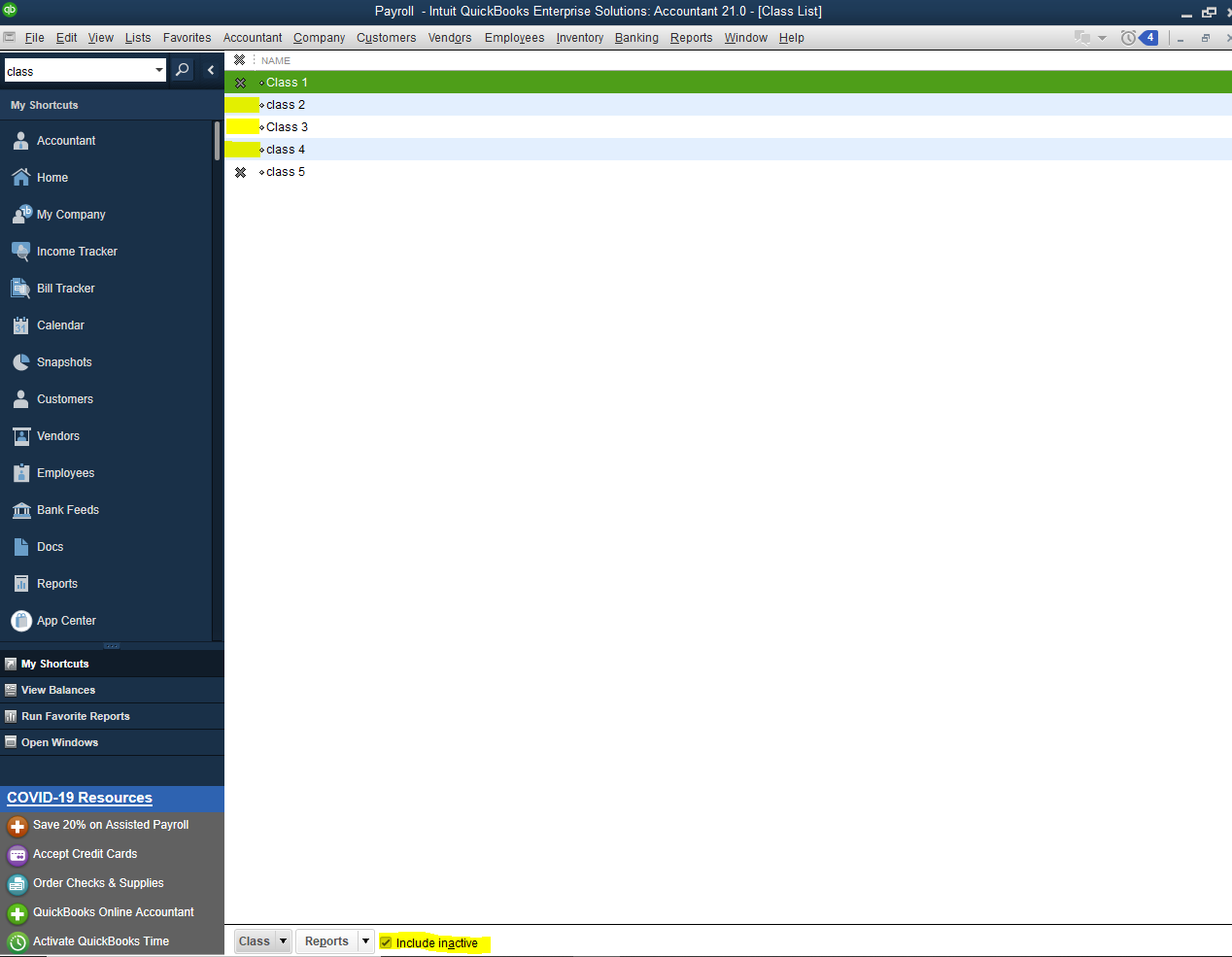
See the following links about using and running class reports:
Mention me anytime for QuickBooks and class concerns. I'll be right here to give you a hand.



You have clicked a link to a site outside of the QuickBooks or ProFile Communities. By clicking "Continue", you will leave the community and be taken to that site instead.
For more information visit our Security Center or to report suspicious websites you can contact us here