Turn on suggestions
Auto-suggest helps you quickly narrow down your search results by suggesting possible matches as you type.
Showing results for
Get 50% OFF QuickBooks for 3 months*
Buy nowIn Quickbooks Desktop. On my profit and loss report all my revenue figures show up as net figures ( gross less the taxes) except for one item. I don't know why and how to correct this problem. I am a golf course and all my income .. greens fees, cart fees, merchandise, memberships, food & beverage, beer & wine show as net figures. However my Liquor shows up as a gross number. They are all listed under the same INCOME category. How do I get the liquor to be a net number? Thanks
Solved! Go to Solution.
The account assigned to the liquor item might be different, dbackpro.
Let's go check the information and update it if necessary.
Here's how:
Once done, run the Profit and Loss report to see if the figures are updated. If not, then you can run a Sales by Customer Detail report and filter it to only show the liquor item.
Here's how:
Then, open the transactions and toggle the item to a different one and then back to liquor. Run the Profit and Loss after.
Please let me know how it goes. I'm here to help you some more. Thanks.
The account assigned to the liquor item might be different, dbackpro.
Let's go check the information and update it if necessary.
Here's how:
Once done, run the Profit and Loss report to see if the figures are updated. If not, then you can run a Sales by Customer Detail report and filter it to only show the liquor item.
Here's how:
Then, open the transactions and toggle the item to a different one and then back to liquor. Run the Profit and Loss after.
Please let me know how it goes. I'm here to help you some more. Thanks.
RenjolynC,
I went to List then Item List and then I did a search for liquor sales. Nothing came up. All i have in the item list is about 6 items. What should I do next? I can screen shot what it looks like I don't know if this makes a difference but I am using the Desktop 18 version.
Welcome back to the Community, @dbackpro.
Thanks for adding more details about your concern. I appreciate you sharing with us the results of the troubleshooting steps.
Let’s go back to the Item List page to find the missing item. This time will mark the box for Include inactive to display all products.
Here’s how:
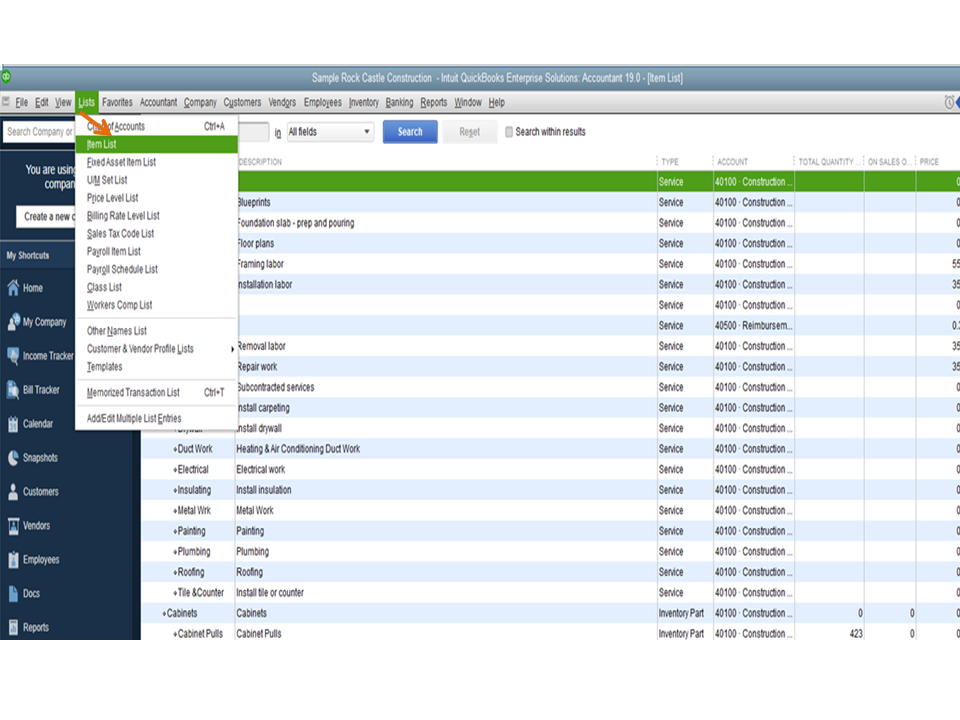
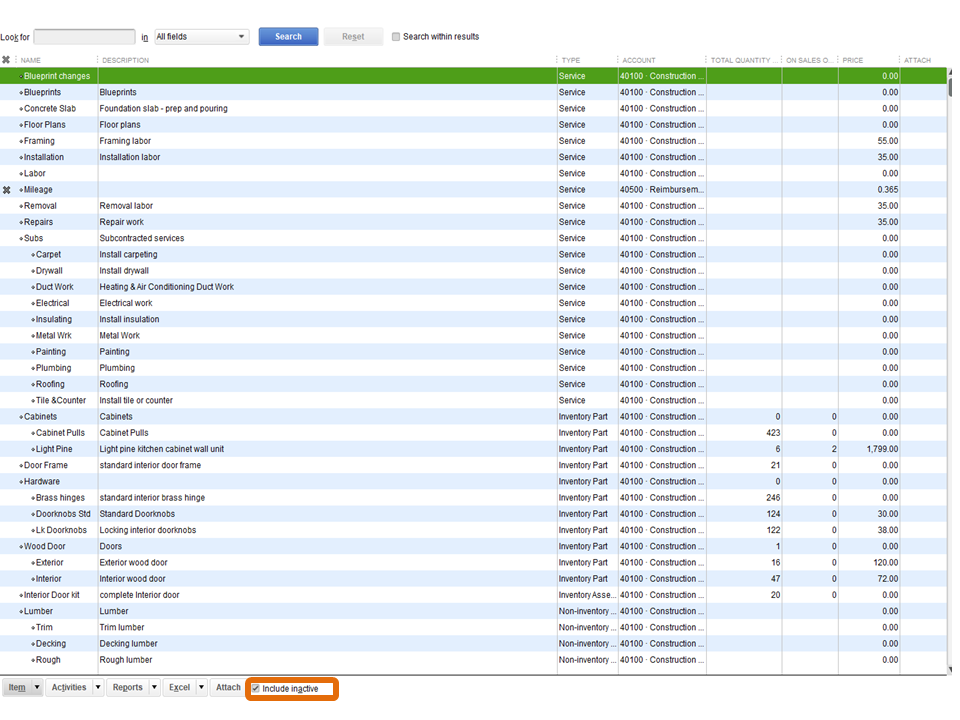
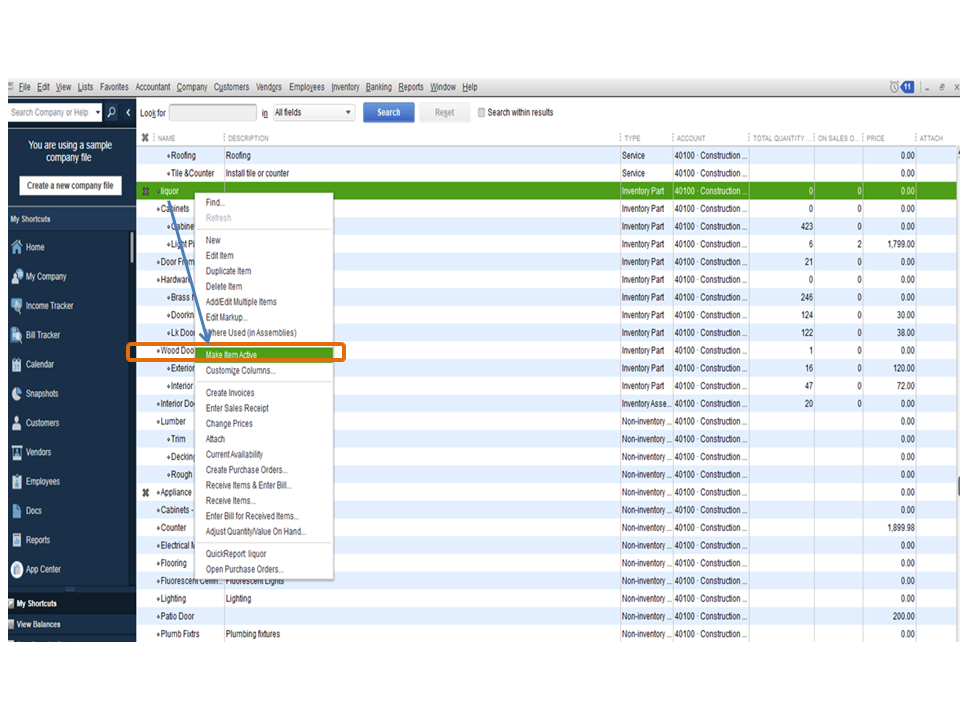
However, if the item is still missing, use the Re-sort lists feature to look for it. This can help put a list back to its default order. The following article provides an overview of the process as well as screenshots to visually guide you: Re-sort lists.
If there’s anything else I can help you with, click the Reply button and post a comment below. Please know I’m ready to assist further. Have a good one.



You have clicked a link to a site outside of the QuickBooks or ProFile Communities. By clicking "Continue", you will leave the community and be taken to that site instead.
For more information visit our Security Center or to report suspicious websites you can contact us here