Turn on suggestions
Auto-suggest helps you quickly narrow down your search results by suggesting possible matches as you type.
Showing results for
Yes, you can sign up for QuickBooks banking to save the transaction fee, provirtually.
There are two ways to save the fee in QuickBooks. First, we can sign up for QuickBooks banking and use the Resolve | Difference option from the banking page when matching the payment to the open invoice. See the sample steps below to complete the process:
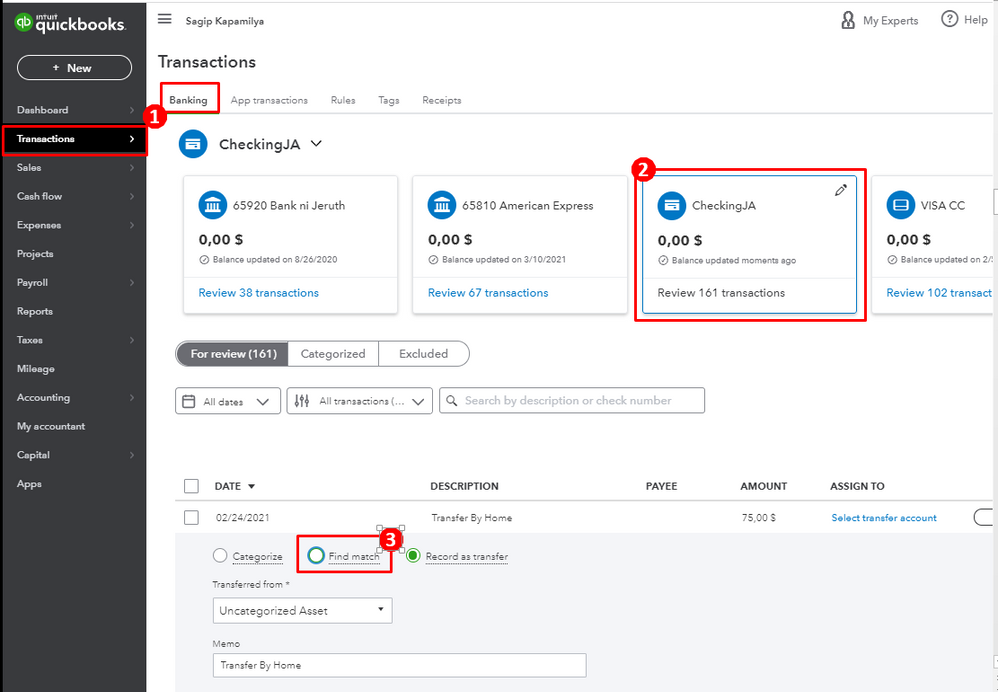
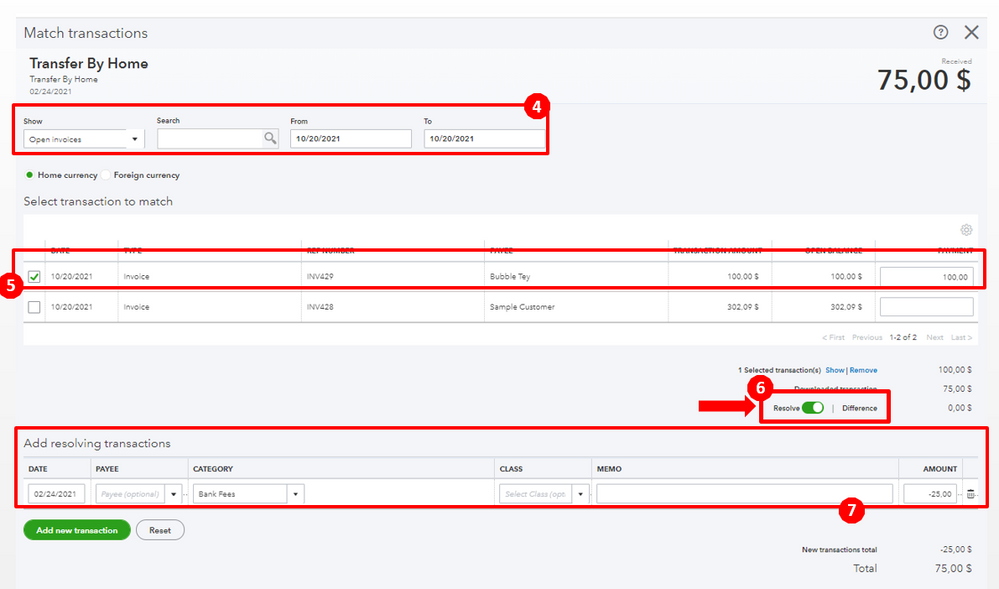
Second, we can manually record the fee in QuickBooks Online by adding another line item and entering the fee in a negative amount when depositing the invoice payment:
Here's how:

In case you want to reconcile the account, we can follow the guide in this article: Reconcile an account in QuickBooks Online. This will provide us with steps on how to manually reconcile your account that's not connected to online banking.
Let me know if there's anything else you need in QuickBooks, I'll be around to help. Have a good one, provirtually.
I got charged $692.00 from intuit what’s that charge for? Thanks
Charges may occur for several reasons, including subscription fees, renewal charges, billing errors, and service upgrades and add-ons. I'm here to clarify and guide on how to resolve this for you, JBGeneralCompany.
You'll want to contact our support team to look into this further. They have access to your account and will help you determine what the specific charge is for. To do so, follow the steps provided below:
For further details about contacting us and to check our support hours, please visit this: Get Help With QuickBooks Product and Services.
Additionally, if you're looking to manage your QuickBooks Online subscription or update billing and payment information, this article will guide you through the process: Manage Billing, Payment, and Subscription Information in QuickBooks Online.
Should you have any more questions about your subscription or your QBO account, feel free to mention me in your reply. I’m always here to assist you.


You have clicked a link to a site outside of the QuickBooks or ProFile Communities. By clicking "Continue", you will leave the community and be taken to that site instead.
For more information visit our Security Center or to report suspicious websites you can contact us here