Hello there, REBiel1.
I understand how important it is to change the layout order of your estimate. I'm here to share some information and guide you through the process of ensuring that the content changes in your estimates are applied.
In the new estimate and invoice experience, the option to customize the form including its content is currently limited. However, you have the option to use the customizable layouts by selecting the template in the Design tab when creating the estimate.

Furthermore, you can change the order of the columns/labels in the Content tab in your customed forms. Here's how:
- Go to the Gear icon, then Custom form styles.
- Click the Edit icon in the Action column for your estimate layout.
- Go to the Content tab, then select the middle part of the estimate template.
- Under Columns, move the label to the upper part by dragging the grid-animated
 icon for Quantity.
icon for Quantity.
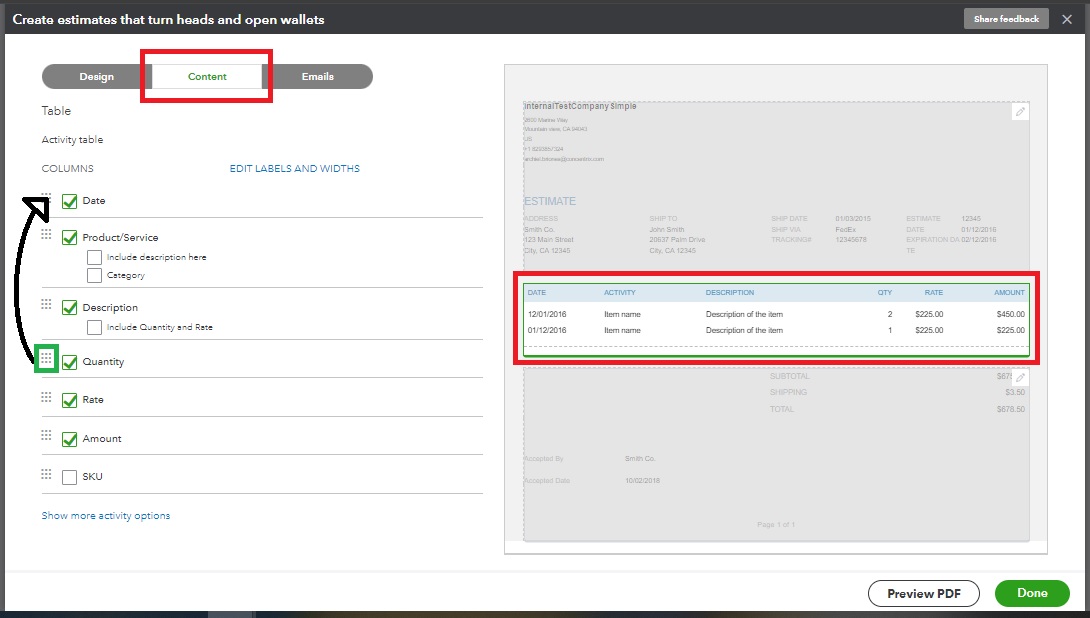
- Once finished, hit Done.
After that, the estimate's output should look like this:

If you need more information about personalizing sales forms, you can check out this article: Customize invoices, estimates, and sales receipts in QuickBooks Online.
I've also added this resource as a future reference once you're ready to convert your estimates to invoices: Convert an estimate into an invoice in QuickBooks Online.
Let me know if you still have follow-up questions or other concerns about estimates. I'd be glad to help. Keep safe!