Turn on suggestions
Auto-suggest helps you quickly narrow down your search results by suggesting possible matches as you type.
Showing results for
Get 50% OFF QuickBooks for 3 months*
Buy nowSolved! Go to Solution.
Hello FredP,
We cannot edit multiple inventory items at once. You still need to do it one at a time.
I can only offer a way to make it easier. You can add the CLASS column. This'll allow you to see which items (with their class) you want to edit.
This'll allow you to see which items (with their classes) you want to edit. Anything else you want to ask would be appreciated.
No it is one at a time
Hello FredP,
We cannot edit multiple inventory items at once. You still need to do it one at a time.
I can only offer a way to make it easier. You can add the CLASS column. This'll allow you to see which items (with their class) you want to edit.
This'll allow you to see which items (with their classes) you want to edit. Anything else you want to ask would be appreciated.
I did that, but when I click on an item, I don't see the class field with a drop down list in it?
Exactly. Even doing this one at a time, where is the class field inside the Edite item screen?
Exactly. Where is the class field within the edit item screen? Maybe I'm in the wrong screen? Bummer than it cannot be done en-mass, but how is this done for an individual item?
Hi there, Sloth22.
Thank you for giving information about your concern and for following the steps recommended by my colleague. I can share additional information on how you can add a class column in QuickBooks Desktop.
You'll have the option to add classes if you're using the QuickBooks Desktop Accountant and QuickBooks Desktop Enterprise Solutions versions. Then, assign a class to Accounts, Items, and Names in QBDT depending on your preferences.
Here's how:
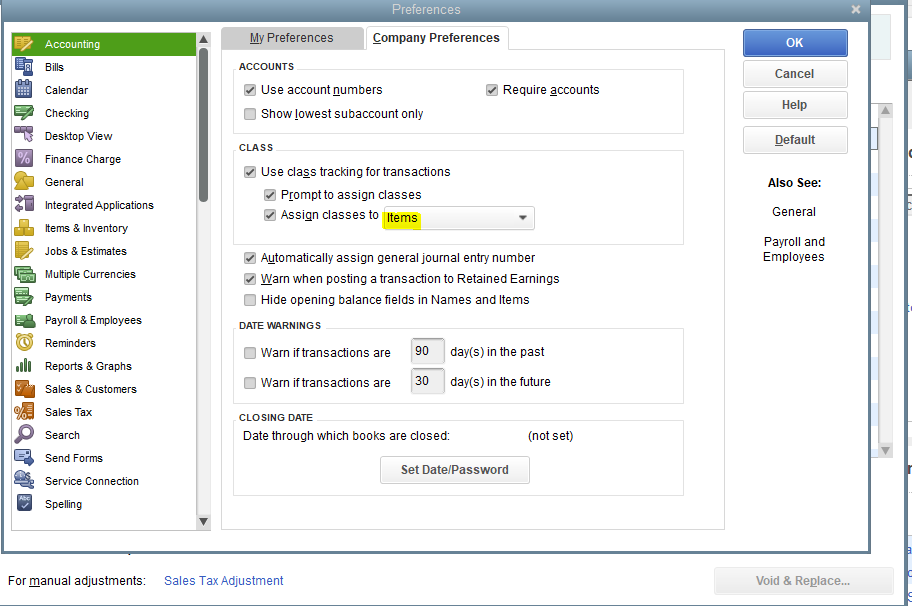
Once done, you can follow the steps below on how to add class columns in QuickBooks Desktop.
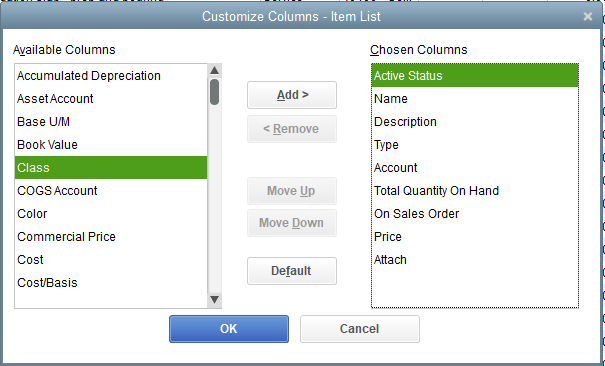
Also, here's an article that'll further guide you in filtering and sorting class transactions through reports by class in QBDT: Categorize data by class. It includes topics about unclassified transactions and reports showing subclasses only, to name a few.
In case you need additional assistance in managing your classes in QuickBooks, please get back on this thread. I'm always here to help.



You have clicked a link to a site outside of the QuickBooks or ProFile Communities. By clicking "Continue", you will leave the community and be taken to that site instead.
For more information visit our Security Center or to report suspicious websites you can contact us here