Turn on suggestions
Auto-suggest helps you quickly narrow down your search results by suggesting possible matches as you type.
Showing results for
Get 50% OFF QuickBooks for 3 months*
Buy nowI can help with this. @marta10.
To resolve the issue, you need to update the print order preferences. Here's how:
Important:
Let me know if you have other questions on this! I'm always around to help.
Can you help with checks that print upside down. I made sure that the most recent version of acrobat is installed.
Also, from where are you accessing this File menu you mention. Is this for Mac? We are working from a Windows 10 system here. Thank you.
Hey there, @Lawpractice101.
Since you already updated your Adobe, you could check the printing alignment setting in QuickBooks and make sure it's set up correctly. The steps below will guide you on how to do it:
I'm also including this article for more information about this process: Setup to print checks.
That should do it. Let me know if this provides the solution for you! I'll be around.
I tried to find the option in quickbooks desktop to change the order of the checks printing but could not find it anywhere
You can rearrange the order of your checks by accessing the Printer Setup, F77. Let’s get you organized and make sure your printing is perfect.
If your check or paycheck was printed incorrectly, you can adjust the printing order in QuickBooks Desktop by following these steps:


Your checks should now print in the order you selected. For additional information on printing, voiding, and modifying checks, refer to this article: Create, modify, and print checks.
Additionally, I'll share this article that can assist you if you need to set up a vendor for regular payments in QuickBooks Desktop: Create an automatic recurring payment (check) to a vendor.
Don’t hesitate to reach out if you have questions regarding changing the order of checks or any related inquiries about QuickBooks Desktop. I’m here to help ensure everything runs smoothly. Stay safe.
What are the steps for QuickBooks Online? We're having an issue with the checks printing in the reverse order, then having to go in and manually change all of the check numbers.
You'll have to manually arrange the checks in the desired order before printing, @CC359. Below, I'll share some insights to resolve this.
To begin with, you'll have to specify your preferred order in the Sort By section before printing to ensure all necessary details are properly printed. Here are the steps to follow:
You can also check this article to help you set up your print settings and check alignment: Configure your print settings for printing checks in QBO.
In case you encounter problems when printing paychecks, pay stubs, and forms, check this resource to help you fix them: Troubleshoot printing, paychecks, pay stubs, and forms.
Additionally, you might want to explore the services offered by our QuickBooks Live Expert Assisted team. They can assist you with checks, sales, or any other transactions you need help with.
Please feel free to utilize the comment section if you have further concerns about the reverse printing of checks. I'll be here to further assist you.
That's a lot of checks to manually re-sort when it's a high volume company. Y'all don't have any feature similar to on the bank feed when importing a spreadsheet, where it asks to keep the current values or flip them because they posted negative when it should've been a positive? If not, can we get that feature on the line up for a future release? Simply say, "Checks printed in reverse order" so QB knows to adjust all the check numbers after printing so they're correct?
We appreciate your idea for a feature that automatically adjusts check numbers after printing, CC359.
Please know that we value our customers' feedback as it helps us enhance our products and services. While the feature you're looking for is currently unavailable in QuickBooks Online, we encourage you to submit your idea so our product development team can evaluate it for possible inclusion in a future release. You can follow the steps below:
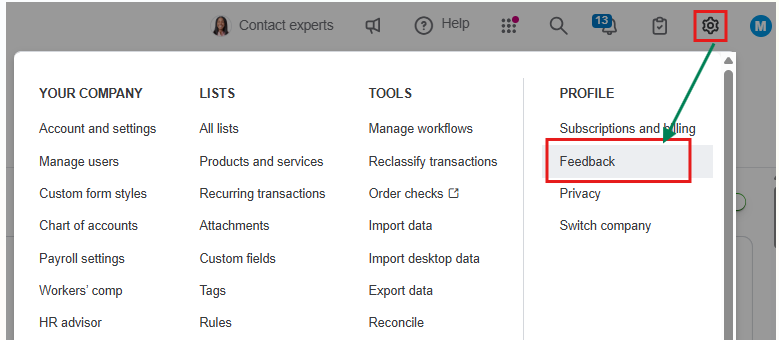
You can visit our Customer Feedback page to keep track of your requests and other feature updates.
For additional insights on managing check printing in QBO, feel free to explore these informative articles:
Do you have more questions or need help printing checks? Please never hesitate to leave a reply below. We'll gladly provide the necessary help you need.



You have clicked a link to a site outside of the QuickBooks or ProFile Communities. By clicking "Continue", you will leave the community and be taken to that site instead.
For more information visit our Security Center or to report suspicious websites you can contact us here