I appreciate the detailed information, NanJ. Let's work together to troubleshoot and ensure your users can access the custom fields needed for your business tasks.
Since the permissions are all the same, but the user can't access the custom fields, let's use the verify and rebuild data tool. It helps identify and resolve common issues in your company file that prevent them from accessing it.
To begin, here's how to verify your company data:
- Proceed to the Window tab, then Close All.
- Click on File and select Utilities.
- Choose Verify Data. Hit OK.
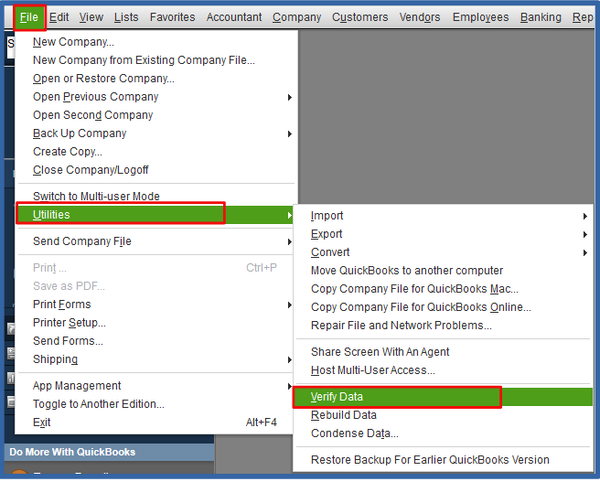
After that, follow these steps to rebuild your company data:
- Go to the File menu, then choose Utilities.
- Select Rebuild Data. QuickBooks will prompt you to do a backup before rebuilding your company file. Pick OK.
- Save your backup, and OK.
- When the Rebuild has completed message appears, hit OK.
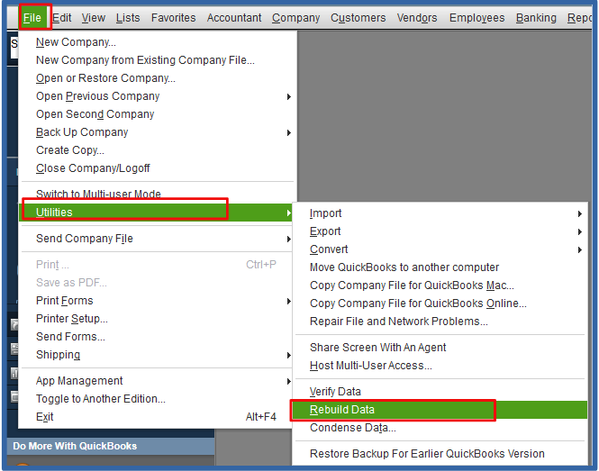
Now, check again if the user can now access the custom field.
If the issue continues, we can utilize QuickBooks Tool Hub to fix company file issues. To begin troubleshooting, follow these steps:
- Close your QuickBooks Desktop, then download the recent version (1.6.0.3) of the QuickBooks Tool Hub.
- Please save it in an easily accessible location and open it (QuickBooksToolHub.exe). Follow the on-screen instructions to install it, agreeing to the terms and conditions.
- Once complete, you can access the tool hub by double-clicking the icon on your Windows desktop
Afterward, let's run Quick Fix My File:
- Select Company File Issues, then Quick Fix My File.
- Pick OK when it completes and launch your QuickBooks.
Proceed to Step 3 in this article: Fix company file and network issues.
As an additional resource, you can read our comprehensive guide for managing users and restrictions.
Completing these troubleshooting steps will ensure the user can access the designated feature, allowing them to do their work efficiently. Should you require further assistance, I'm still here to help.