I appreciate the screenshot you've provided, @rbell2123. Let me help you figure out why the custom column will not appear in the open invoices reports.
Once you click the customize report and add the LD #, the column and assigned number will appear in the reports.
Let me guide you on how to do it:
- Hover to Reports, then click Report Center.
- From the right search bar, type in Open Invoices
- Click Run, then click Customize Report.
- From the Columns tab, scroll down and look for LD #.
- Once done, click OK.
Now, you'll be able to see the LD # column in your reports.
I'll be adding screenshots for reference.
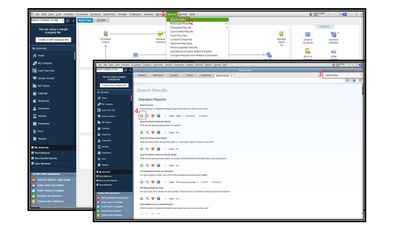

Furthermore, I'll provide an article to modify and retain your reports. Setting up this feature saves you time and effort because you don't have to go through the customization process again. For more information, check out this article: Create, access and modify memorized reports.
I'm still all ears if you require further assistance customizing your reports in QBDT. Just tap the reply button for your response.