Turn on suggestions
Auto-suggest helps you quickly narrow down your search results by suggesting possible matches as you type.
Showing results for
BLACK FRIDAY SALE 70% OFF QuickBooks for 3 months* Ends 11/30
Buy nowSolved! Go to Solution.
Hi there, aaron5.
We can automatically calculate the service charge or late fee to your customers. However, at this time, not all customers have the option to turn it on. We will be expanding the feature to more customers in the coming months.
Please see this article for the detailed steps: Setting Up and Applying Automatic Late Fees
If this option isn't available in your account, you can manually add finance charge/late fee by either creating an invoice for the additional charge or adding it to an existing invoice.
Here's how to create an invoice for an additional charge:
To add an additional charge on an existing invoice:
Please let us know if you have any questions. Thanks!
Hi there, aaron5.
We can automatically calculate the service charge or late fee to your customers. However, at this time, not all customers have the option to turn it on. We will be expanding the feature to more customers in the coming months.
Please see this article for the detailed steps: Setting Up and Applying Automatic Late Fees
If this option isn't available in your account, you can manually add finance charge/late fee by either creating an invoice for the additional charge or adding it to an existing invoice.
Here's how to create an invoice for an additional charge:
To add an additional charge on an existing invoice:
Please let us know if you have any questions. Thanks!
Why can't you select the customers you want to apply finance charges as you can do on QB Desktop? I do not want to do a separate invoice for each customer as this is very time consuming and I don't want it to be automatic as i have to go back and delete them for some customers. There has got to be an easier way!
Hi there, ShantelG.
Thank you for visiting the QuickBooks Community. I'll be sharing details on how automatic late fees work in QuickBooks Online. Then, ensure you'll be able to set up the said option for a specific customer.
As mentioned above, you can set and add late fees to invoices in QuickBooks Online. This way, QuickBooks can apply finance charges automatically and the QuickBooks system adds fees based on your settings. That said, you can now put different late fee rules for certain customers in QuickBooks Online. To start with, I suggest going to the Account and settings to turn on the said feature and you must be logged in as the Primary Administrator or Company Administrator to perform this. Please know that at this time, not all QBO accounts have the option to activate the Automatic Late Fees feature. Rest assured our developers will expand this option to more customers in the coming months.
Once done, please follow the steps below on how to set a custom fee for an individual customer.
To see further details, you can open this article: Set up and apply automatic late fees to invoices. This also provides different details on how the feature works in the invoices.
Lastly, you may open this article to see details on how the Sales page gives you a great at-a-glance view of all sales transactions so you edit or may any updated information within the page: View sales transactions.
Should you have any follow-up questions about late fees or any QuickBooks related, you can always find me here. Take good care!
There needs to be an option to turn On late fees, but to begin with all customers Off. We do not want to charge fees to most of our customers (we have thousands). But as it stands now, the only way to add them for a handful of customers is to manually calculate the amount, which can be time consuming when there are many invoices.
Thanks,
Chris
There needs to be an option to turn On late fees, but to begin with all customers Off. We do not want to charge fees to most of our customers (we have thousands). But as it stands now, the only way to add them for a handful of customers is to manually calculate the amount, which can be time consuming when there are many invoices.
Thanks,
Chris
Hi there, @Wyochris.
I heard your opinion about the functionality of adding late fees to some customers in QuickBooks Online (QBO).
You’re correct that the only option to apply those fees to some customers' invoices is to amend them manually. Thus, I suggest you send this suggestion directly to our engineering team.
This will enable us to understand better how to meet your business's needs. Depending on how many requests they get, they could also add this functionality to later editions. You can accomplish this by following the instructions listed below on a web browser:
We regularly take your suggestions into account while updating our products. In this, you can track the progress of your feature request in our Feedback forum.
If you have more questions about QuickBooks, please let me know by commenting below. Have a good one!
I am in total agreement. I don't understand why you would have this ability in QBD for all these years, but not offer it with QBO. The amount of functions that I used on desktop that I know don't have with online is mind boggling. This was supposed to be MORE innovative and have MORE options and save me MORE time. Instead, I find myself struggling to perform the tasks I did before. Switching back to desktop is looking better and better...
I am currerntly facing an issue where there is no longer an option to apply finance charges. I'm a small business and currently have over $26,000 owing to me with no ability to apply finance charges automatically. I would be OK with removing it from some accounts.
I understand your challenges managing overdue accounts and applying finance charges can be critical for small business operations, Corkerys.
Before proceeding, can you confirm if you’re thinking about applying finance charges to overdue invoices in most cases, but you’d also like the option to exclude certain customers or accounts from these charges when necessary? If so, this is a great strategy for maintaining healthy customer relationships, especially with long-term or VIP clients who may occasionally need a bit more leeway.
Currently, QuickBooks Online (QBO) offers an option for automatic late fees on overdue invoices. But toggling this feature on wouldn't apply retroactively to past overdue invoices and would only be applied to future invoices. After toggling this option on, you will also have the option to apply it to select customers only. For more details, check out this article: Turn on automatic late fees.
To manage late fees for past invoices, you can create a “Finance Charge” or “Late Fee” item under Products and Services, which we can then add to invoices when needed, as detailed by my colleagues in this thread.
Let us know if you have other questions by adding a comment, and we're always here to help.
I looked under Sales in the settings and I don't have a Late Payment section.
I am a QBO Canada user with the Essentials subscription. Is this some sort of limitation on my account?
Hi, CorkerysComputerSolutions.
The Late fees section is only available in QuickBooks Online US, that's why you're unable to locate it in your Canadian version. As a workaround, we can manually add them to your invoices.
Let's start by creating a late fee item to track your customer's late payments. Here's how to do that:
1. On the left panel, go to the Sales menu and select Products and services
2. Click the New button, then choose Service
3. Enter a Name, such as Late Fee, then choose one from the Category ▼ dropdown.
4. Complete the rest of the fields, then Save and close.
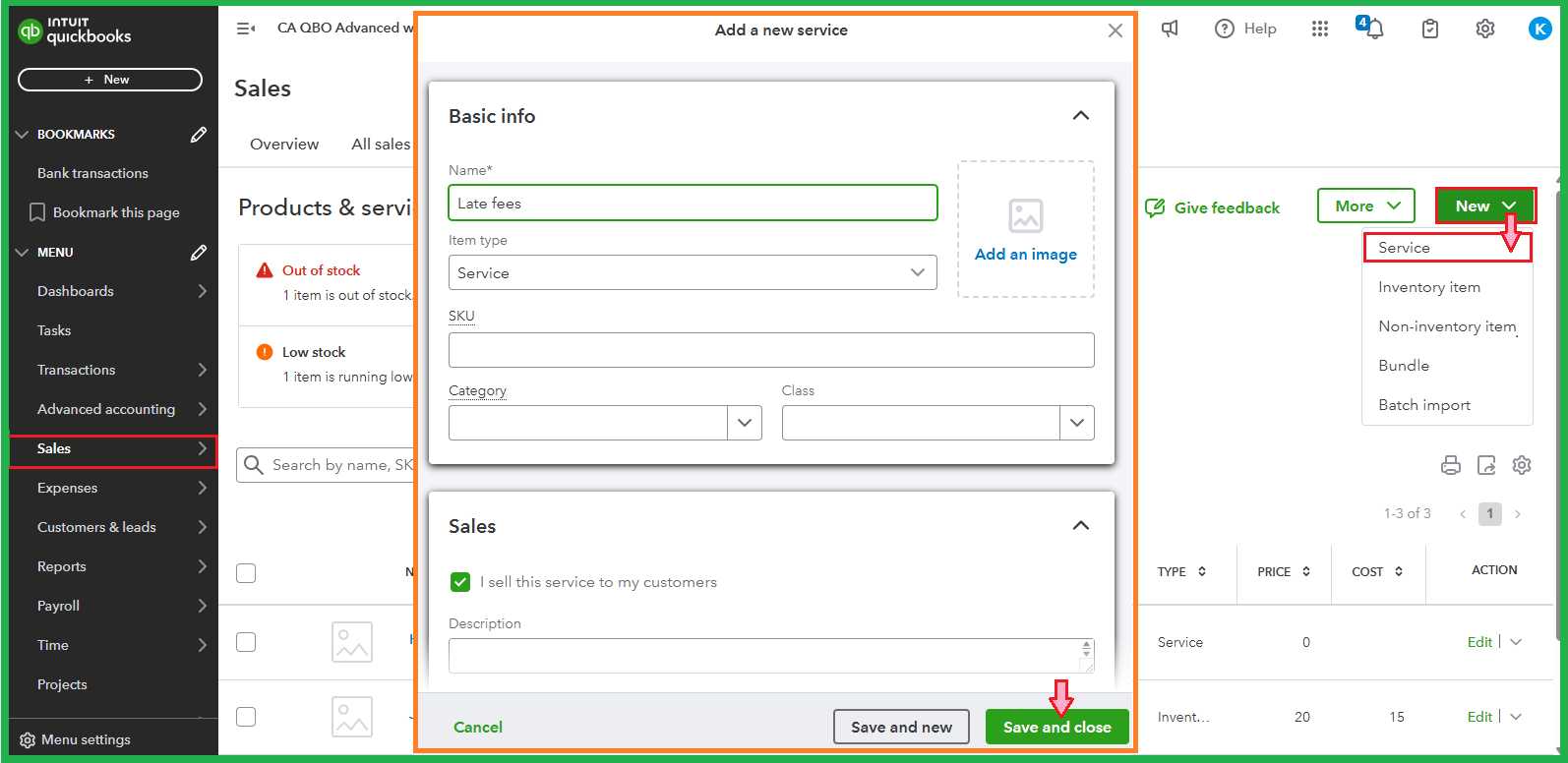
After that, create an invoice with the products or services you provide, then add the Late fee item. You can also change the Amount if you don't charge a standard cost and use the Message on invoice section to note it. I'm adding a screenshot for reference:
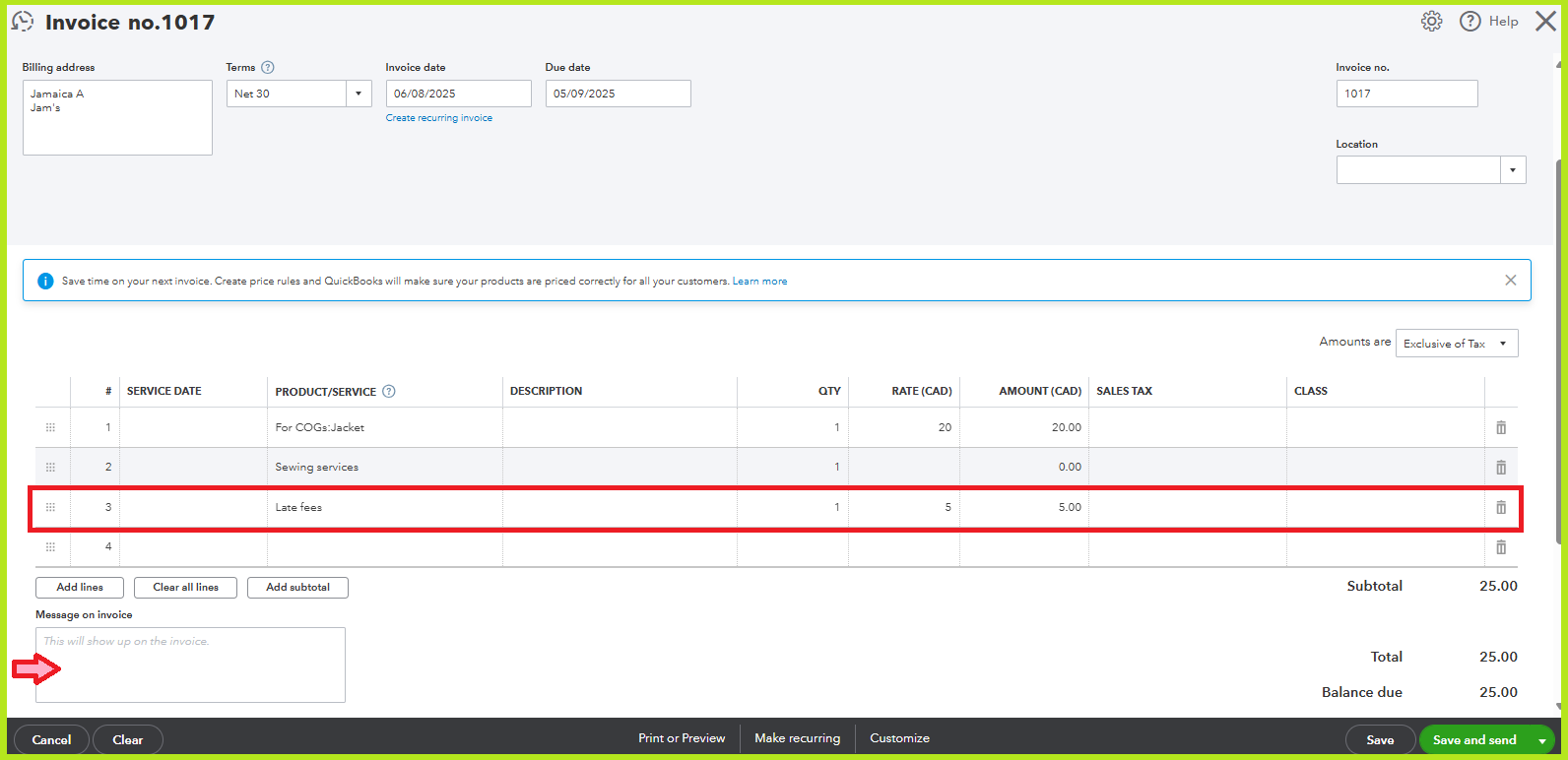
Check out this article to explore the template to tailor it according to your needs: Customize invoices, estimates, and sales receipts in QuickBooks Online.
Our Community Space is always here if you have further concerns about invoices or payments. You can get back to us by clicking the Reply button below.



You have clicked a link to a site outside of the QuickBooks or ProFile Communities. By clicking "Continue", you will leave the community and be taken to that site instead.
For more information visit our Security Center or to report suspicious websites you can contact us here