Turn on suggestions
Auto-suggest helps you quickly narrow down your search results by suggesting possible matches as you type.
Showing results for
Get 50% OFF QuickBooks for 3 months*
Buy nowAre you using the class tracking to separate data between 2 companies on your old account?
Making sure you'll be able to import your customer's and vendor's lists is my priority, @jdj6268-outlook-. I'd be glad to help you with the process.
When importing contacts in QuickBooks Online (QBO), there are several things you need to consider. One of those is ensuring the the format of your spreadsheet matches the required fields of the program. Please refer to the following:
You'll know more about this by visiting this article: Import customers or vendors from email contacts to QuickBooks Online.
Then, to determine what's causing the issue when importing your vendor's list, I recommend comparing the fields of your spreadsheet with a sample file found in the Import vendors page. I'll guide you on how:
If confirmed that the fields don't match, you can re-export the vendor's list from your first QBO company.
However, If verified that you have the correct format and you're still unable to import the lists. I suggest performing some browser troubleshooting steps. Let's start with accessing your QBO account using an incognito browser. This will provide you a clean slate and prevent web page issues. Below are shortcut keys you can use:
Once opened, import the list again. If it works, I recommend clearing the cache of your regular browser to eliminate old files that might caused the problem. Cache speeds up the loading process of your browser but can also cause problems once damaged or corrupted. If the same result, I suggest using another supported browser or device. It might be that the current one you're using has temporary issue with QBO.
That should do it. The process can be also applied when importing your customer's lists.
Let me know how the steps works. I'd be happy to hear any updates about the import process. Please add a reply if you have additional questions. Have a good one.
yes
I imported the vendors and customers names and info ok but how do i bring over the invoices and bills for each?
Welcome back to this thread, jackjackson1977.
I’m glad to know that you have successfully moved your vendors' and customers' information to the new company. Let’s utilize the Import data feature to bring the invoices into the correct QuickBooks Online (QBO) account and then use a third-party application to import the bills in bulk.
When importing your invoices, there's some information that you can and can't bring into the program. Please note the following:
When you're ready, follow the steps below to move the invoices into your new QuickBooks. Here's how:

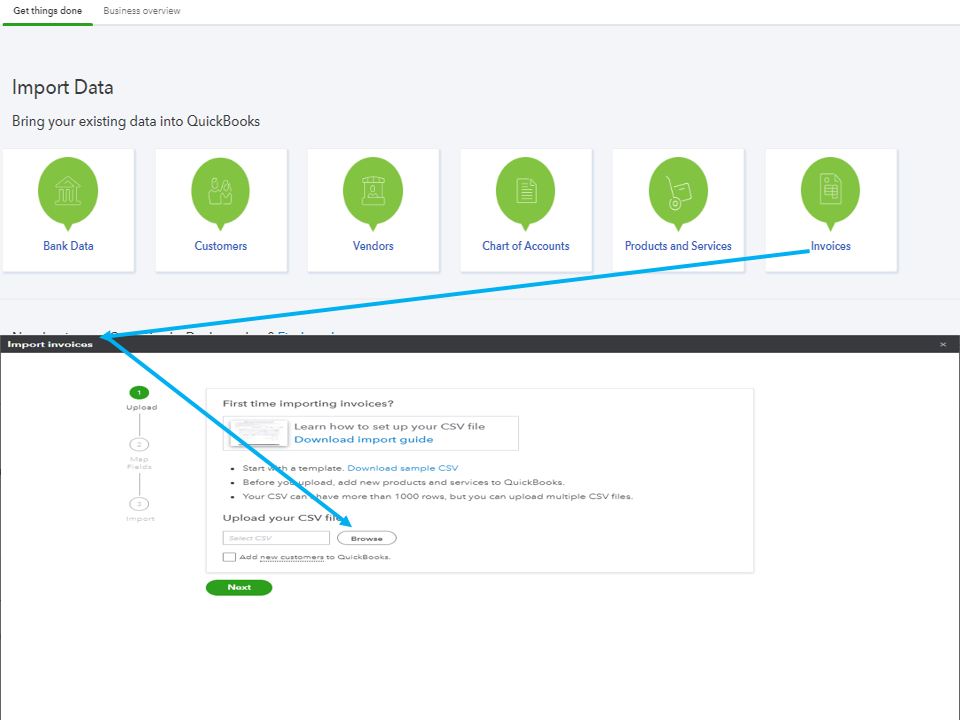
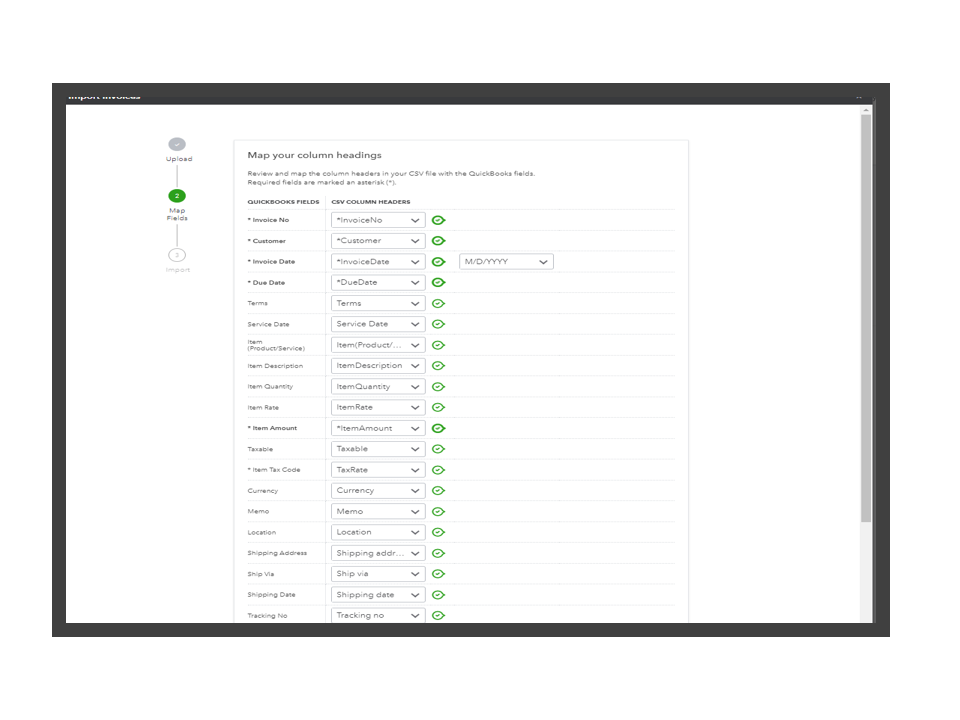
For more insights into this process, you can go over this article: Import multiple invoices at once. From there you'll learn how to prepare your spreadsheet and set the custom transaction numbers.
In regard to your bills, let me help run a search to find a third-party application that best suits your needs. Go to the Apps menu on the left panel in your company and enter a keyword in the search bar (bill importer) to expedite the process. Or, head directly to the QuickBooks Online Apps Store.
Once you have all the bills added to the company, the following reference will guide you on how to access each supplier’s records and manage the status of their entries: View vendor transactions.
I want to make sure you’re feeling supported when using the product. That’s why I’m adding a link to our online resources: QBO self-help articles. They’re arranged according to topics so you can view each one easily.
Reach out to me again if you have other QuickBooks concerns or questions about handling customer or vendor data. I’ll be right here ready to assist you. Have a great rest of the day.
You can use the migration tool and filter transactions by class to export them to XLS.
https://transactionpro.grsm.io/qbo
Another option, you can purchase a 3rd party migration service.



You have clicked a link to a site outside of the QuickBooks or ProFile Communities. By clicking "Continue", you will leave the community and be taken to that site instead.
For more information visit our Security Center or to report suspicious websites you can contact us here