Turn on suggestions
Auto-suggest helps you quickly narrow down your search results by suggesting possible matches as you type.
Showing results for
CYBER MONDAY SALE 70% OFF QuickBooks for 3 months* Ends 12/5
Buy nowSolved! Go to Solution.
Hello there, @laura89.
I'd be glad to help you change the name of your invoice template.
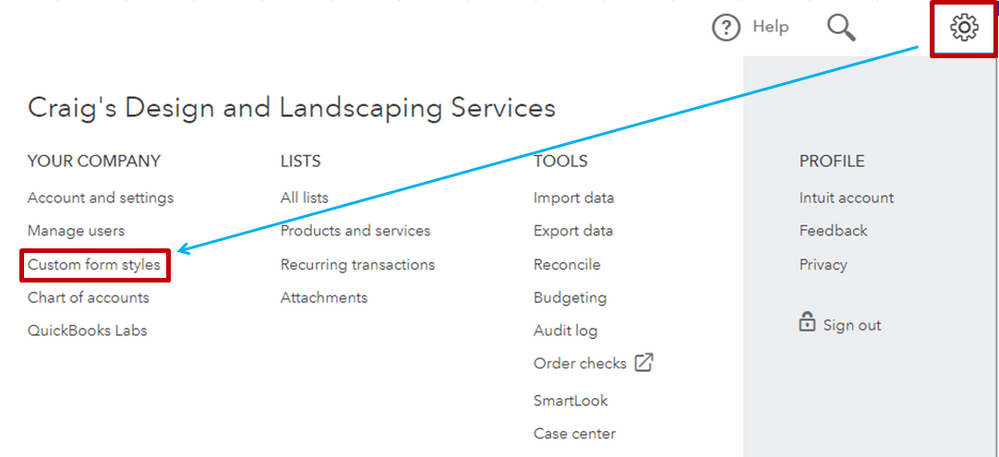

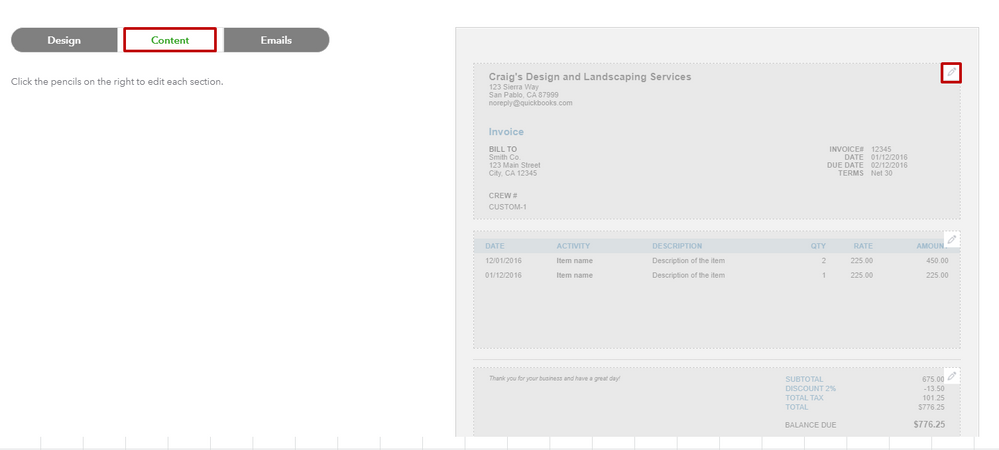
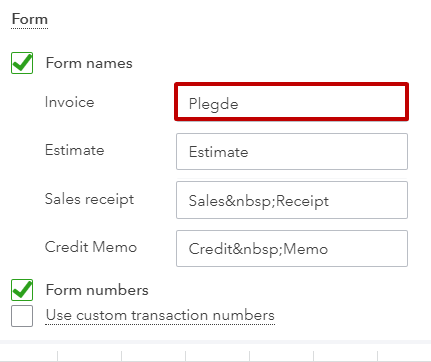
For additional details in customization of your template, check out this article: Customize Invoices, Estimates, and Sales Receipts.
Also, you may want to consider adding a logo on the sales form, which helps establish your company's brand and personality.
That should do it! Keep me posted for more QuickBooks questions. Have a great day ahead!
Hello there, @laura89.
I'd be glad to help you change the name of your invoice template.
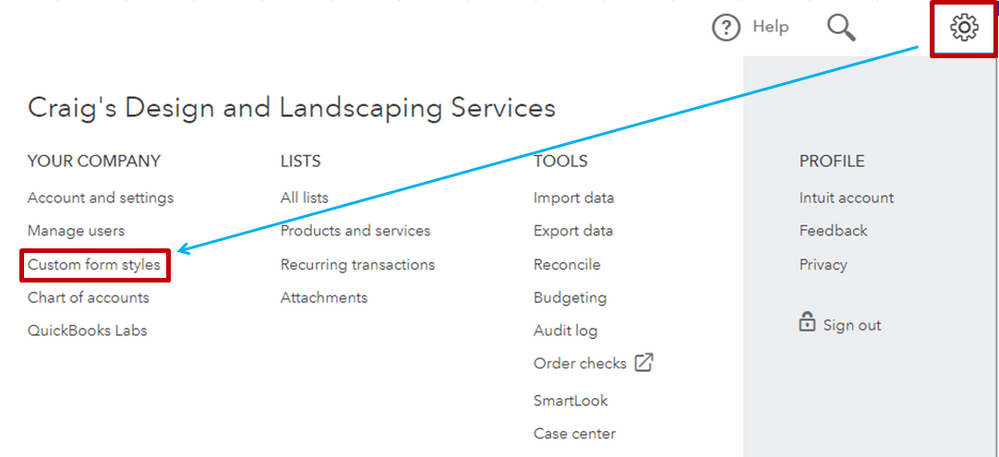

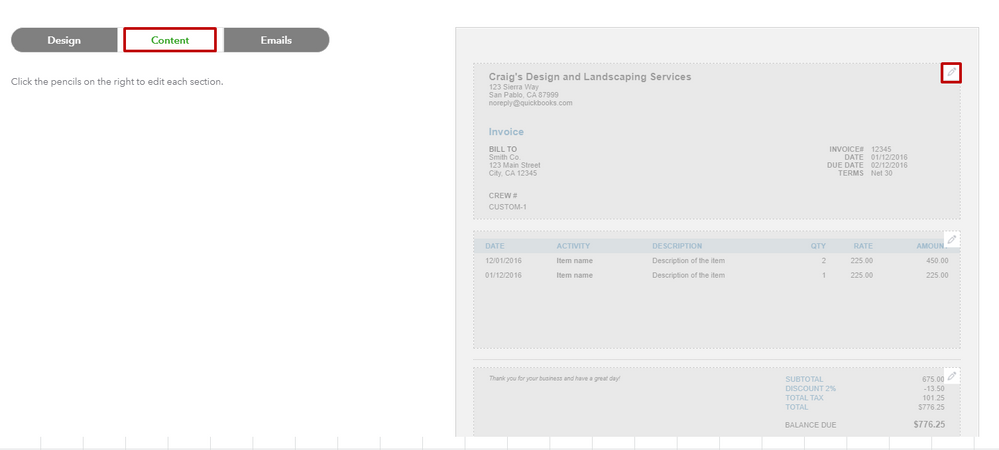
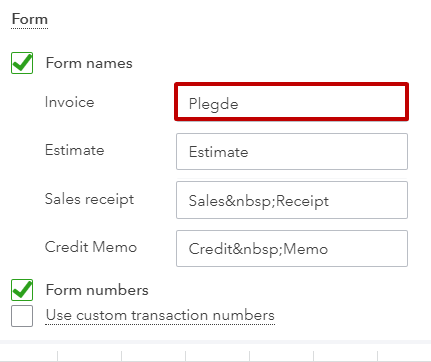
For additional details in customization of your template, check out this article: Customize Invoices, Estimates, and Sales Receipts.
Also, you may want to consider adding a logo on the sales form, which helps establish your company's brand and personality.
That should do it! Keep me posted for more QuickBooks questions. Have a great day ahead!
Whooo hooo! That was awesome - it worked! Thank you for the reply, the help, and especially the very detailed instructions.
Hello,
I was able to change Pledge to Invoice on my template and email subject line. However, the PDF still says "Pledge" in it's name. Is there anyway to change that to "Invoice"?
Thanks,
Tim
Hey there, @SunshineTim.
Thanks for letting us know your concern about the PDF name in your QuickBooks Online account. I'd be more than happy to give you some insight into this subject.
In order to change the PDF name to say "invoice" instead of "pledge," you'll need to edit the same information you did before. With that being said, it won't be able to say pledge on the form and then invoice on the PDF name.
I'll send feedback so that our Product Developers can consider this in the future.
Please let me know if you have any other concerns or questions about your QuickBooks Online (QBO) account. I'm always here to lend a helping hand. Have a great day!
Thanks for the response! Even after making the other template changes, the pdf file name still says Pledge. See below. Am I missing something?
Thanks for bringing this to our care and sharing screenshots, @SunshineTim.
In addition to my peer's response, you'll want to switch the Company type temporarily to a Sole proprietor entity. This way, the PDF name will be changed as an Invoice.
Here's how:
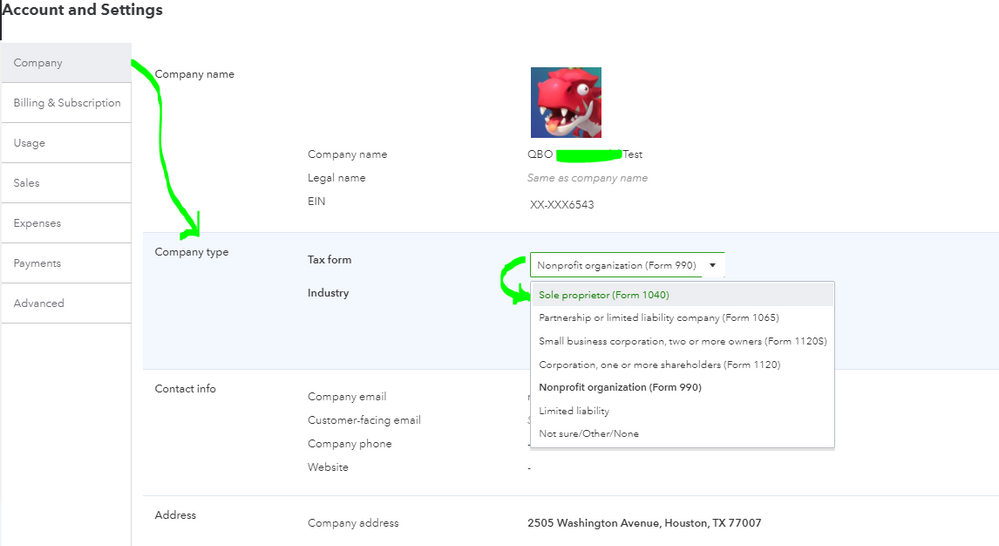
Then you can send the invoice with the PDF name appearing as an invoice. Once done, switch the Company type back to its usual entity.
I also suggest sending feedback to our product developers about changing the name of the PDF file to invoice. So they can consider this in the new updates. When sending an invoice, customers won't have to change the organization's entity to make the PDF file name appear as an invoice.
If you have additional questions or concerns about sending and customizing invoices, please let us know. We're always here to help you. Have a great day ahead, and stay safe!
It looks like this topic was last addressed 1 year ago. The .pdf files still have Pledge in the attachment name. When will this issue be corrected?
I’m here to share some updates with you, @chollingsworth.
I can see how changing the name of the PDF file from pledge to invoice could help your business. We're unable to provide a specific time frame for when this feature becomes available.
I’d recommend sending our Product Development team feedback. This way, they could take action to help improve your experience. Please know that the more users who need it, the greater chances it’ll be part of the future enhancements.
Here’s how to process a request:
You can visit the Customer Feedback for QuickBooks Online website to track your request.
In case you want to add specific information to your sales forms, you can use this article for complete instructions: Customize invoices, estimates, and sales receipts in QuickBooks Online. It also includes steps to personalize your email message and how to set a default custom template.
You can get back to me on this thread if you have any other questions or QuickBooks concerns. We’ll be here to help. Keep safe always!



You have clicked a link to a site outside of the QuickBooks or ProFile Communities. By clicking "Continue", you will leave the community and be taken to that site instead.
For more information visit our Security Center or to report suspicious websites you can contact us here