Turn on suggestions
Auto-suggest helps you quickly narrow down your search results by suggesting possible matches as you type.
Showing results for
Get 50% OFF QuickBooks for 3 months*
Buy nowSolved! Go to Solution.
Thanks for reaching out to the Community, catherine3. I appreciate your detailed information.
Occasionally, you may match the wrong transactions or categorize them into an incorrect account. You'll be able to make changes after your review, in case anything needs to be corrected.
Here's how to unmatch a downloaded transaction:
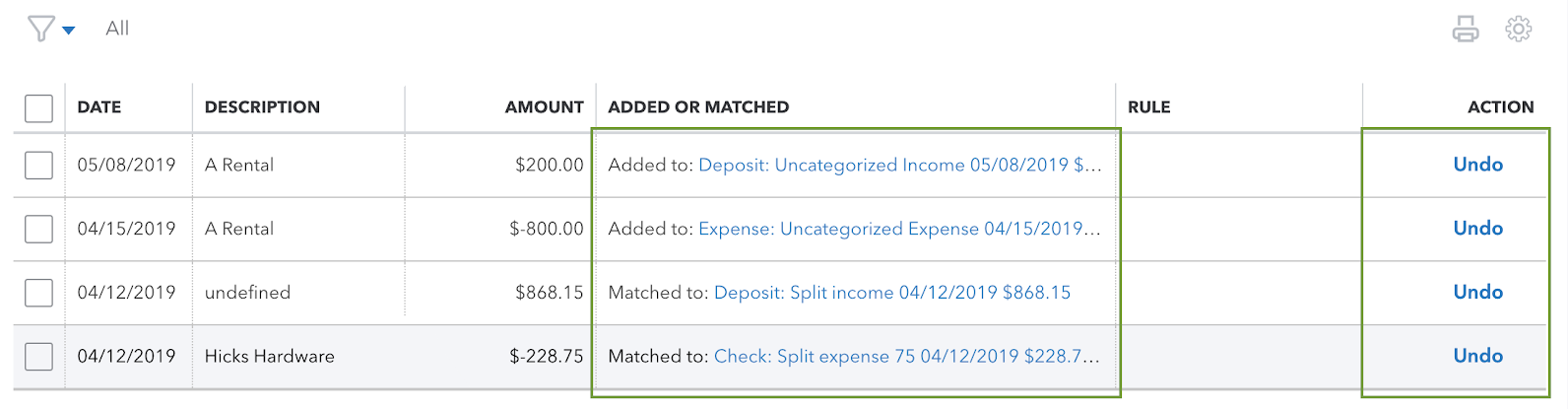
After unmatching transactions, they can be matched again with different records.
I've also included a detailed resource about working with bank transactions which may come in handy moving forward: Unmatch downloaded bank transactions or move them to another account
If there's any additional questions, I'm just a post away. Have a great Monday!
Thanks for reaching out to the Community, catherine3. I appreciate your detailed information.
Occasionally, you may match the wrong transactions or categorize them into an incorrect account. You'll be able to make changes after your review, in case anything needs to be corrected.
Here's how to unmatch a downloaded transaction:
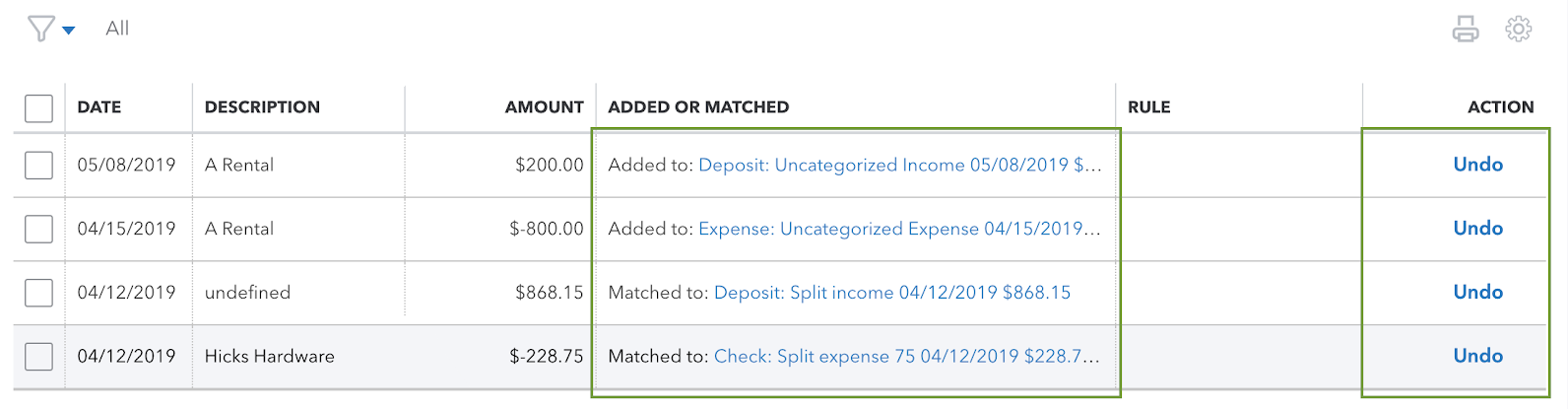
After unmatching transactions, they can be matched again with different records.
I've also included a detailed resource about working with bank transactions which may come in handy moving forward: Unmatch downloaded bank transactions or move them to another account
If there's any additional questions, I'm just a post away. Have a great Monday!
Hi ZackE,
Thank you for the quick reply. That did the trick!
Thank you!
Catherine
Hello there, catherine3.
On behalf of my colleague, ZackE, you're welcome.
The QuickBooks Community will always be around to lend you a hand any time you need guidance. Please be assured that we are committed to delivering the best customer service to you.
If you have any other questions about matching transaction in QuickBooks Online, please let me know. I will get back to you as soon as possible. Have a great day!



You have clicked a link to a site outside of the QuickBooks or ProFile Communities. By clicking "Continue", you will leave the community and be taken to that site instead.
For more information visit our Security Center or to report suspicious websites you can contact us here