Turn on suggestions
Auto-suggest helps you quickly narrow down your search results by suggesting possible matches as you type.
Showing results for
Get 50% OFF QuickBooks for 3 months*
Buy nowIf it's used anywhere then you can't delete it. But you can hide it by making it inactive: Right click it and choose Make Item Inactive.
Good afternoon, @heritage-pools.
I hope you're having a fantastic Friday. As @BigRedConsulting mentioned, you won't be able to delete the item if it's been used on at least one transaction. You can make it inactive in your Inventory Center by following these steps:
That's all there is to it. Now your item won't appear in your Inventory list.
If you have any other questions, just hit the reply button below and I'll be glad to help. Enjoy the rest of your day!
Dear Anna, I have followed many articles related to deleting items.
All instructions included only refer to deactivating. Not removal.
Even if the item has never been referenced in any invoices or bills.
Please advise.
It's nice to see you joining this thread, @joystick. I'll help you delete an item in QuickBooks Desktop.
We can both delete and make an item inactive, but if you only see the Make Inactive option, please know that QuickBooks can't delete them when used in transactions. To double-check, we can pull up a QuickReport for that.
I'll show you how:
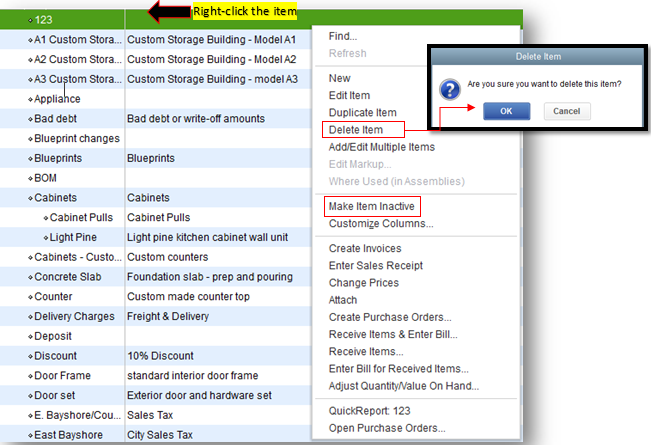
Check out this article for more details about this process: Add, edit, and delete items.
If the issue persists, consider making it inactive if you rarely use it so it doesn't appear on your item list. You can also make it active again at a later time when needed.
Otherwise, you can utilize the Verify Rebuild tool to resolve the most commonly known data issues.
Also, visit these future references for more details about running reports and how to generate them based on your preferences:
If there is anything else I can do to assist you with managing your items in QBDT, you can reach out to the Community anytime. I'll be standing by for your response.



You have clicked a link to a site outside of the QuickBooks or ProFile Communities. By clicking "Continue", you will leave the community and be taken to that site instead.
For more information visit our Security Center or to report suspicious websites you can contact us here