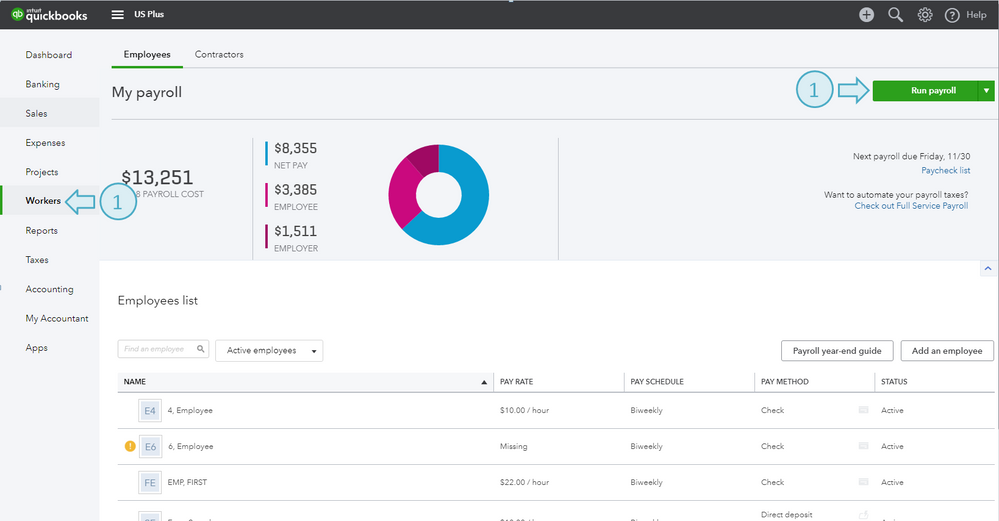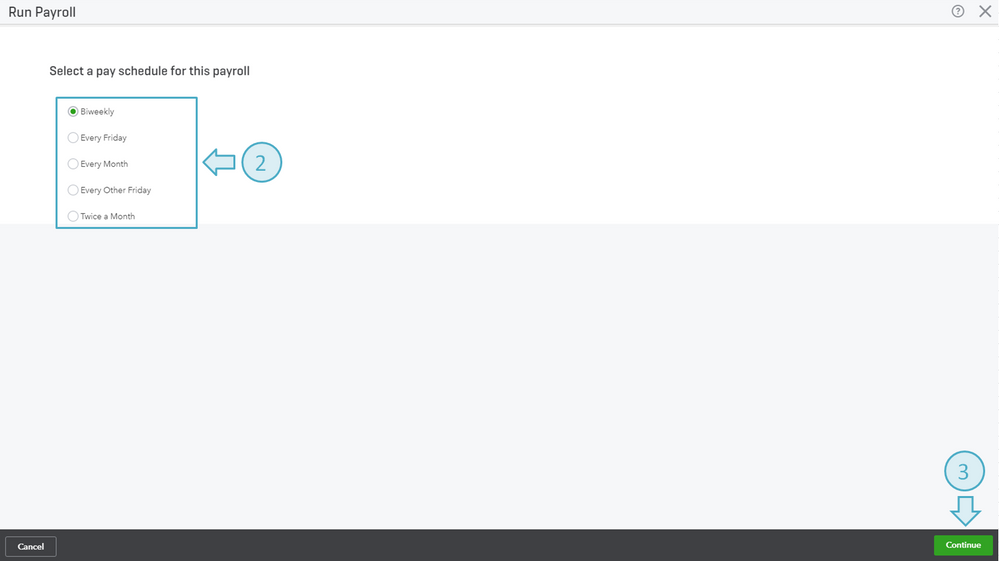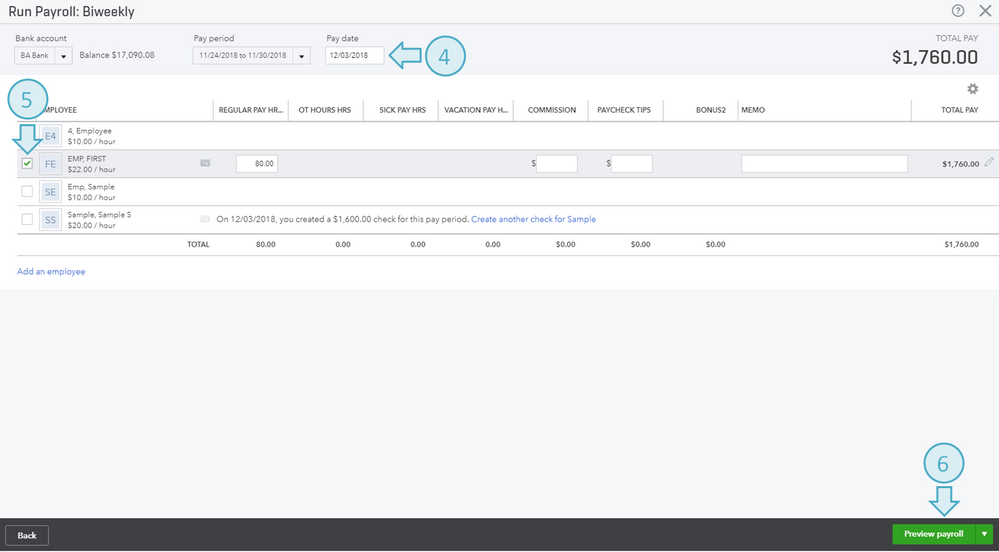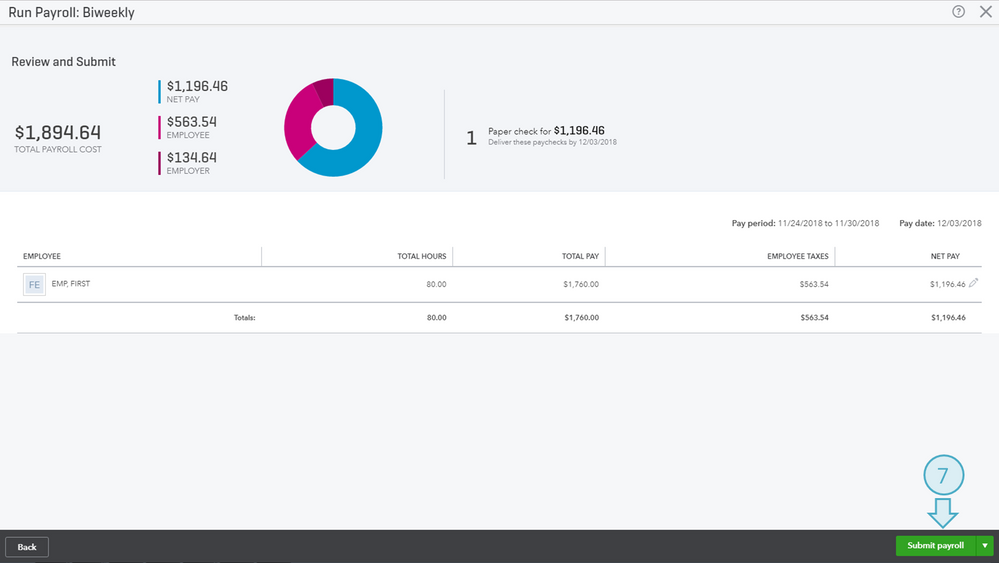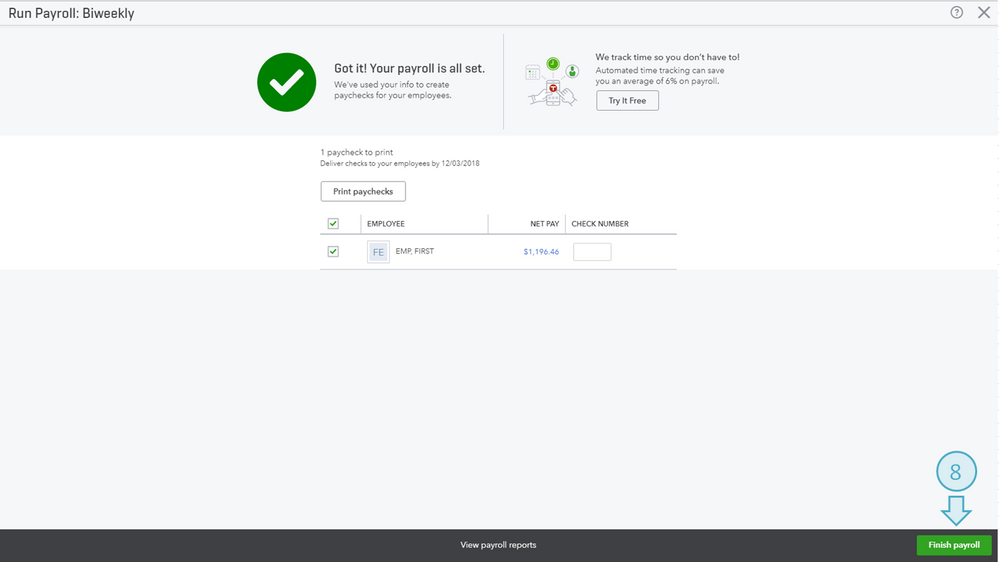SALE EXTENDED 70% OFF QuickBooks for 3 months* Ends 12/8
Buy now- US QuickBooks Community
- :
- QuickBooks Q & A
- :
- Reports and accounting
- :
- Re: How do I backdate changes for all transactions to the beginning of the year for employee expe...
- Mark Topic as New
- Mark Topic as Read
- Float this Topic for Current User
- Bookmark
- Subscribe
- Printer Friendly Page
- Mark as New
- Bookmark
- Subscribe
- Permalink
- Report Inappropriate Content
How do I backdate changes for all transactions to the beginning of the year for employee expense and tax accounts
- Mark as New
- Bookmark
- Subscribe
- Permalink
- Report Inappropriate Content
How do I backdate changes for all transactions to the beginning of the year for employee expense and tax accounts
Hi there, @77broncogirl.
Welcome to the Community. I can assist you with backdating changes for all your transactions up to the beginning of the year for employee expense and tax accounts.
Here's how you can backdate, view and edit your current payroll preferences to the beginning of the year:
- Select the Gear icon at the top, then click on Payroll Settings. Once you are there, you can see which Expense and Liability accounts are affected when you create a paycheck, make a tax payment or create a deduction. This is a great starting point for drilling down which Payroll Expenses or Payroll Liabilities will reflect on your Profit & Loss or Balance Sheet reports.
- Select Accounting Preferences. Choose your desired account name from your Chart of Accounts from the drop-down.
- Select OK after choosing all your desired accounts.
- You will be prompted to update Classes if the class feature is turned on.
- Make sure to enter the starting date in order for the information to reflect.
- Click on the update button.
- You will receive a confirmation screen that your accounting preferences have been updated.
The change of settings affects future transactions. However, you have an option to apply these changes to your past transactions too.
That should do it, @77broncogirl. Please know that the Community has your back should you have any questions. Have a great day!
- Mark as New
- Bookmark
- Subscribe
- Permalink
- Report Inappropriate Content
How do I backdate changes for all transactions to the beginning of the year for employee expense and tax accounts
It does not give me the option for the effective date or when the changes should take place.
- Mark as New
- Bookmark
- Subscribe
- Permalink
- Report Inappropriate Content
How do I backdate changes for all transactions to the beginning of the year for employee expense and tax accounts
Hello @77broncogirl,
It's good to hear from you again. Allow me to step in for a moment and provide some clarification on why you can't specify when the changes should take place.
I'm happy to know that you've already tried BettyJaneB's awesome answer. The most likely reason you can't see this option is that it only shows up when you've recently (at least one month from the current date) created a payroll check using these payroll items.
To resolve this, we could make a dummy paycheck, then delete it after we made the changes. Let me walk you through that process.
To make the dummy paycheck:
- Click Workers in the left pane, then Run payroll.
- On the Run Payroll page, select any of the available pay schedule.
- Hit Continue.
- Enter today's date in the Pay date field.
- Select one employee.
- If the employee is hourly paid, enter a sample amount of hours in the Hours field. However, if the employee is salary paid, then proceed to the next step.
- Click Preview payroll, then Submit payroll.
- Hit Finish payroll.
To delete the dummy paycheck:
- Click Workers, then Paycheck list.
- Change the date range if necessary, then select the paycheck you want to delete.
- Select the paycheck, then hit Void or Delete.
- If the Has this check been cashed? window shows up, just choose No.
- Click Continue.
- Mark the checkmark box to confirm the deletion, then click Delete Paycheck.
After creating it, just repeat the steps provided by my colleague and I'm confident you'll be able to get this option. For additional insight, I'm also including this helpful article: Payroll accounting preferences
That should do the trick! Keep in touch if you need more help with applying the changes, or if there's anything else I can do for you. I always have your back and is always happy to help.
Thanks again for reaching out, cheers to a wonderful week ahead.
- Mark as New
- Bookmark
- Subscribe
- Permalink
- Report Inappropriate Content
How do I backdate changes for all transactions to the beginning of the year for employee expense and tax accounts
Hi @AldrinS
I am having the same issue, and tried creating & deleting a dummy paycheck. The prompt to change existing paychecks still doesn't come up for me.
I even tried undoing the new chart of accounts w/specific expense line items that I set up...doing another dummy paycheck.... and then redoing it again with the correct chart of accounts... but I still am not getting the prompt.
I've been trying to fix this for 2 days now.. and I haven't been able to....
- Mark as New
- Bookmark
- Subscribe
- Permalink
- Report Inappropriate Content
How do I backdate changes for all transactions to the beginning of the year for employee expense and tax accounts
Hello there, renej.
I appreciate you coming back and sharing the outcome of the steps you've tried above.
I want to make sure this gets taken care of. Since the steps above didn't work, I recommend reaching out to our Care Support Team. They have extra tools such as screen sharing that can help you backdate changes for transactions.
Here's how to get their contact information:
- Go to https://help.quickbooks.intuit.com/en_US/contact
- Select QuickBooks Online.
- Select a category under “What can we help you with?”.
- Scroll down the page, then click the Get Phone Number.
I'll be around here in the Community, so please don't hesitate to reach out to me if you have any other concerns.
- Mark as New
- Bookmark
- Subscribe
- Permalink
- Report Inappropriate Content
How do I backdate changes for all transactions to the beginning of the year for employee expense and tax accounts
We have qbo automatically pay our payroll taxes, they just made changes to this again at the beginning of the year - they will now pull taxes to be paid right when payroll is ran.
I need to update the wage expense accounts for all employees for the 2024 year.
They have been updated, but no choice was given to me as to when the change would take place.
If I create a "dummy" check in order to see the start/end date of when to change the wage expense account is taking place, is this going to effect those taxes? Is qbo going to pull that amount from the dummy check?