Turn on suggestions
Auto-suggest helps you quickly narrow down your search results by suggesting possible matches as you type.
Showing results for
CYBER MONDAY SALE 70% OFF QuickBooks for 3 months* Ends 12/5
Buy nowHi Correll.
You won't have to move the paid invoice money into your bank account if you have set up your bank to receive payments using Merchant Services. In addition, the processing period may take longer when receiving deposits for the first time and depends on your deposit speed.
You can also check if you're using the correct account to deposit the invoice money into:
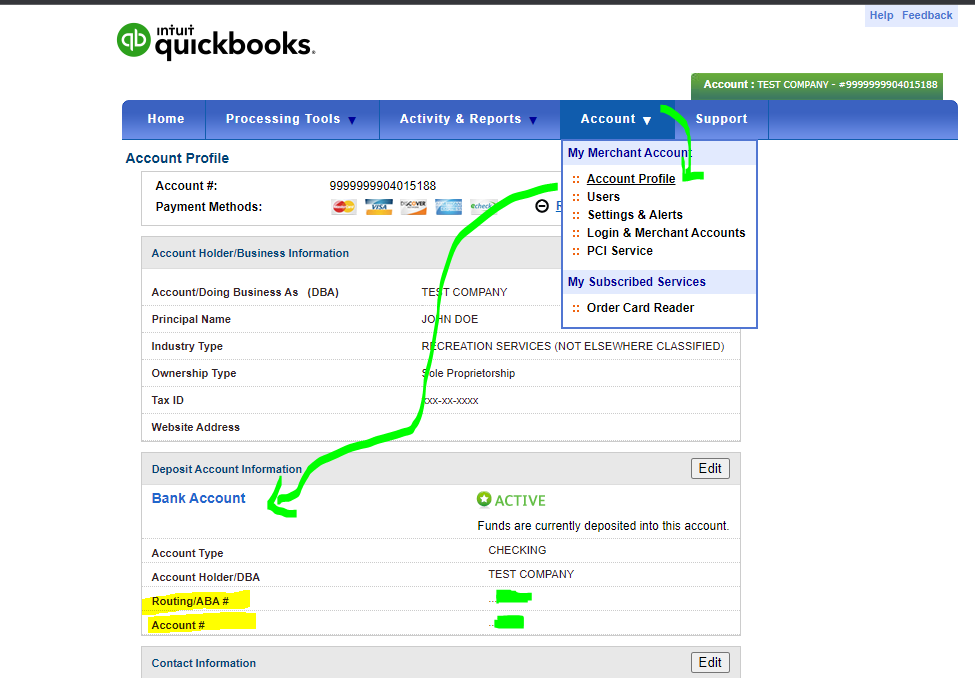
Then when the payment posts in your bank account, it will download the transaction in your bank feed in QB Self-Employed. You can mark it as business income to count it as income. This way, it will reflect on your profit and loss report and estimated self-employed tax.
I'm adding this reference for more details about the factors affecting invoice money movement and deposit: Why is my batch deposit delayed?
If you'd like to move funds from one account to another later, you can keep this article for reference: Transfer between accounts in QuickBooks Self-Employed. For example, if you'd like to transfer funds from your checking to your savings account, this will show as an expense in your checking and income in your savings. Make sure to mark both as transfers.
Please let me know if you have other payment concerns. I'll be back to help you more. Keep safe, and have a great business year.
To move the paid invoice money into your bank account in QuickBooks Online, you can follow these steps:
Log in to your QuickBooks Online account.
From the dashboard, click on the "+ New" button located at the top.
In the dropdown menu, select "Bank Deposit" under the "Other" section.
Bank Deposit
On the Bank Deposit screen, select the bank account where you want to deposit the funds.
In the "Add funds to this deposit" section, you'll see a list of available payments received, including the paid invoice(s).
Check the box next to the paid invoice(s) you want to deposit, and enter the amount for each invoice.
Add funds to this deposit
If the customer's payment is already selected, you can skip this step. Otherwise, click on the "Add New" button and select the customer who made the payment. You may also enter additional information like the payment method and the reference/transaction number.
Once you have selected the invoices and entered the amounts, verify that the total amount matches the funds you received.
Add any additional details or memos if necessary.
Click on the "Save and Close" or "Save and New" button to complete the process. The funds from the paid invoices will be added to your selected bank account.
Please note that the exact steps and options may vary slightly depending on the version of QuickBooks Online you are using.



You have clicked a link to a site outside of the QuickBooks or ProFile Communities. By clicking "Continue", you will leave the community and be taken to that site instead.
For more information visit our Security Center or to report suspicious websites you can contact us here