I’m glad to see you in the Community, pandabearpoolcar.
Let me help and guide you on how to print your customer list. It only takes a few clicks to accomplish this task.
- Tap the Sales menu on the left panel to choose the Customers option.
- This will take you to a page where you’ll see the list of your clients.
- Click the Printer icon to open the Print screen.

- Review the setup.
- When you’re ready, hit the Print menu.
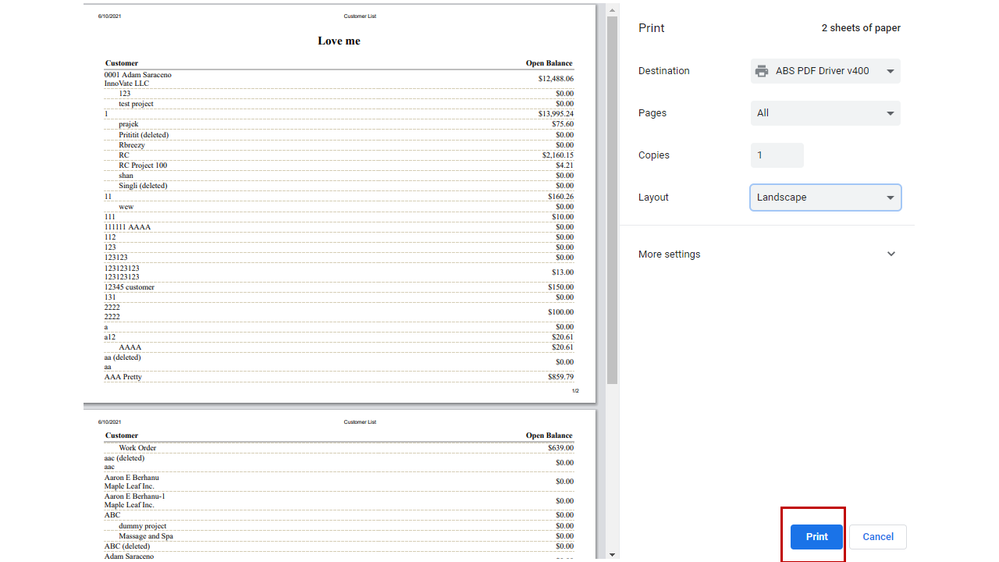
If you mean by the Customer Contact List, let’s go to the Report Center to get a copy. Here’s how:
- Press the Reports menu on the left panel and enter Customer Contact List in the field box.
- Click the Printer icon in the upper right to open the Print, email, or save as PDF screen.
- Check the report’s print settings.
- Once done, press the Print menu.
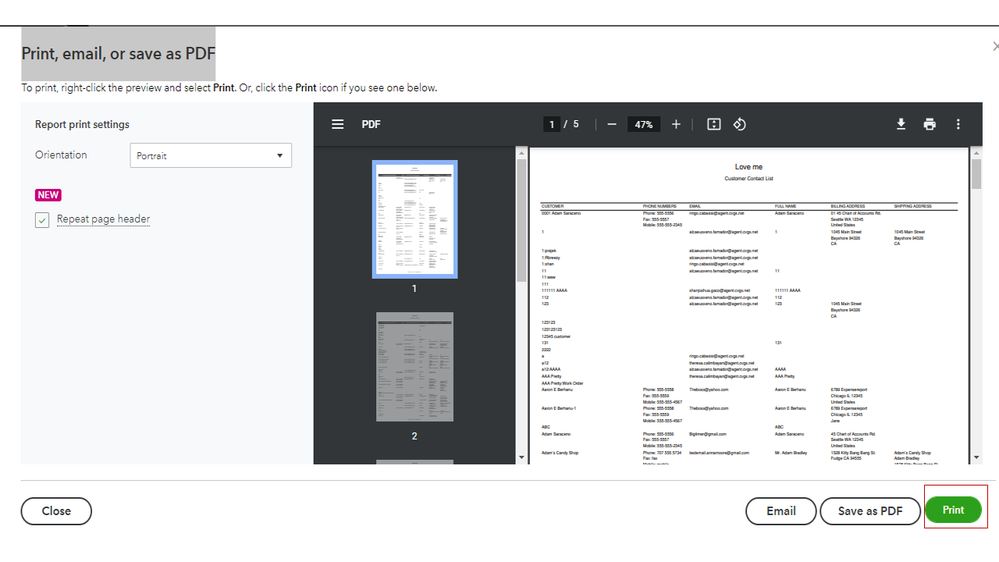
You can bookmark these articles for future reference. These resources will guide on how to tailor the data on reports and save the current customization settings.
Feel free to visit the Community if you have other QuickBooks concerns. I'm always around ready to help. Have a great day.