Turn on suggestions
Auto-suggest helps you quickly narrow down your search results by suggesting possible matches as you type.
Showing results for
BLACK FRIDAY SALE 70% OFF QuickBooks for 3 months* Ends 11/30
Buy nowWelcome to the Community, @enrico3.
When customizing the invoice template, we can't remove the subtotal, tax, deposit, and total lines before the balance due line.
Please be informed that as of 06/29/21, new QuickBooks Online accounts will no longer have access to the Import Styles feature inside QuickBooks Labs. Existing accounts can still save and upload DOCX templates.
The Import Style function will be phased out (even for those who have it enabled now), and all customers will have to utilize the Standard styles instead. The Invoicing team has laid out a timeline to follow, and we will get updates for this in the upcoming months.
Additionally, I’ve included these articles that’ll help you design and import custom form styles for your forms in QuickBooks Online.
If you have any further questions or concerns about customizing form styles, please know that you can always tag my name. I'm here to help you in any way I can. Enjoy your day!
I was actually able to have it not show when I mark the sales tax to 0% (as we don't charge sales tax). Perhaps it was defaulting to that before but not it's now defaulting to "based on location". Is there a way to default to 0% instead?
Hi there, @enrico3. I'm here to share some details about how sales tax works in QuickBooks Online (QBO).
With the new automated sales tax in QBO, it automatically calculates the total tax rate for each sale based on the following:
The tax agency and rate will depend on the customer's address. You can check the location set up on the customer profile. Then, enter the correct address to allow QuickBooks to calculate taxes correctly. If the customer is non-taxable, you can set him/her as tax-exempt.
Here's how:
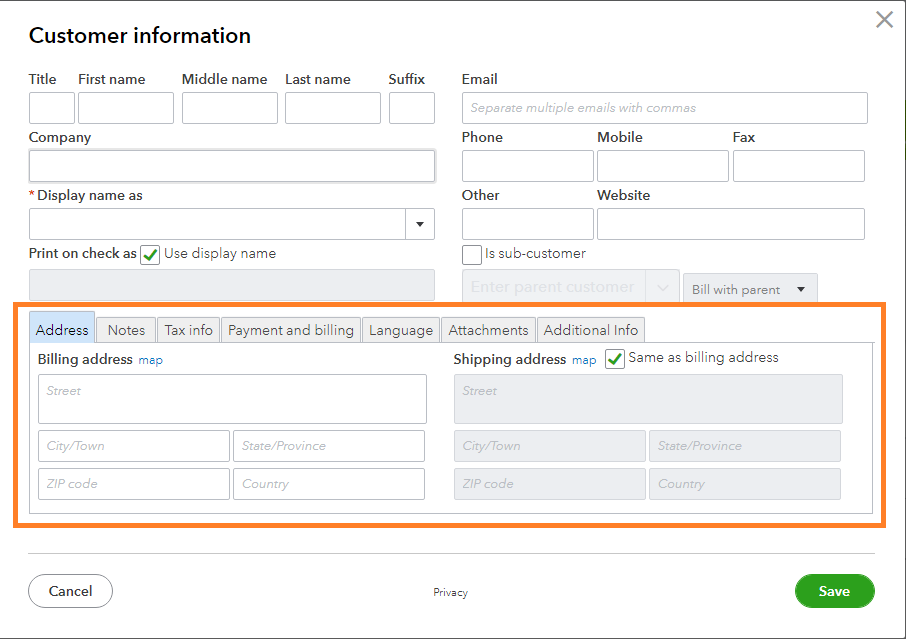
You can also make your products and services as nontaxable. Follow these steps below:
Furthermore, if you haven't collected sales tax on one or more items, you have the option to turn off this feature.
Here's how:
Additionally, you can run the Sales Tax Liability report to view your sales tax info anytime. When the calculation of taxes does not coincide with the actual rate, you can override the sales tax rate. Click the See the math or Sales tax link below the tax amount. Then, choose the Override this amount hyperlink on the pop-up window
The Community is always ready to listen and assist you with your sales tax concerns. We'll always have your back. Have a great day.
This was very helpful. Thank you very much!
Hi. Is there an update to the QBO process to turning off the "Tax" line on the invoice? I have turned on tax exempt for all customers and it is still showing "0" taxes on the invoice. Thank you!
I’ve got you covered, @PPP3. I’m here to provide details about the tax field within invoices in QuickBooks Online.
This feature is currently unavailable in QuickBooks Online (QBO). However, by providing us with feedback, this will help us enhance our product.
Here’s how:
Your recommendation will be sent straight to our developers, who will consider it when they implement future QuickBooks features.
In addition, utilize this article on how to set up and use automated sales tax in QuickBooks Online.
You can always contact us if you have any questions or need more information about sales taxes in QuickBooks. Have a wonderful weeks.
Hi,
It's frustrating to not be able to manually remove the "$0.00" sales tax line.
So much so that I almost want to use another solution, altogether. I believe it looks unprofessional to leave it as 0. Some providers (like myself) simply build in the cost of taxes to their services. To literally have a line that says "0" taxes creates a moment of confusion or conversation w/ the customer that was completely unnecessary and really doesn't make us -- business owners, freelancers, whomever we may be -- look good at all. So annoyed.
After 10-15 mins of trying to figure this out, I think I may try Wave Payments or another platform that is more user-focused and friendly.
(How on earth are you guys billing us for this but don't care about our end-user experience? So grateful I've seen this on trial mode - eish.)
WAVE PAYMENTS is my next go-to.
How do I remove the sales tax from the subtotal on my invoice template?
Thanks for joining the Community and getting involved with this thread, NAYE1.
I can certainly understand how an ability to remove sales tax from subtotals while customizing invoice templates could be useful and have submitted a suggestion about it as of today.
You can also submit your own feature requests while signed in.
Here's how:

Your feedback's definitely valuable to Intuit. It will be reviewed by our Product Development team and considered in future updates. You can stay up-to-date with the latest news about your product by reviewing Intuit's Product Updates webpage.
If you don't charge sales tax, you can turn it off from your Taxes screen:

Please feel welcome to send a reply if there's any additional questions. Have a wonderful day!
Yep, I've avoided Quickbooks online for years because their online invoice was so locked down. Now they're phasing out the desktop version and practically forcing people to upgrade to their subscription model. Now as a service only company that doesn't charge taxes we're stuck with the Taxes total on every single invoice. If we can find a cheaper or better alternative, I'd switch also.
Seriously, does Quickbooks think that their users are not service-only businesses? I have the same issue. QB online didn't used to show the sales tax field. Now it does and there is NO WAY to take it off the invoice statement. I have tried editing the layout and it does not let you edit those fields on the layout.
They need to stop trying to "automate" every little thing. Some of us actually know what we are doing!
Agree with all the frustration being felt here. This is incredibly annoying. We don't have sales tax in our State (Hawaii), rather GE Tax rates that vary by island. Clients either want this reflected on the invoice for the specific product/services being sold and location or it's built into the fee, since we are not required to detail it out.
Additionally, many of my clients have multiple locations and don't want an invoice for every little thing they recently purchased.
Like previous comments, all I need to show is the "Balance Due", which is how my invoice used to look. Now they are cluttered with additional subtotals and an empty tax line.
My only way to not make this "new" version of the invoice look slightly better was to create a tax rate with a zero tax rate in it, so it says "TAX (0%)". However, I still find this very amateur looking at unnecessary.
Recent experiences with these new invoices have been terrible, including double postings to multiple revenue accounts, etc.
Intuit, you are a large company and charge a hefty price for your service, please do better for your customers!



You have clicked a link to a site outside of the QuickBooks or ProFile Communities. By clicking "Continue", you will leave the community and be taken to that site instead.
For more information visit our Security Center or to report suspicious websites you can contact us here