Turn on suggestions
Auto-suggest helps you quickly narrow down your search results by suggesting possible matches as you type.
Showing results for
Get 50% OFF QuickBooks for 3 months*
Buy nowI can't see how to easily switch between a report and other areas of Quickbooks as you can in the desktop version. Can someone please help me.
Solved! Go to Solution.
You can open multiple windows in QuickBooks Online, like reports, the account register, and other areas, by right-clicking on a feature and selecting Open link in new tab in your desktop web browser, @acpbermuda.
Then, to switch between them, press Ctrl + Tab on your keyboard. You can also check the video snippet below for a visual reference:
Keep in mind that some features don’t support opening in a new tab. However, you can always open a new browser window by pressing Ctrl + T and manually navigating to qbo.intuit.com to access the feature.
If you're using the QBO desktop version, multiple windows aren't available for certain features. However, you can use the split-screen feature to perform tasks like viewing reports while accessing the account register.
You can also boost your QuickBooks experience with help from our QuickBooks Live Expert Assisted team, ready to support your bookkeeping, navigation, and business needs.
Please let us know if you require further assistance with QuickBooks.
You can open multiple windows in QuickBooks Online, like reports, the account register, and other areas, by right-clicking on a feature and selecting Open link in new tab in your desktop web browser, @acpbermuda.
Then, to switch between them, press Ctrl + Tab on your keyboard. You can also check the video snippet below for a visual reference:
Keep in mind that some features don’t support opening in a new tab. However, you can always open a new browser window by pressing Ctrl + T and manually navigating to qbo.intuit.com to access the feature.
If you're using the QBO desktop version, multiple windows aren't available for certain features. However, you can use the split-screen feature to perform tasks like viewing reports while accessing the account register.
You can also boost your QuickBooks experience with help from our QuickBooks Live Expert Assisted team, ready to support your bookkeeping, navigation, and business needs.
Please let us know if you require further assistance with QuickBooks.
Thank you, I'll try that.
This didn't work at all. Once I did Ctrl T it opened a whole new tab and then I logged back in and so now my original screen logged me out of that client. Why did this option get removed from Accountant Tools? I haven't found Accountant tools that used to be at the top of the page.
Hello there, @hanescpa.
Ctrl + T is a standard browser shortcut that opens a new tab. When you used it, your browser opened a blank tab, not a new QuickBooks tab.
Since you already had a QuickBooks tab open, the system detected two separate logins and signed you out of the first one for security reasons. This is a normal function of QuickBooks.
Please know that you can only use one QuickBooks account per browser window. To log in to another account simultaneously, we can use an incognito window or a different browser.
Intuit has been making significant changes to the QBO user interface. The Accountant Tools button has been renamed to My menu and is now located at the top of the left-side navigation bar.
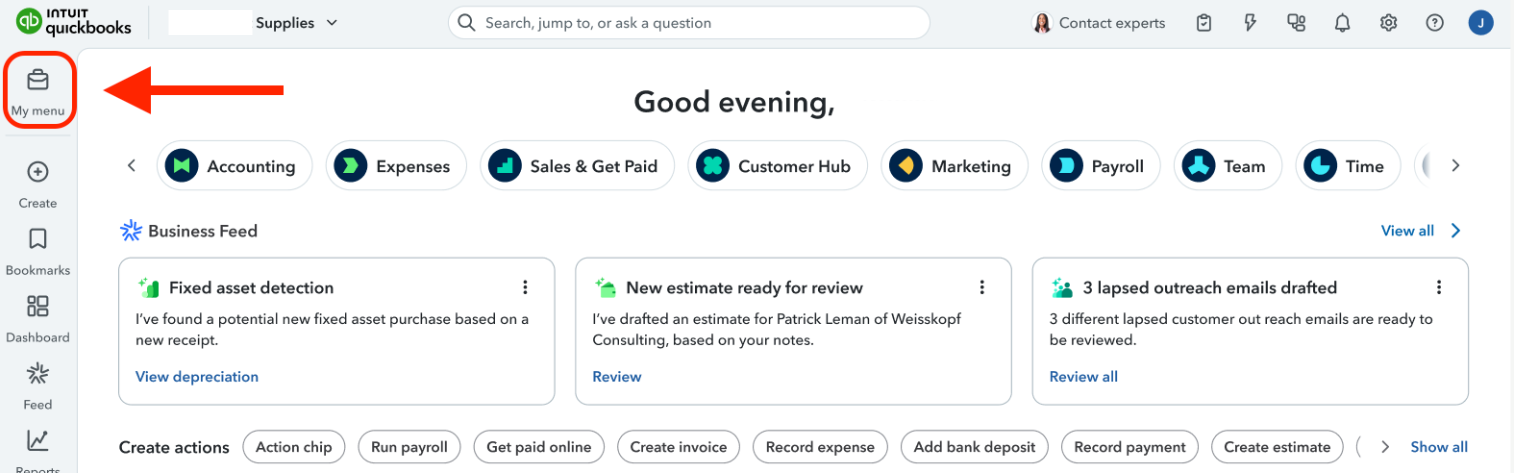
All the familiar tools, such as Reclassify Transactions and Prep for Taxes, should still be available within this new menu. This is part of a larger update to the platform, and while the location has changed, the functionality for QuickBooks Online Accountant users remains the same.
Let me know if you need further assistance in accessing your QuickBooks.



You have clicked a link to a site outside of the QuickBooks or ProFile Communities. By clicking "Continue", you will leave the community and be taken to that site instead.
For more information visit our Security Center or to report suspicious websites you can contact us here