Good day, @aseiberlich-trea. I understand the importance of recording the invoice and its payment correctly. Removing the duplicate transactions on the bank register is what we aim to do here.
The following scenarios will result in duplicate transactions in your register:
- The separate deposit and invoice payment may be deposited directly to the bank.
- You have recorded a transaction in QuickBooks Online manually. Then, you also selected Add on the downloaded transaction, instead of Match.
- QuickBooks Online downloaded two same bank transactions and you selected Add for both of them. You could have Excluded the other bank transaction.
If the invoice payment is deposited to the bank, let's delete a separate deposit. Follow the steps below:
- On the left pane, select the Transactions menu and choose Bank transactions.
- Press Go to bank register above the print, export, and small gear icon.
- Locate the transaction and Delete it.
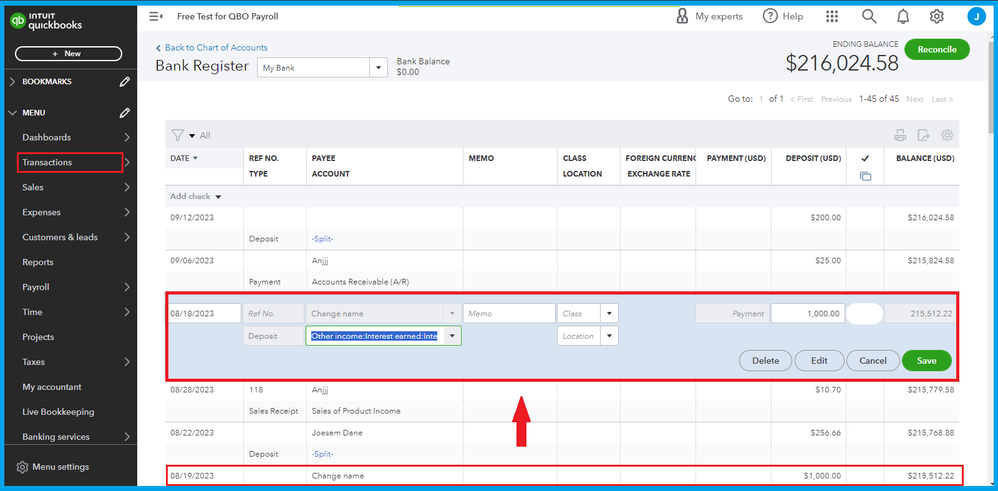
If you connected your bank to QuickBooks Online, we'll need to go back to the Banking page and undo the incorrectly added bank transactions. This will remove the duplicates in your register.
Here's how:
- Go to Transaction on the left menu and select Banking transactions.
- Click the blue tile on the affected bank account and go to the Categorized tab.
- Look for the duplicate transactions and click Undo.
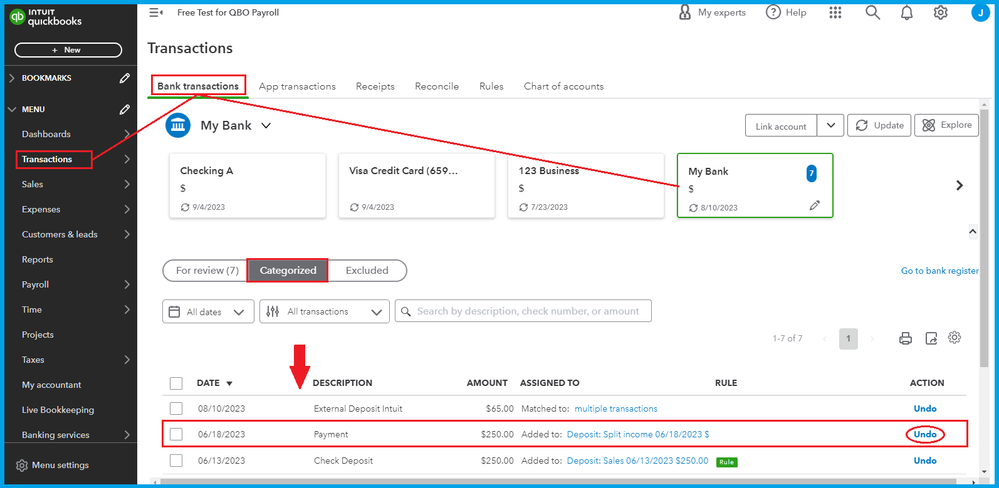
These transactions will go back to the For Review section. You can exclude them by pressing the entry and hitting Exclude. Here's a link for reference: Exclude a bank transaction from your expenses in QuickBooks Online.

Once done, you can match the transaction
- Click to open the transaction.
- Select the Find Match button.
- Choose the Match button.
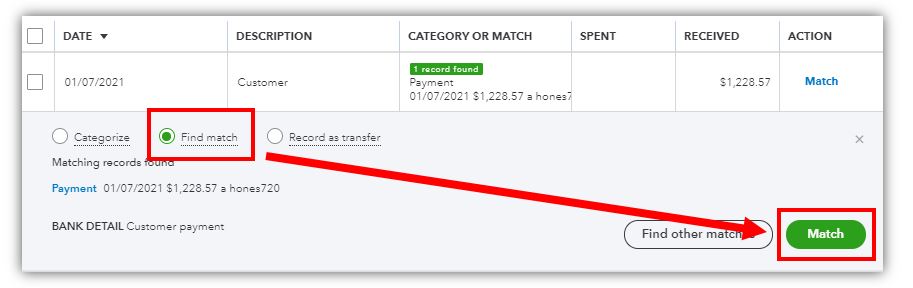
Once settled, visit this reference that will guide you in reviewing transactions and putting them into the correct accounts: Reconcile an account in QuickBooks Online.
This will help your clear the duplicate entries on your bank register. I'd like to know how you get on after trying the steps, as I want to ensure this is resolved for you. Just leave a comment below and I'll get back to you. You have a good one.