Let me guide you through the process of sending a payment link in QuickBooks Online (QBO), @rcurney.
QuickBooks Online provides a user-friendly process for generating payment links. These links simplify the charging and payment collection process, making it easier for businesses to receive payments.
Here’s how you can do it:
- Go to Sales and select Payment Links.
- If you're new to QuickBooks Payments, select Get started and follow the on-screen instructions to complete the setup. Otherwise, click on New payment link.
- Choose a link type and enter the customer's necessary information.
- Hit Send payment link after.
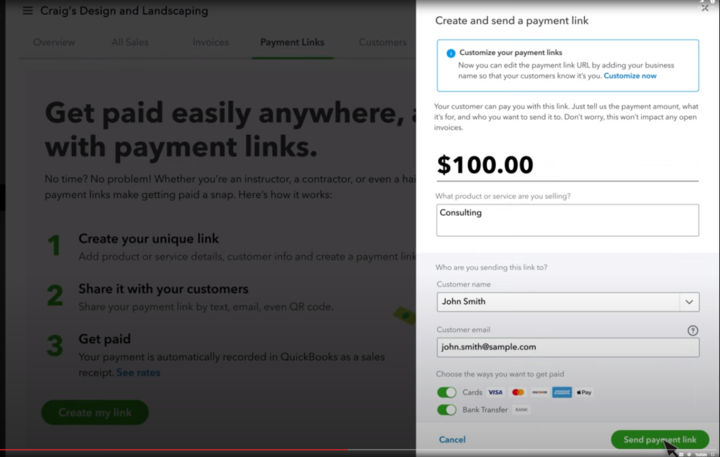
You can then share the payment link with your customer via email, text message, or social media. When they click on the link, they will be taken to a secure payment page where they can enter their payment information.
For more information on generating and using payment links in QuickBooks Online, please refer to this article: How to use payment links in QuickBooks Online.
Once the payment links are posted, you can match and categorize your transactions on the Banking page to ensure that everything matches your statement. You can also create rules to handle your entries automatically.
Feel free to reach out to me anytime by clicking the Reply button or posting in our forum if you have any further questions or concerns about payment links in QBO. I am always happy to assist you. Best regards.