I've got you covered, @onecolor.
Thanks for posting here in the Community space. I'm here to ensure you'll be able to change your ship to address in QuickBooks Online (QBO) seamlessly.
The ship to address will depend on what you have entered from your customers' information. If your customer has different addresses for billing and shipping, just follow these steps to add/edit them:
- Go to the Sales Customers & leads menu, then choose the Customers tab.
- Select the name of the customer you want to edit.
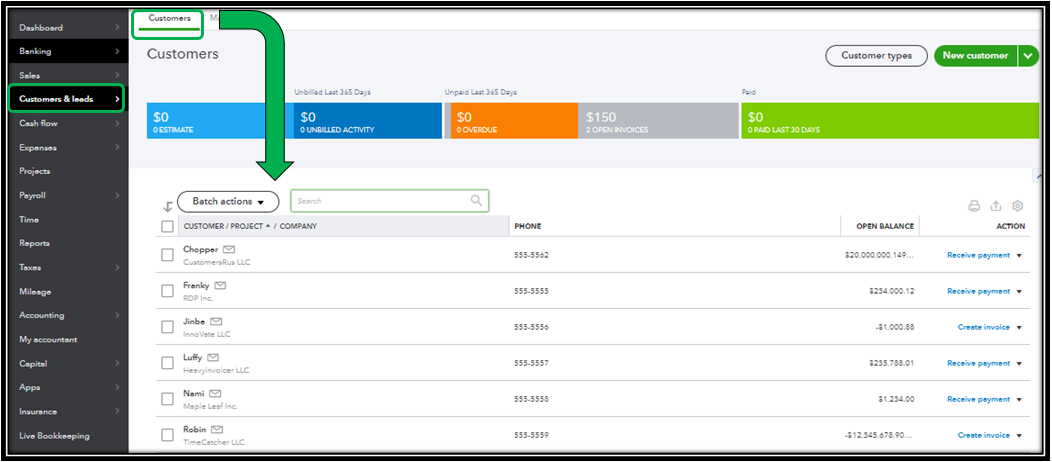
- Click the Edit button.
- Under Shipping address, uncheck the Same as billing address checkbox.
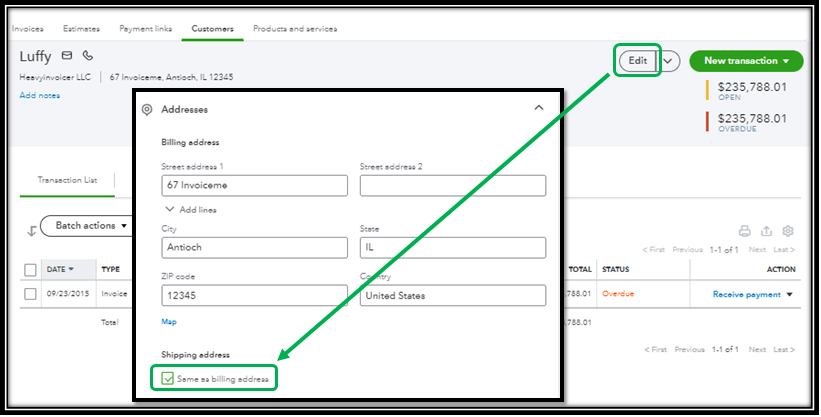
- Enter the Shipping address.
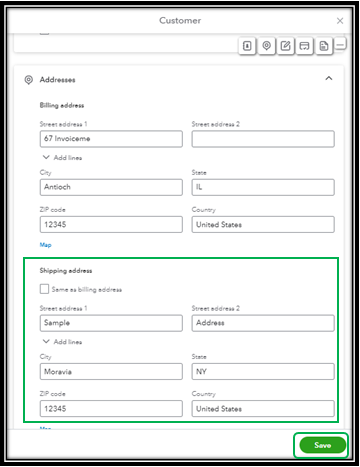
- Select Save.
Please take note to enable the shipping settings to show up the updated address when creating transactions. Here's how to double-check:
- Click the Settings ⚙, then choose Account and Settings.
- Select the Sales tab.
- In the Sales form content section, select edit ✎.
- Turn on the Shipping option.
- Tap on Save.
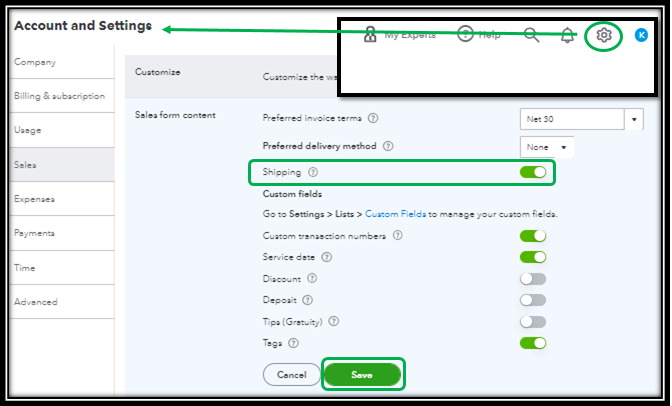
See this sample screenshot for what it looks like once it's been successfully changed:
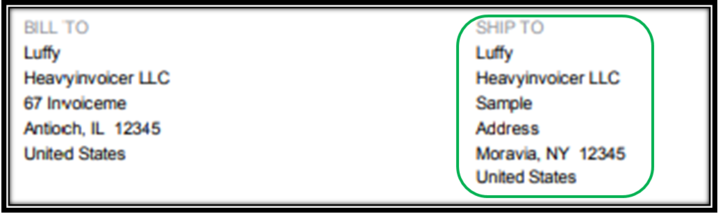
Moreover, you can check out this article for more information on how you can utilize the updated address for old or new estimates or invoice layout: Add a customer’s shipping address to invoices. This resource also includes instructions for changing their appearance in your transactions.
Additionally, you can personalize and add specific info to your invoice and other form styles in QBO. To know more about it, you can check out the detailed steps in this article: Customize invoices, estimates, and sales receipts.
Please let me know how these steps work out and if you have any follow-up questions. I'm always here to lend a helping hand. Have a great day!