Turn on suggestions
Auto-suggest helps you quickly narrow down your search results by suggesting possible matches as you type.
Showing results for
Get 50% OFF QuickBooks for 3 months*
Buy nowI created a $0 value sales receipt for a warranty replacement product we sent out and to distinguish it from normal sales receipts I added a "-W" to the end of the Sale No. But now Quickbooks is automatically adding "-W" to every sales receipt we enter.
I can go back and delete the "-W" suffix from saved Sales Receipts, but as soon as we enter a new one the Sale No. automatically appears with the suffix included.
Anyone know how to stop QB from doing this? Or how to reset the Sale No. numbering sequence for Sales Receipts?
Thanks
Solved! Go to Solution.
How are you doing, RationalKaren?
I'm more than happy to show you how to reset the Sales No. sequence.
QuickBooks Desktop will automatically pick up the last sequence from a prior sales receipt. Regardless if you delete the "-W" suffix from the saved receipts, it will still appear on the next one (it's technically not a new transaction).
To reset this, you would want to simply remove the suffix from the new sales receipt and save it. QuickBooks will start using the next sequence without it. This is observed from the screenshots below:
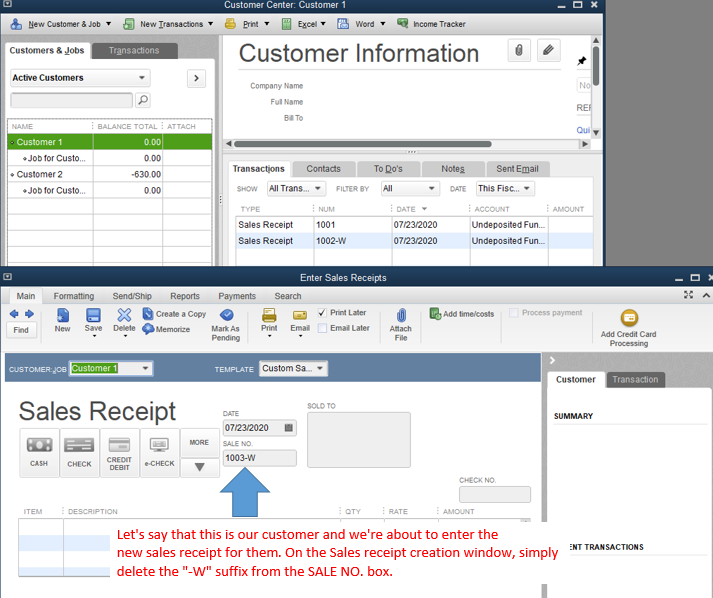
After deleting the suffix from the new sales receipt:
It's a simple but effective solution to reset the sequence. Also, I'm sure you'll have other things to do for your sales and customers. I'd recommend reading the articles for guide and details on managing them. Click here to go to the list of customer-related articles.
Other QuickBooks Desktop Enterprise topics can also be found in this page.
Reach out to the Community space or to me again if you have other concerns with QuickBooks Desktop. I'm always open to address them and answer your questions. Hope you'll have a wonderful day ahead.
How are you doing, RationalKaren?
I'm more than happy to show you how to reset the Sales No. sequence.
QuickBooks Desktop will automatically pick up the last sequence from a prior sales receipt. Regardless if you delete the "-W" suffix from the saved receipts, it will still appear on the next one (it's technically not a new transaction).
To reset this, you would want to simply remove the suffix from the new sales receipt and save it. QuickBooks will start using the next sequence without it. This is observed from the screenshots below:
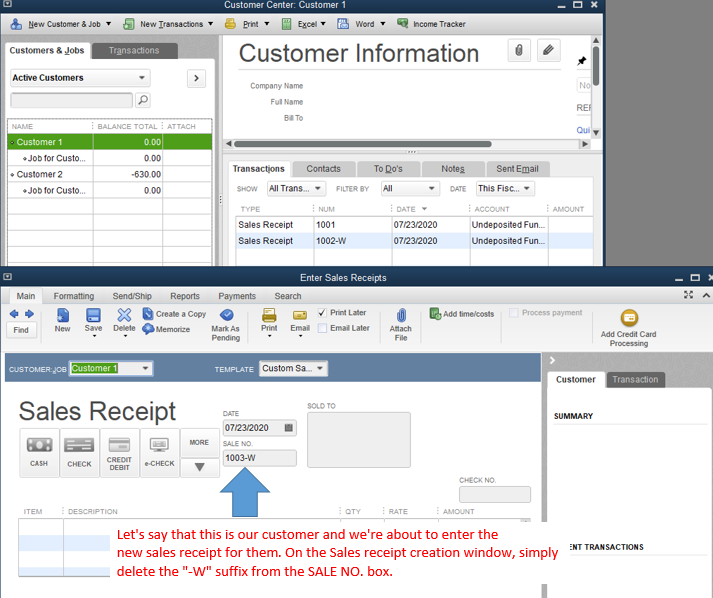
After deleting the suffix from the new sales receipt:
It's a simple but effective solution to reset the sequence. Also, I'm sure you'll have other things to do for your sales and customers. I'd recommend reading the articles for guide and details on managing them. Click here to go to the list of customer-related articles.
Other QuickBooks Desktop Enterprise topics can also be found in this page.
Reach out to the Community space or to me again if you have other concerns with QuickBooks Desktop. I'm always open to address them and answer your questions. Hope you'll have a wonderful day ahead.
Hi there,
I use QuickBooks Desktop Pro. I hope someone can assist me with this issue. My sales receipts stopped auto generating sales no.'s. I manually entered a number with the hope that it will begin to automatically generate no.'s again from there on, but it hasn't changed. Does anyone know how I can fix this issue?
Thank you very much!
Since the issue persist even after manually entering a new number @SB121, we can utilize the Verify and Rebuild tools in QuickBooks Desktop (QBDT) to address the problem of sales receipt numbers not auto-generating.
Before you proceed, please ensure that your QBDT account is updated to the latest version to access all the latest features and improvements.
The Verify tool identifies common issues within a company file, while the Rebuild tool resolves them. Here’s how:
To rebuild the data in your company file, please follow the steps provided below:
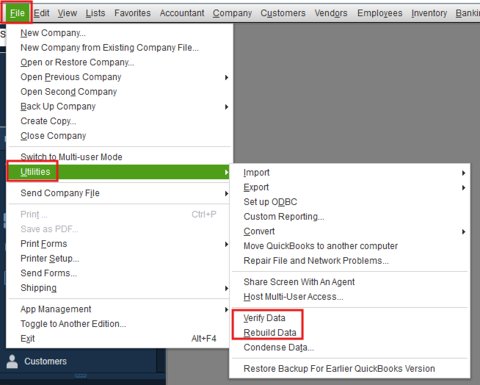
In case you want to personalize your customer reports to reflect the information that matters to your business, you can refer to this article: Customize reports in QBDT.
We're always available to help you out if you have any other concerns about sales receipts.



You have clicked a link to a site outside of the QuickBooks or ProFile Communities. By clicking "Continue", you will leave the community and be taken to that site instead.
For more information visit our Security Center or to report suspicious websites you can contact us here