Turn on suggestions
Auto-suggest helps you quickly narrow down your search results by suggesting possible matches as you type.
Showing results for
Get 50% OFF QuickBooks for 3 months*
Buy nowThanks for reaching out to the Community, websoftpr.
You can pay bills from suppliers with Online Bill Pay.
There's a few things you'll want to be aware of while setting up bank transfers with vendors:
When making payments, bills will be generated behind the scenes and synced into your books along with the payment initiated. You'll then be able to code your necessary tracking categories for each bill.
Here's how to make payments to vendors:
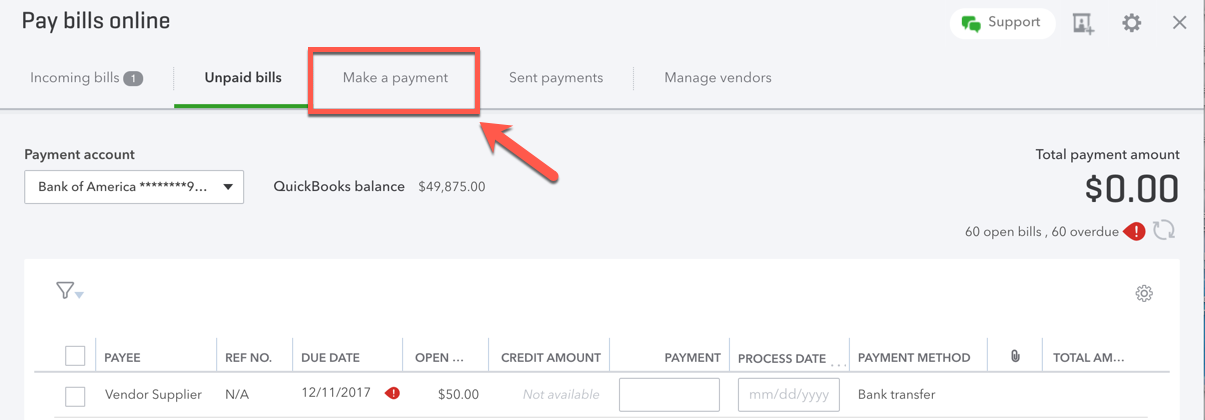
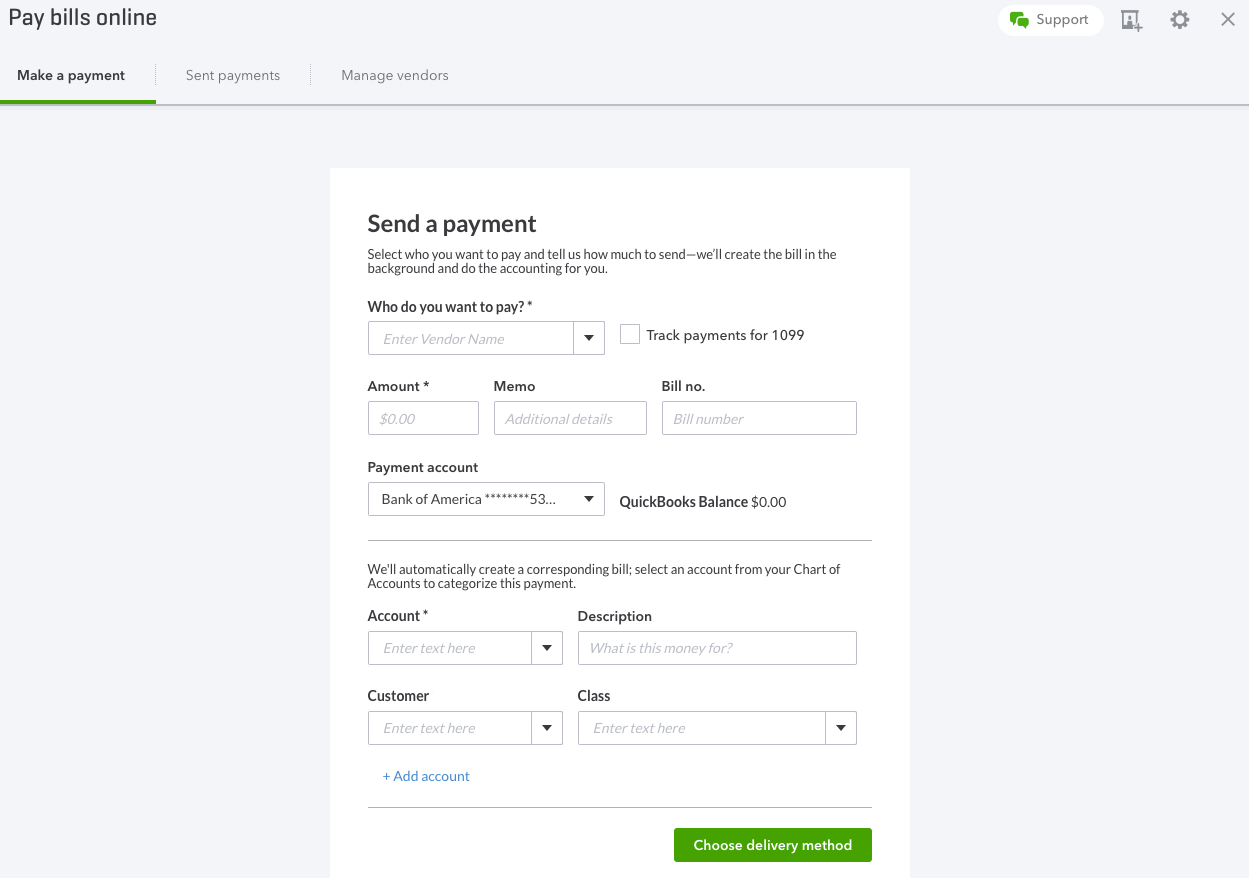
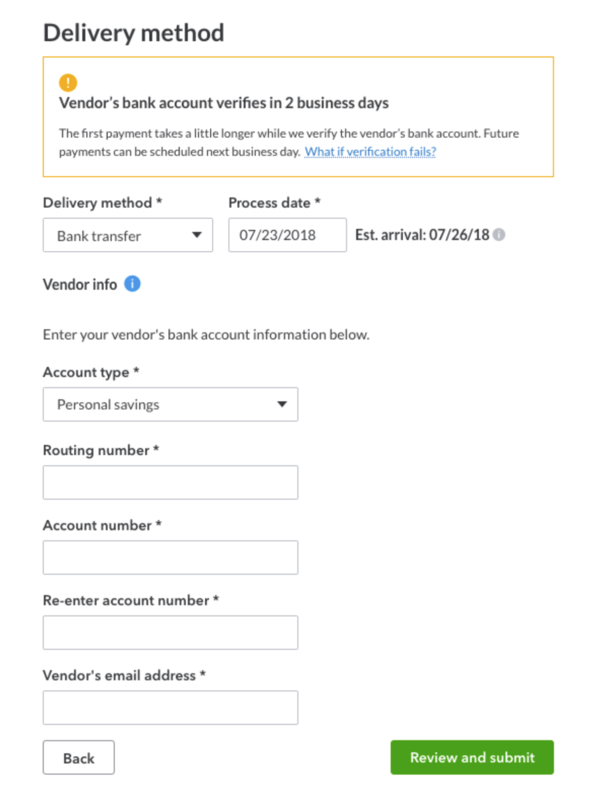
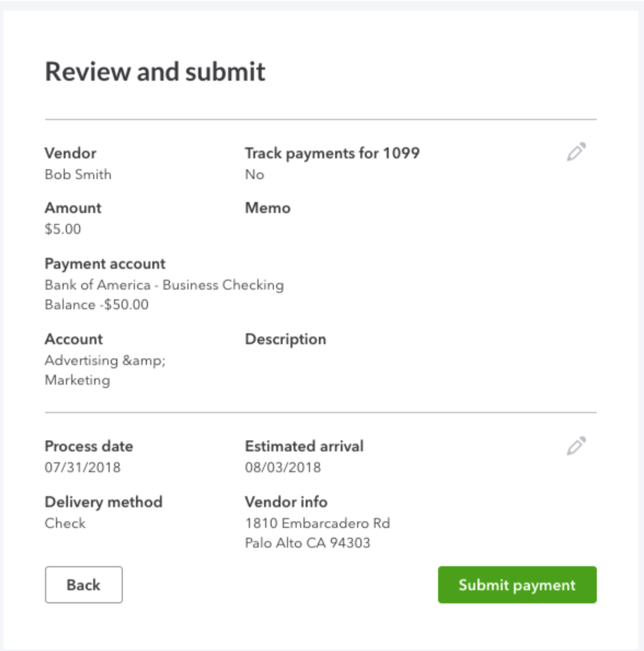
Now a bill will be auto-generated in the background for your payment. This bill won't be editable and its Description field will be populated with "Pay a Vendor Auto Created Bill".
As for setting up your chart of accounts to correctly reflect payments, there's a few detailed resources I'd recommend reviewing:
I'll be here to help if there's any additional questions. Have a wonderful Thursday!
Hello, thanks for the reply, let me rephrase the question. I have a business credit card and many recurring invoices are currently being charged to my account via ACH. These vendors accept credit cards, and I want to change the payment method to credit card vs ACH. How do I create an account in QB so that when I pay the credit card balance at the end of the month it reflects the payment being made from a credit card rather than from my bank account?
Hello there, websoftpr.
Thanks for returning to this thread and providing further details of your concern.
You don't need to manually create an account in QuickBooks. If you're using Online Bill Pay powered by Melio, it would be best to contact them. They'll guide you thoroughly in changing the payment method.
On the other hand, if you're using Online Bill Pay by Bill.com, we can update or change the setup from the settings. Here's how:
For more details, you can visit this article: Online Bill Pay.
You can check the links below for additional information:
Stay in touch if you need more help. Stay safe and have a good one.



You have clicked a link to a site outside of the QuickBooks or ProFile Communities. By clicking "Continue", you will leave the community and be taken to that site instead.
For more information visit our Security Center or to report suspicious websites you can contact us here